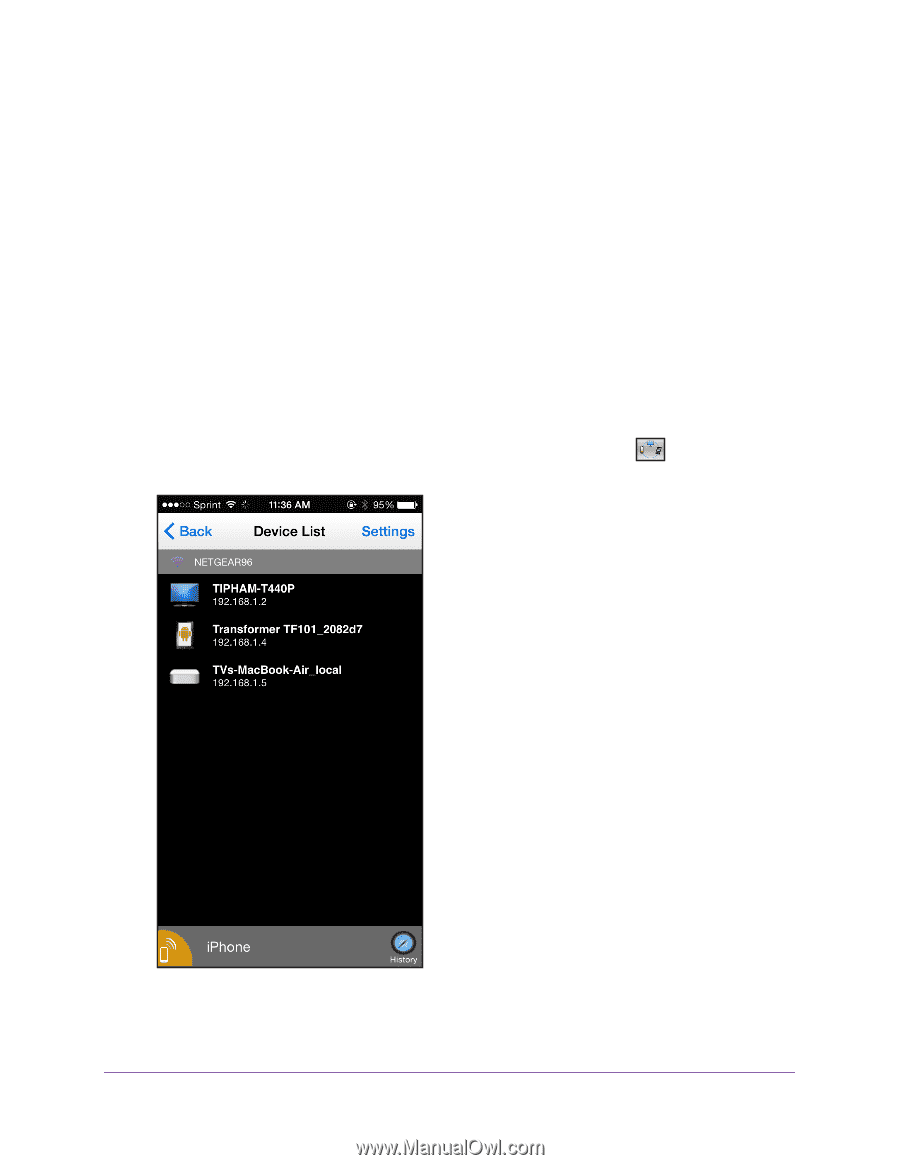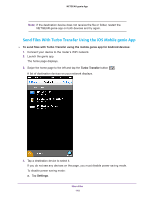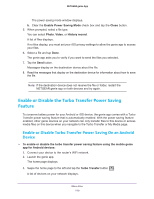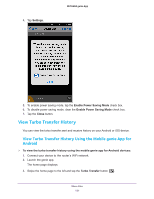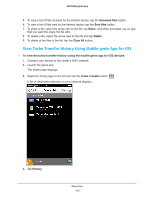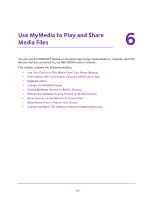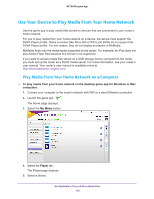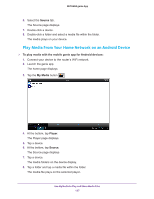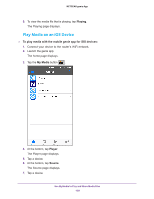Netgear N600-WiFi Genie Apps User Manual - Page 123
View Turbo Transfer History Using Mobile genie App for iOS, Received files, Sent files, Share, Delete
 |
View all Netgear N600-WiFi manuals
Add to My Manuals
Save this manual to your list of manuals |
Page 123 highlights
NETGEAR genie App 5. To view a list of files received by the Android device, tap the Received files button. 6. To view a list of files sent by the Android device, tap the Sent files button. 7. To share a file, select the arrow next to the file, tap Share, and when prompted, tap an app that you want the share the file with. 8. To delete a file, select the arrow next to the file and tap Delete. 9. To delete al the files in the list, tap the Clear All button. View Turbo Transfer History Using Mobile genie App for iOS To view the turbo transfer history using the mobile genie app for iOS devices: 1. Connect your device to the router's WiFi network. 2. Launch the genie app. The home page displays. 3. Swipe the home page to the left and tap the Turbo Transfer button . A list of destination devices on your network displays. 4. Tap History. Share Files 123