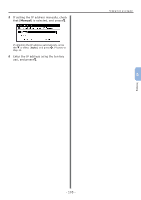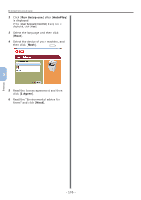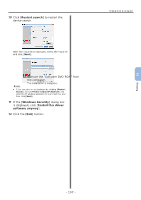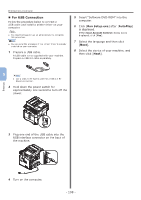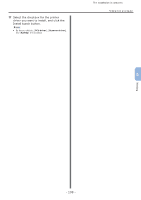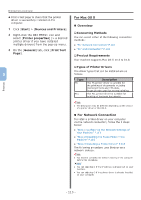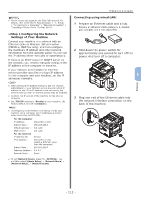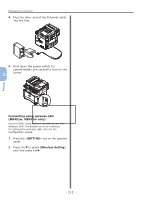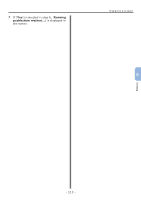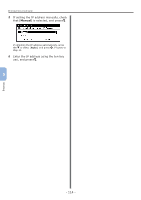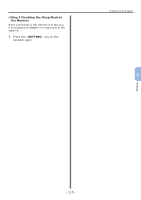Oki MB471 Quick Start Guide - Page 110
For Mac OS X, Start, Devices and Printers, Printer properties, General, Print Test, Connecting Methods
 |
View all Oki MB471 manuals
Add to My Manuals
Save this manual to your list of manuals |
Page 110 highlights
Printing Printing from a Computer ◆◆Print a test page to check that the printer driver is successfully installed on the computer. 1 Click [Start] > [Devices and Printers]. 2 Right-click the OKI MB491 icon and select [Printer properties] (> a desired printer driver if you have installed multiple drivers) from the pop-up menu. 3 On the [General] tab, click [Print Test Page]. 5 For Mac OS X „„ Overview ‰‰Connecting Methods You can select either of the following connection methods: ●● "For Network Connection" P.110 ●● "For USB Connection" P.118 ‰‰Product Requirements Your machine supports Mac OS X 10.4 to 10.8. ‰‰Types of Printer Drivers The driver types that can be installed are as follows. Type PS PCL Description The PS printer driver is suitable for the printing of documents including PostScript fonts and EPS data. It can be also used for normal printing. The PCL printer driver is suitable for printing of business documents. Note ●● The description may be different depending on the version of a printer driver or Mac OS X. „„For Network Connection To install a printer driver on your computer via the network connection, follow the 3 steps below: ●● "Step 1 Configuring the Network Settings of Your Machine" P.111 ●● "Step 2 Disabling the Sleep Mode in the Machine" P.115 ●● "Step 3 Installing a Printer Driver" P.115 The following procedure uses Bonjour as a network protocol. Note ●● You need to complete the network setting of the computer before this procedure. Memo ●● You can skip step 1 if the IP address is already set on your machine. ●● You can skip step 3 if the printer driver is already installed on your computer. - 110 -