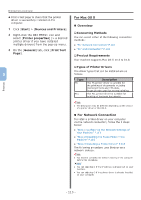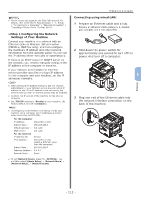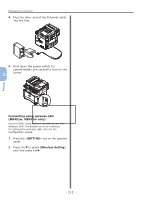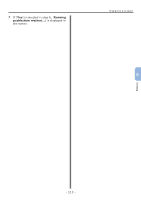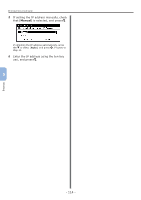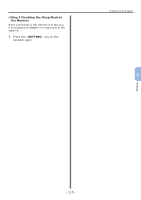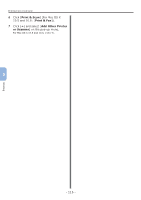Oki MB471 Quick Start Guide - Page 115
Step 2 Disabling the Sleep Mode in, Step 3 Installing a Printer Driver
 |
View all Oki MB471 manuals
Add to My Manuals
Save this manual to your list of manuals |
Page 115 highlights
‰‰Step 2 Disabling the Sleep Mode in the Machine When connecting to the network with Bonjour, it is necessary to disable the sleep mode in the machine. 1 Press the key on the operator panel. Printing from a Computer --If you have entered an incorrect value, press the key and then enter the correct value. 2 Press the to select [Admin Setup], and press . OK 3 Enter the administrator password. The factory default password is "aaaaaa". a Press , , , to select the character you want, and then press . OK --The selected character is entered as "*" in the text field. b Repeat step a until all characters required are entered. c Press the and to select [Enter] and press . OK 4 Press the to select [User Install], 5 and press . OK Printing 5 Press the to select [Power Save], and press . OK 6 Press the to select [Sleep], and press . OK 7 Press the to select [OFF], and press . OK 8 Press the until the top screen is displayed. ‰‰Step 3 Installing a Printer Driver ◆◆For Mac OS X 10.5 to 10.8 1 Check that your machine and the computer are turned on and connected. 2 Insert "Software DVD-ROM" into the computer. 3 Double-click the [OKI] icon on the desktop. 4 Double-click [Drivers] folder > [PS] or [PCL] folder > [Installer for OS X 10.5-10.8]. Follow the instructions displayed on the screen to complete the installation. 5 From the Apple menu, select [System Preferences]. - 115 -