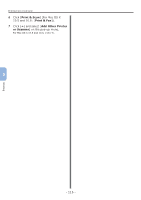Oki MB471 Quick Start Guide - Page 121
Driver, Installer for OS X, Utilities, Printer Setup, Utility, Connection, OKI MB491PS, MB491PCL,
 |
View all Oki MB471 manuals
Add to My Manuals
Save this manual to your list of manuals |
Page 121 highlights
4 Plug the other end of the USB cable into the computer's USB interface connector. 10 Click [Add]. Printing from a Computer If the [You have no printers available] dialog box is displayed, click [Add]. Note ●● Do not plug the USB cable into the network interface connection. Doing so may damage your machine. 5 Hold down the power switch for approximately one second to turn on the power. And turn on the computer. Note ●● If the name of your machine whose [connection] is [USB] is already displayed, select it and click [Delete], and then click [Add]. 5 11 Select the name of your machine whose [Connection] is [USB], and then check that [OKI MB491(PS)] or [OKI MB491(PCL)] is displayed in [Print Using]. Printing 6 Insert "Software DVD-ROM". 7 Double-click the [OKI] icon on the desktop. 8 Double-click [Driver] folder > [PS] or [PCL] folder > [Installer for OS X 10.4]. Follow the instructions displayed on the screen to complete the installation. 9 From the [Go] menu, select [Utilities], and then double-click [Printer Setup Utility]. Note ●● If [Printer Setup Utility] is already running, close once and reopen. 12 Click [Add]. 13 Check that the name of your machine is displayed in [Printer List], and then close the window. 14 Remove "Software DVD-ROM" from the computer. The installation is complete. - 121 -