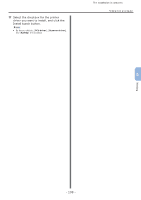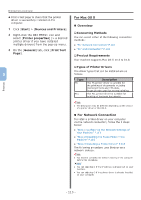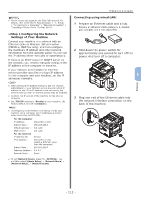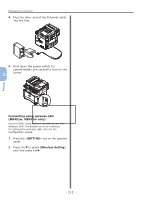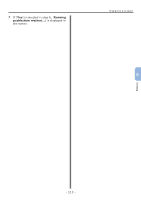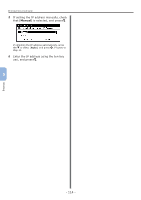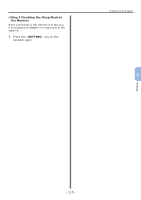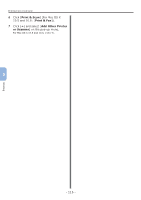Oki MB471 Quick Start Guide - Page 114
Manual, SETTING, Reports, System, Network, Information, to complete
 |
View all Oki MB471 manuals
Add to My Manuals
Save this manual to your list of manuals |
Page 114 highlights
Printing from a Computer 5 If setting the IP address manually, check that [Manual] is selected, and press . OK 10 When the setup menu screen is displayed, press to complete the setup. If obtaining the IP address automatically, press the to select [Auto], and press OK . Proceed to step 10. 6 Enter the IP address using the ten-key pad, and press . OK 5 11 For the confirmation message, check that [Yes] is selected and press . OK ◆◆Print the Network Information to check that the IP address and other network information are properly set. 1 Press the key on the operator panel. Printing To move to the next box, press the . 7 Enter the subnet mask using the ten-key pad, and press . OK To move to the next box, press the . 8 Enter the default gateway address using the ten-key pad, and press . OK To move to the next box, press the . 9 Enter the DNS server and WINS server if needed. If it is not necessary to connect the DNS server or WINS server to the network, press OK until the pop-up message of showing the setting completion is displayed. 2 Check that [Reports] is selected and press . OK 3 Press the to select [System] and press . OK 4 Press the to select [Network Information] and press . OK 5 For the confirmation message, check that [Yes] is selected and press . OK The Network Information is printed. - 114 -