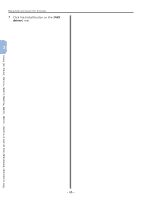Oki MB471 Quick Start Guide - Page 51
Scanning, Scanning to E-mail, Initial Setup for Scan to E-mail
 |
View all Oki MB471 manuals
Add to My Manuals
Save this manual to your list of manuals |
Page 51 highlights
4 Scanning This chapter explains the initial setup and basic procedure for the Scan to E-mail, Scan to Network PC, and Scan to Local PC functions. Your machine supports the following scan functions. Function Overview "Scanning to E-mail" Scans documents and sends the scanned images as an attached file of an e-mail to the specified e-mail address on the network. "Scanning to Network PC" Scans documents and saves the scanned images to the "shared folder" of a computer on the network. Scanning to USB Scans documents and saves the scanned images directly to a USB memory. Memory For the procedure for the function, refer to the User's Manual (Basic) > "4. Scanning" > "Scanning Methods" > "Scan to USB Memory". "Scanning to Local PC" Scans documents to the computer via network or USB and manipulates the scanned 4 images as necessary by operating on the operator panel. Scanning Scanning to Remote PC Scans documents to the computer via network or USB and manipulates the scanned images as necessary by operating on the computer. For the initial setup for the function, refer to the User's Manual (Basic) > "4. Scanning" > "Installing Scanner Drivers (TWAIN/WIA/ICA Driver)". For the procedure for the function, refer to the User's Manual (Basic) > "4. Scanning" > "Scanning Methods" > "Scan to Remote PC". ●●Scanning to E-mail This section explains the initial setup and basic procedure for the Scan to E-mail function. This function enables you to scan documents and send the scanned images as an attached file of an e-mail to the specified e-mail address on the network. Be sure to finish the initial setup before using this function. Initial Setup for Scan to E-mail This section explains how to configure the initial setup for the Scan to E-mail function. Follow the 2 steps below: ●● "Step 1 Configuring the Network Settings of Your Machine" P.51 ●● "Step 2 Configuring the E-mail Settings of Your Machine" P.56 Note ●● You need to complete the network setting of the computer before this procedure. Memo ●● You can skip step 1 if the IP address is already set on your machine. Step 1 Configuring the Network Settings of Your Machine Connect your machine to a network with an Ethernet cable or Wireless LAN connection (MB451w, MB471w only), and then configure the machine's IP address and other network information from the operator panel. You can set the IP address either manually or automatically. If there is no DHCP server or BOOTP server on the network, you need to manually configure the IP address on the computer or machine. If your network administrator or Internet service provider specifies a unique IP address for the computer and your machine, set the IP addresses manually. - 51 -