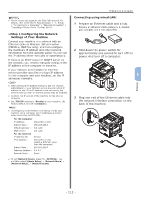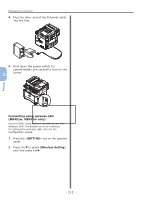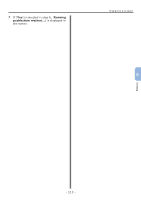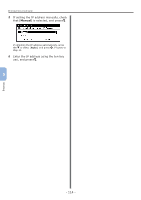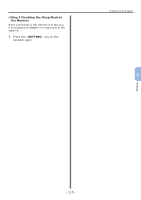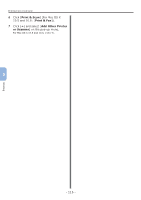Oki MB471 Quick Start Guide - Page 116
OKI MB491PS, MB491PCL, Add Other Printer
 |
View all Oki MB471 manuals
Add to My Manuals
Save this manual to your list of manuals |
Page 116 highlights
Printing from a Computer 6 Click [Print & Scan] (For Mac OS X 10.5 and 10.6: [Print & Fax]). 7 Click [+] and select [Add Other Printer or Scanner] on the pop-up menu. For Mac OS X 10.5 and 10.6, click [+]. 12 Check that your machine is displayed in [Printers] and [OKI MB491(PS)] or [OKI MB491(PCL)] is displayed in [Kind]. Printing 5 8 Click [Default]. Note ●● If [OKI MB491(PS)] or [OKI MB491(PCL)] is not correctly displayed in [Kind], click [-] to remove your machine from [Printers] and then redo the procedure from step 8 to 12. 13 Close [Print & Scan] (For Mac OS X 10.5 and 10.6: [Print & Fax]). 14 Remove "Software DVD-ROM" from the computer. The installation is complete. 9 Select the name of your machine whose [Kind] is [Bonjour], and then check that [OKI MB491(PS)] or [OKI MB491(PCL)] is displayed in [Print Using]. The name of your machine is displayed "OKIMB491- (the last six digits of the MAC address)". ◆◆Print a test page to check that the printer driver is successfully installed on the computer. 1 From the [Go] menu, select [Applications] > [TextEdit]. 2 Select the [File] menu > [Print]. 3 Select the name of your machine from [Printer]. 4 Click [Print]. ◆◆For Mac OS X 10.4.0 to 10.4.11 Memo ●● The following procedure uses Mac OS X 10.4.11 as an example. The description may be differ depending on the OS. 10 Click [Add]. 11 If the [Installable Options] window is displayed, click [Continue]. 1 Check that your machine and the computer are turned on and connected. 2 From the Apple menu, select [System Preferences]. 3 Select [Network]. - 116 -