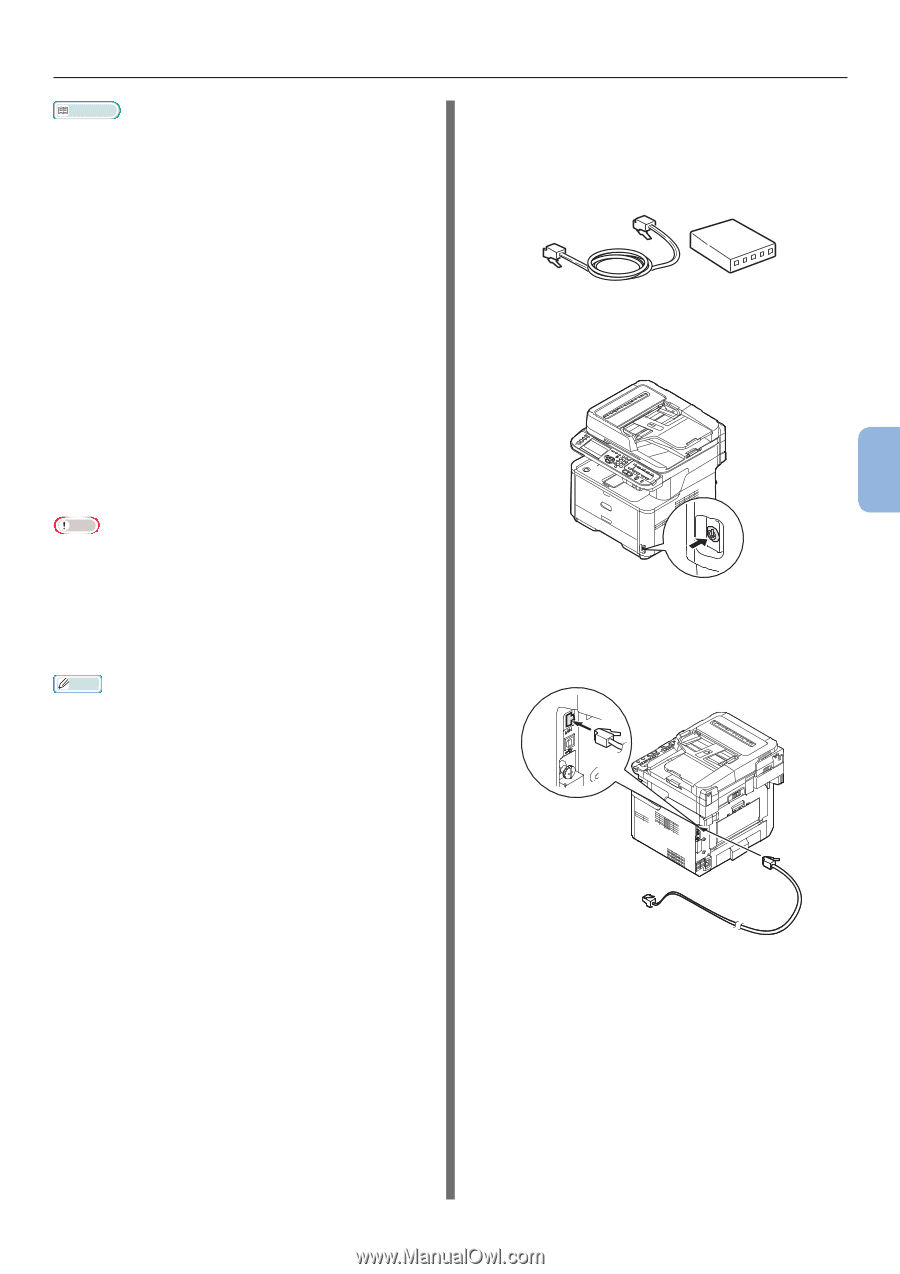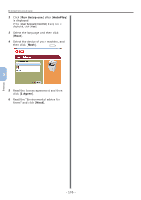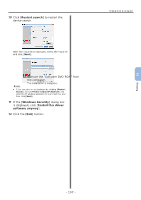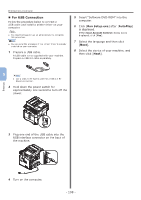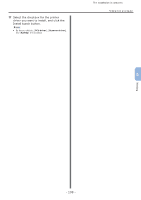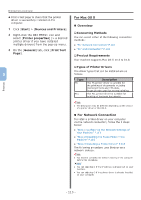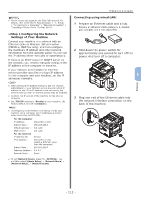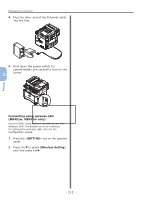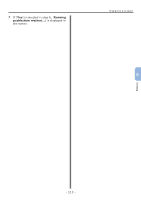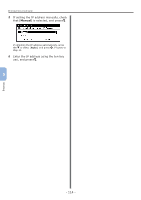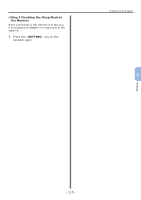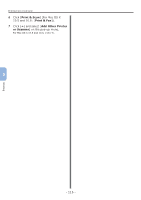Oki MB471 Quick Start Guide - Page 111
Settings of Your Machine, Connecting using wired LAN, TCP/IP, Enable, For the computer
 |
View all Oki MB471 manuals
Add to My Manuals
Save this manual to your list of manuals |
Page 111 highlights
Reference ●● The PS driver also supports the EtherTalk protocol. For details, refer to the User's Manual (Basic) > "1. Setup" > "Connecting to a Computer" > "Network Connection" > "Installing a Printer Driver (For Mac OS X)". ‰‰Step 1 Configuring the Network Settings of Your Machine Connect your machine to a network with an Ethernet cable or Wireless LAN connection (MB451w, MB471w only), and then configure the machine's IP address and other network information from the operator panel. You can set the IP address either manually or automatically. If there is no DHCP server or BOOTP server on the network, you need to manually configure the IP address on the computer or machine. If your network administrator or Internet service provider specifies a unique IP address for the computer and your machine, set the IP addresses manually. Note ●● When setting an IP address manually, ask the network administrator or your Internet service provider which IP address to use. If the IP address is set incorrectly, the network may go down or Internet access may be disabled. ●● Conform the IP version of the machine to that of your computer. ●● Set [TCP/IP] setting to [Enable] on your machine. (By factory default, it is set to [Enable].) Memo ●● If configuring a small network consisting of only your machine and a computer, set IP addresses as shown below (according to RFC1918). For the computer IP address : 192.168.0.1~254 Subnet mask : 255.255.255.0 Default gateway : not used DNS server : not used For the machine IP Address Set : Manual IPv4 Address : 192.168.0.1~254 (select a different value from the computer) Subnet Mask : 255.255.255.0 Gateway Address : 0.0.0.0 Network Scale : Small ●● To set [Network Scale], press the key and then select [Admin Setup] > [Network Menu] > [Network Setup] > [Network Scale]. Printing from a Computer Connecting using wired LAN: 1 Prepare an Ethernet cable and a hub. Prepare an Ethernet cable (category 5, twisted pair, straight) and a hub separately. 2 Hold down the power switch for approximately one second to turn off the power. And turn off a computer. 5 3 Plug one end of the Ethernet cable into the network interface connection on the back of the machine. Printing - 111 -