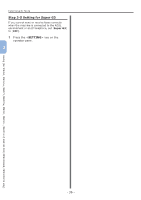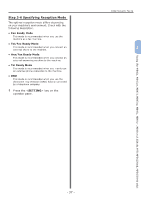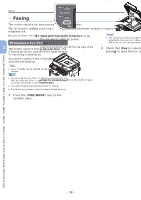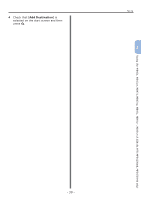Oki MB471 Quick Start Guide - Page 34
Enter, Fax Setting, Fax Number, Sender ID, CLEAR
 |
View all Oki MB471 manuals
Add to My Manuals
Save this manual to your list of manuals |
Page 34 highlights
Faxing (For MB451, MB451w, MB471, MB471w, MB491, MB491+, MB491+LP, ES4191 MFP, MPS4200mb, MPS4700mb only) Initial Setup for Faxing a Press , , , to select the character you want, and then press . OK 6 Enter the fax number of your machine with the ten-key pad. 3 --The selected character is entered as "*" in the text field. --If you have entered an incorrect value, press the key and then enter the correct value. b Repeat step a until all characters required are entered. c Press the and to select [Enter] and press . OK 4 Press the to select [Fax Setting] and then press the . 7 Check that [Enter] is selected and then press . OK 8 Press to select the [Sender ID] entry box. 9 Enter an arbitrary sender name up to 22 characters allowed. 10 Press the and to select [Enter] and then press . OK The message showing that fax setting is complete appears. 11 When the setup menu screen is displayed, press to complete the setup. Note ●● When the FaxServer Function is enabled, [Fax Setting] is not displayed on the [Easy Setup] menu. In this case, set [FaxServer Function] to [OFF]. For details, refer to the User's Manual (Advanced) > "2. Faxing" > "Scan To FaxServer" > "Enabling the Scan To FaxServer function". 5 Press to select the [Fax Number] entry box. 12 For the confirmation message, check that [Yes] is selected and press . OK - 34 -