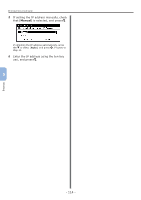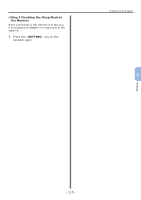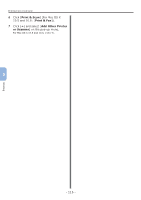Oki MB471 Quick Start Guide - Page 119
Drivers, Installer for OS X, 5-10.8, System, Preferences, Print & Scan, Print & Fax, Add
 |
View all Oki MB471 manuals
Add to My Manuals
Save this manual to your list of manuals |
Page 119 highlights
4 Plug the other end of the USB cable into the computer's USB interface connector. Printing from a Computer 11 Click [+] and select [Add Other Printer or Scanner] on the pop-up menu. For Mac OS X 10.5 and 10.6, click [+]. Note ●● Do not plug the USB cable into the network interface connection. Doing so may cause a malfunction. 5 Hold down the power switch for approximately one second to turn on the power. And turn on the computer. Note ●● If the machine is already shown in [Printers], select your machine, and click on [-] to delete. After this, click [+]. 5 Printing 12 Select the name of your machine whose [Kind] is [USB], and then check that [OKI MB491(PS)] or [OKI MB491(PCL)] is displayed in [Print Using]. 6 Insert "Software DVD-ROM" into the computer. 7 Double-click the [OKI] icon on the desktop. 8 Double-click [Drivers] folder > [PS] or [PCL] folder > [Installer for OS X 10.5-10.8]. Follow the instructions displayed on the screen to complete the installation. 9 From the Apple menu, select [System Preferences]. 10 Click [Print & Scan] (Mac OS X 10.5 and 10.6: [Print & Fax]). 13 Click [Add]. - 119 -