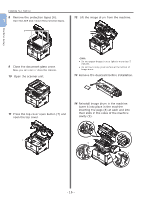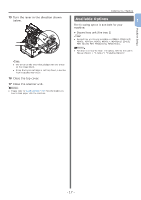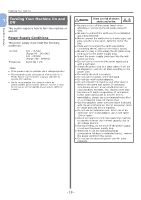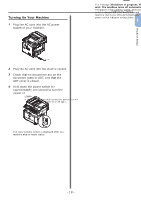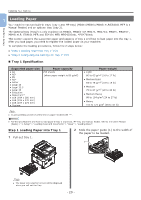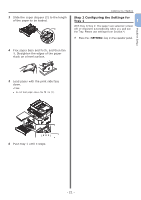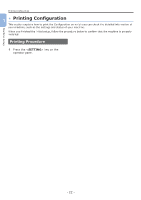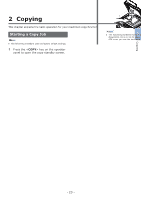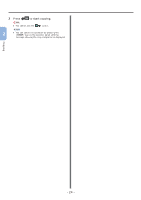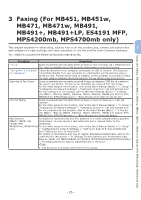Oki MB471 Quick Start Guide - Page 21
Step 2 Configuring the Settings for Tray 1, Tray 1
 |
View all Oki MB471 manuals
Add to My Manuals
Save this manual to your list of manuals |
Page 21 highlights
3 Slide the paper stopper (2) to the length of the paper to be loaded. 2 Installing Your Machine Step 2 Configuring the Settings for Tray 1 1 With Tray 1/Tray 2: The paper size selection screen will be displayed automatically when you pull out the Tray. Please use settings from Section 4. 1 Press the key on the operator panel. Machine Setup 4 Flex paper back and forth, and then fan it. Straighten the edges of the paper stack on a level surface. 5 Load paper with the print side face down. Note ●● Do not load paper above the fill line (3). 2 Press the to select [Paper Setup] and then press . OK 3 6 Push tray 1 until it stops. 3 Check that [Tray 1] is selected and then press . OK 4 Check that [Paper Size] is selected and then press . OK 5 Press the to select the size of the loaded paper and then press . OK Reference ●● If [Custom] is selected for [Paper Size], you need to register the custom size. For how to register the custom size, refer to the User's Manual (Basic) > "1. Setup" > "Loading Paper and Documents" > "Paper" > "Loading Paper" > "Registering Custom Sizes". 6 Press the to select [Media Type] and then press . OK 7 Press the to select the type of media loaded and then press . OK 8 Press the to select [Media Weight] and then press . OK 9 Press the to select the weight of the loaded paper and then press . OK 10 Press the until the top screen is displayed. - 21 -