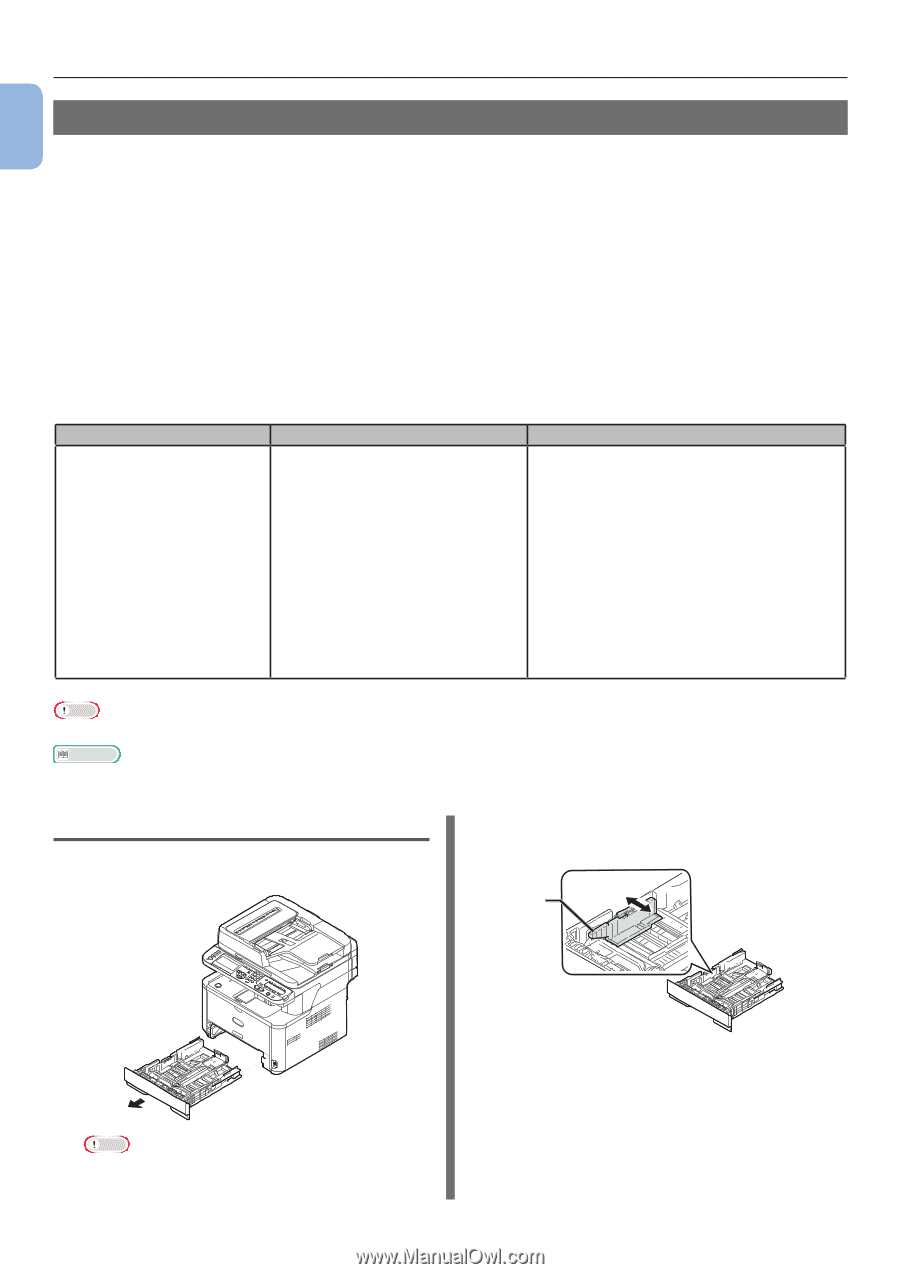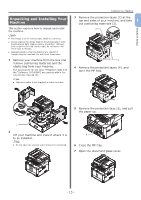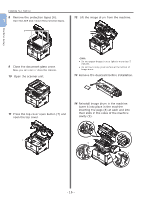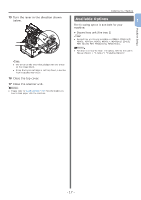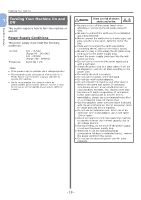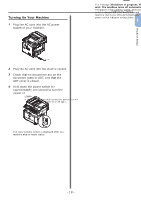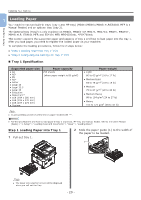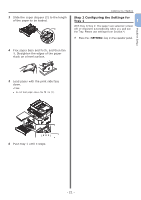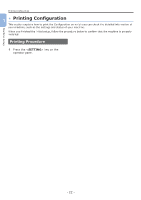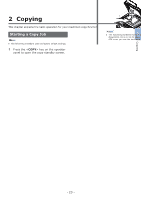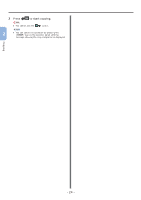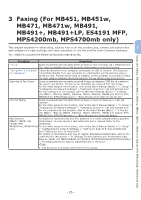Oki MB471 Quick Start Guide - Page 20
Loading Paper, Step 1 Loading Paper into Tray 1, Tray 1 Specification
 |
View all Oki MB471 manuals
Add to My Manuals
Save this manual to your list of manuals |
Page 20 highlights
Machine Setup Installing Your Machine 1 Loading Paper Your machine has two built-in trays (tray 1 and MP tray) (MB441/MB461/MB461+LP/ES4161 MFP is a Manual Feeder) and an optional tray (tray 2). The Optional tray (Tray2) is only available on MB461, MB461+LP, MB471, MB471w, MB491, MB491+, MB491+LP, ES4161 MFP, and ES4191 MFP, MPS4200mb, MPS4700mb. This section explains the supported paper and capacity of tray 1 and how to load paper into the tray 1. After you load paper, you need to register the loaded paper on your machine. To complete the loading procedures, follow the 2 steps below: ●● "Step 1 Loading Paper into Tray 1" P.20 ●● "Step 2 Configuring the Settings for Tray 1" P.21 „„Tray 1 Specification Supported paper size ●● A4 ●● A5* ●● B5 ●● A6* ●● Letter ●● Legal 13 ●● Legal 13.5 ●● Legal 14 ●● Executive ●● Statement* ●● 16K (184 x 260 mm) ●● 16K (195 x 270 mm) ●● 16K (197 x 273 mm) ●● Custom Paper capacity 250 sheets (when paper weight is 80 g/m2) Paper weight ●● Light 60 to 63 g/m2 (16 to 17 lb) ●● Medium Light 64 to 74 g/m2 (18 to 19 lb) ●● Medium 75 to 87 g/m2 (20 to 23 lb) ●● Medium Heavy 88 to 104 g/m2 (24 to 27 lb) ●● Heavy 105 to 122 g/m2 (28 to 32 lb) Note ●● Duplex printing cannot be performed on paper marked with "*". Reference ●● For the specifications and how to load paper in tray 2 (optional), MP tray, and manual feeder, refer to the User's Manual (Basic) > "1. Setup" > "Loading Paper and Documents" > "Paper" > "Loading Paper". Step 1 Loading Paper into Tray 1 1 Pull out tray 1. 2 Slide the paper guide (1) to the width of the paper to be loaded. 1 Note ●● The paper size selection screen will be displayed when you pull out the Tray. - 20 -