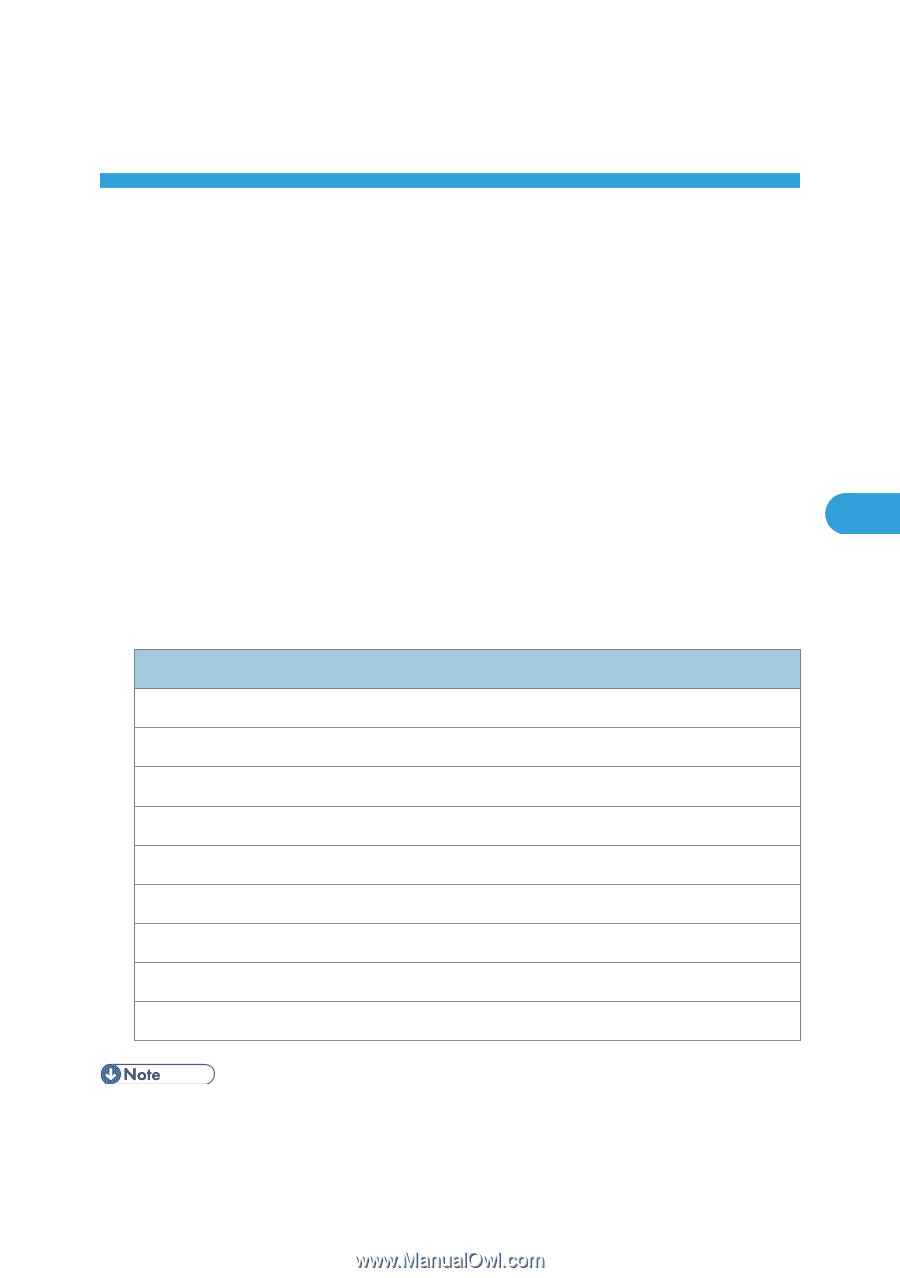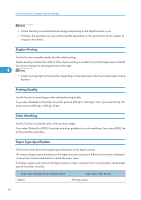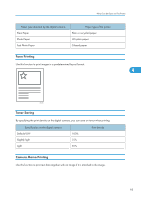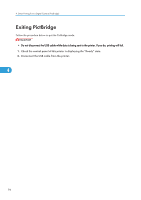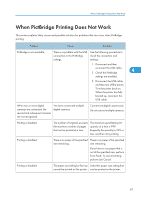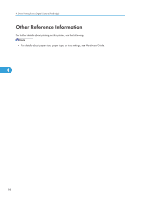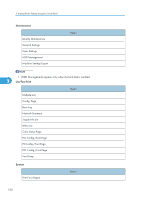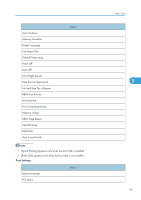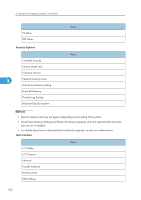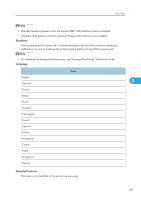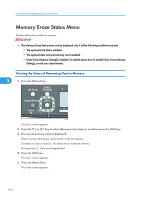Ricoh Aficio SP C320DN Software Guide - Page 101
Making Printer Settings Using the Control Panel, Menu Chart
 |
View all Ricoh Aficio SP C320DN manuals
Add to My Manuals
Save this manual to your list of manuals |
Page 101 highlights
5. Making Printer Settings Using the Control Panel This chapter explains the menu displayed on the control panel and how to change the printer's settings. Menu Chart This section explains how to change the default settings of the printer and provides information about the parameters included in each menu. Memory Erase Status Displays data status inside the memory. This menu can be displayed only if all the following conditions are met: • The optional hard disk is installed. 5 • The optional data overwrite security unit is installed. • [Auto Erase Memory Setting] is enabled. For details about how to enable [Auto Erase Memory Setting], consult your administrator. Paper Input Paper Size: Bypass Tray Paper Size: Tray 1 Paper Size: Tray 2 Paper Type: Bypass Tray Paper Type: Tray 1 Paper Type: Tray 2 Duplex Tray Auto Tray Select Tray Priority Menu • Only installed trays appear on the display panel. 99