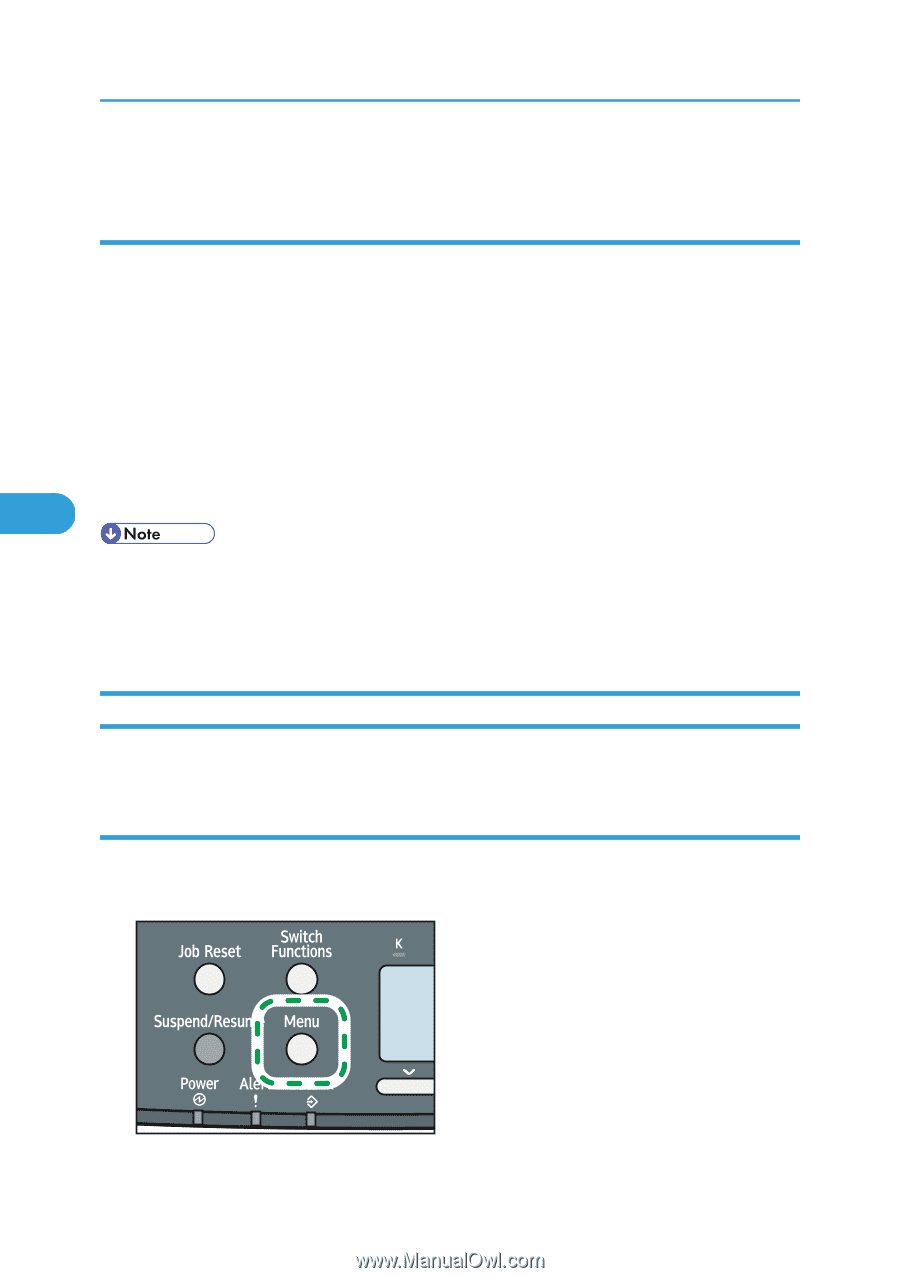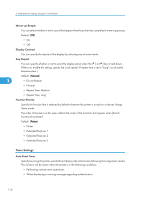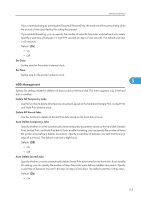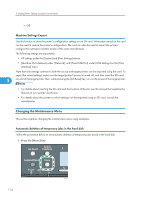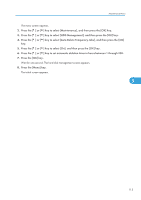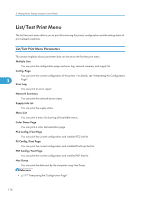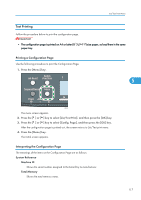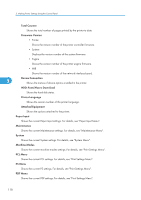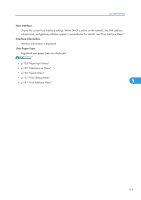Ricoh Aficio SP C320DN Software Guide - Page 116
Machine Settings Export, Changing the Maintenance Menu
 |
View all Ricoh Aficio SP C320DN manuals
Add to My Manuals
Save this manual to your list of manuals |
Page 116 highlights
5. Making Printer Settings Using the Control Panel • Off Machine Settings Export Use this function to store the printer's configuration settings on an SD card. Information stored on the card can be used to restore the printer's configuration. The card can also be used to export this printer's configuration settings to another printer of the same manufacturer. The following settings are exportable: • All settings under the [System] and [Print Settings] menus. • [Machine IPv4 Address] under [Network], and [Fixed USB Port] under [USB Settings] on the [Host Interface] menu. Note that only settings common to both the source and target printers can be exported using the card. To import the stored settings, make sure the target printer's power is turned off, and then insert the SD card 5 into slot of the target printer. Then, while pressing the [Job Reset] key, turn on the power of the target printer. • For details about inserting the SD card and the location of the slot, see the manual that explains the features of your printer's hardware. • For details about the printers to which settings can be exported using an SD card, consult the manufacturer. Changing the Maintenance Menu This section explains changing the maintenance menu using examples. Automatic deletion of temporary jobs in the hard disk Follow the procedure below to set automatic deletion of temporary jobs stored in the hard disk. 1. Press the [Menu] key. 114 CBK049