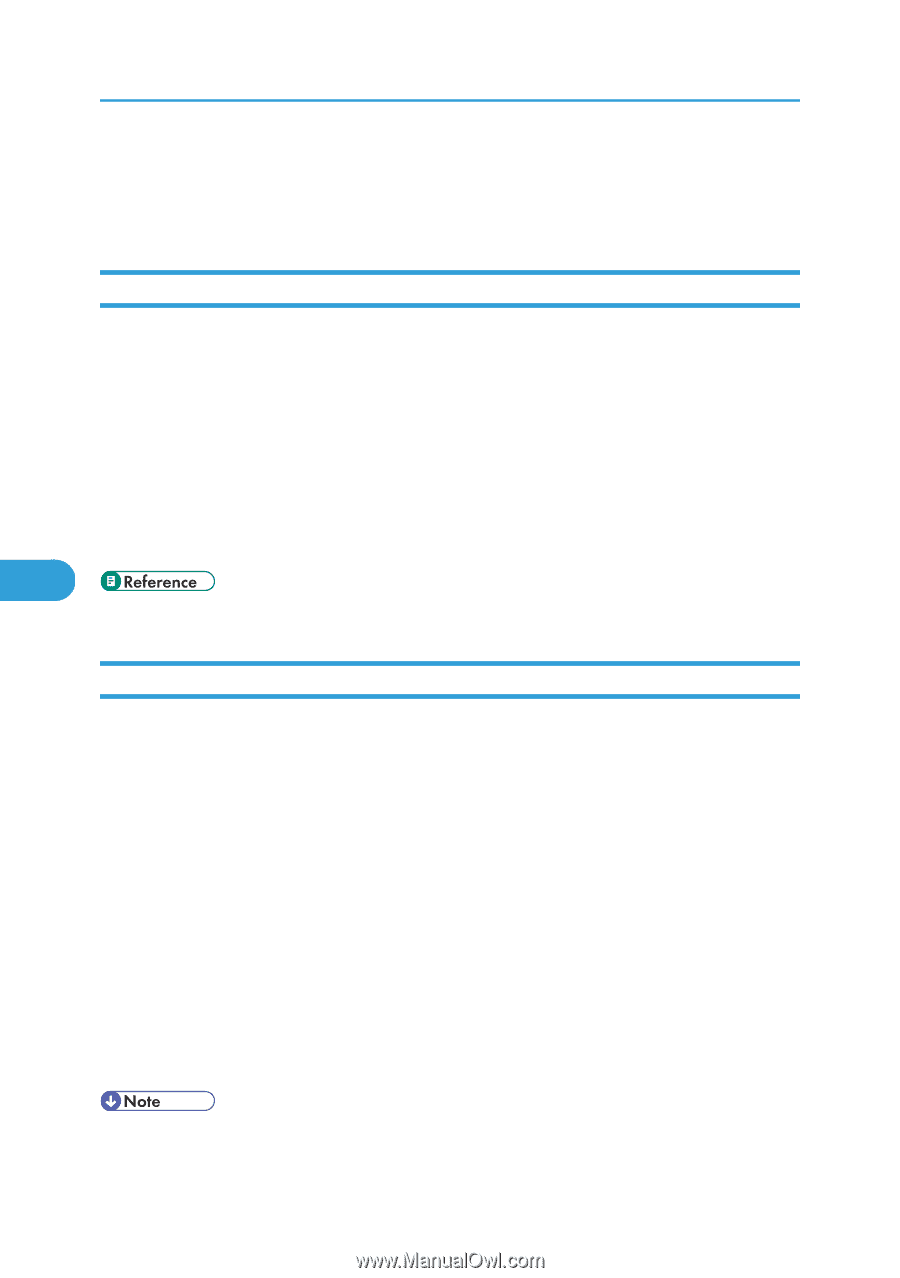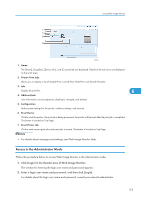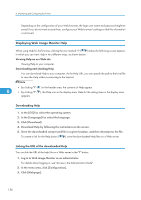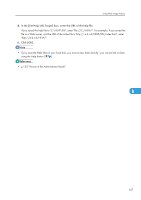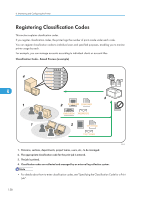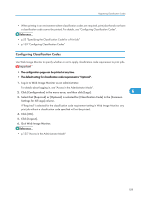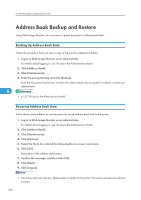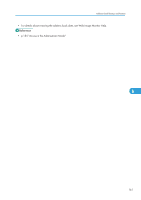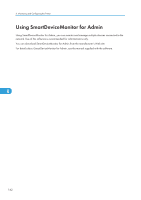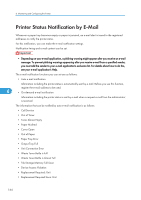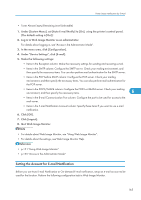Ricoh Aficio SP C320DN Software Guide - Page 162
Address Book Backup and Restore, Backing Up Address Book Data, Restoring Address Book Data
 |
View all Ricoh Aficio SP C320DN manuals
Add to My Manuals
Save this manual to your list of manuals |
Page 162 highlights
6. Monitoring and Configuring the Printer Address Book Backup and Restore Using Web Image Monitor, you can save or restore the printer's address book data. Backing Up Address Book Data Follow the procedure below to save a copy of the printer's address book data. 1. Log in to Web Image Monitor as an administrator. For details about logging in, see "Access in the Administrator Mode". 2. Click [Address Book]. 3. Click [Maintenance]. 4. Enter the encryption key and click [Backup]. Enter the encryption key that was set when the address book was encrypted. For details, contact your administrator. 6 • p.155 "Access in the Administrator Mode" Restoring Address Book Data Follow the procedure below to restore previously saved address book data to the printer. 1. Log in to Web Image Monitor as an administrator. For details about logging in, see "Access in the Administrator Mode". 2. Click [Address Book]. 3. Click [Maintenance]. 4. Click [Restore]. 5. Select the file to be restored by following the on-screen instructions. 6. Click [OK]. Restoration of the address data begins. 7. Confirm the message, and then click [OK]. 8. Click [Back]. 9. Click [Logout]. • The restore will overwrite any address data currently on the printer. The restore will also reset all user counters. 160