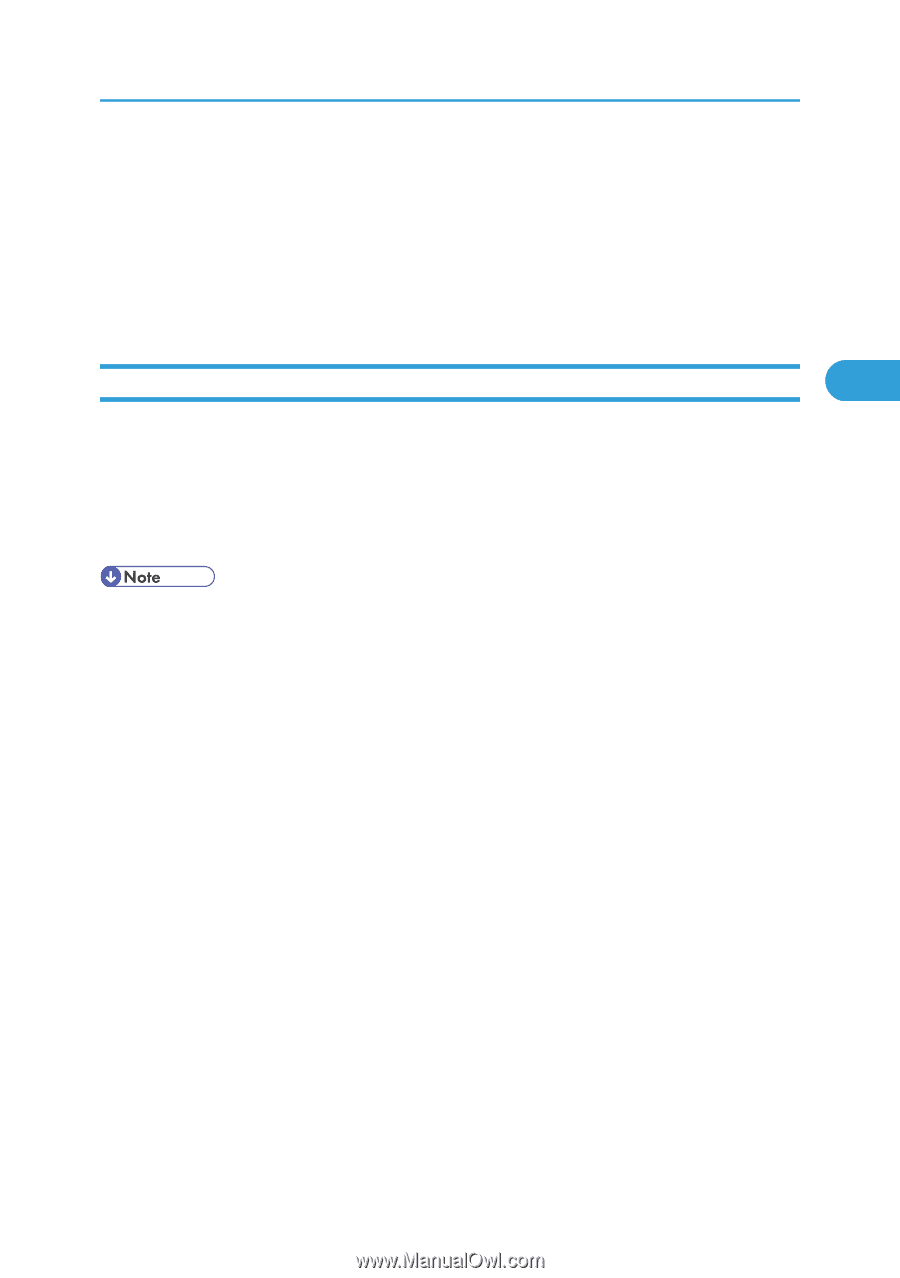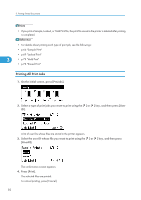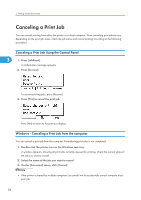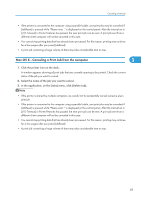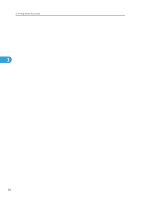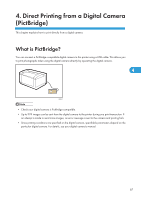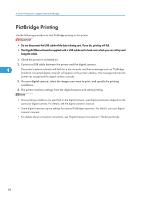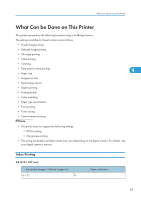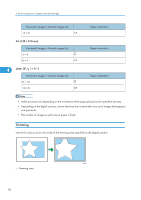Ricoh Aficio SP C320DN Software Guide - Page 87
Mac OS X - Canceling a Print Job from the computer, status of the job you want to cancel.
 |
View all Ricoh Aficio SP C320DN manuals
Add to My Manuals
Save this manual to your list of manuals |
Page 87 highlights
Canceling a Print Job • If the printer is connected to the computer using a parallel cable, sent print jobs may be canceled if [JobReset] is pressed while "Please wait..." is displayed on the control panel. After the interval set in [I/O Timeout] in Printer Features has passed, the next print job can be sent. A print job sent from a different client computer will not be canceled in this case. • You cannot stop printing data that has already been processed. For this reason, printing may continue for a few pages after you press [JobReset]. • A print job containing a large volume of data may take considerable time to stop. Mac OS X - Canceling a Print Job from the computer 3 1. Click the printer icon on the dock. A window appears showing all print jobs that are currently queuing to be printed. Check the current status of the job you want to cancel. 2. Select the name of the job you want to cancel. 3. In the application, on the [Jobs] menu, click [Delete Job]. • If the printer is shared by multiple computers, be careful not to accidentally cancel someone else's print job. • If the printer is connected to the computer using a parallel cable, sent print jobs may be canceled if [JobReset] is pressed while "Please wait..." is displayed on the control panel. After the interval set in [I/O Timeout] in Printer Features has passed, the next print job can be sent. A print job sent from a different client computer will not be canceled in this case. • You cannot stop printing data that has already been processed. For this reason, printing may continue for a few pages after you press [JobReset]. • A print job containing a large volume of data may take considerable time to stop. 85