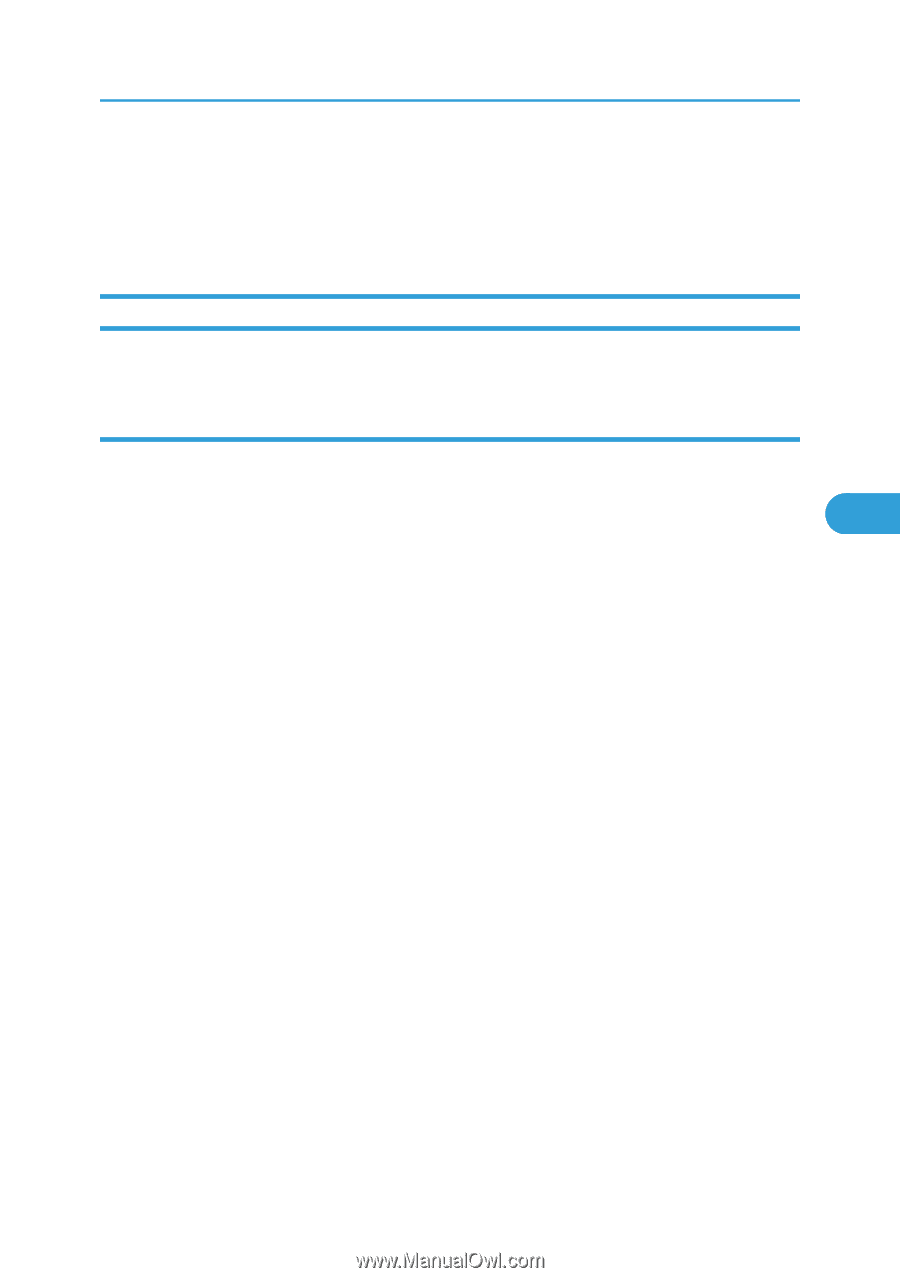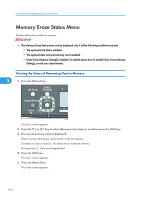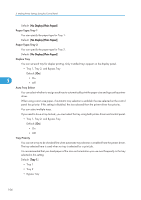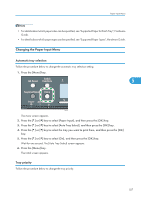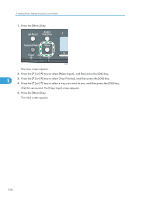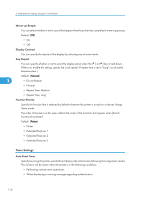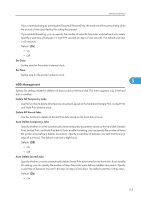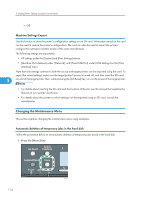Ricoh Aficio SP C320DN Software Guide - Page 111
Maintenance Menu, Maintenance Menu Parameters, Quality Maintenance
 |
View all Ricoh Aficio SP C320DN manuals
Add to My Manuals
Save this manual to your list of manuals |
Page 111 highlights
Maintenance Menu Maintenance Menu You can set printing conditions such as density and calibration, and printer management such as deleting temporary print jobs from the hard disk. Maintenance Menu Parameters This section explains about parameters that can be set on the maintenance menu. Quality Maintenance Color Registration You can perform automatic adjustment of color registration. Color Calibration 5 You can adjust the gradation of bright (highlighted parts) and medium areas (middle parts) for printing. For details, see Hardware Guide. • Adjust Auto Density You can have color density adjustment performed automatically. • Print Test Pattern 1 You can print gradation correction sheet 1, and specify the adjustment value for the gradation of bright areas. • Print Test Pattern 2 You can print gradation correction sheet 2, and specify the adjustment value for the gradation of medium areas. • Reset Setting You can reset the gradation correction value to default. Registration You can adjust the starting position of the printing page. • Print Test Sheet You can print the registration test sheet. Only the installed trays appear on the display panel. Default: [Tray 1] • Tray 1 • Tray 2 • Bypass Tray 109