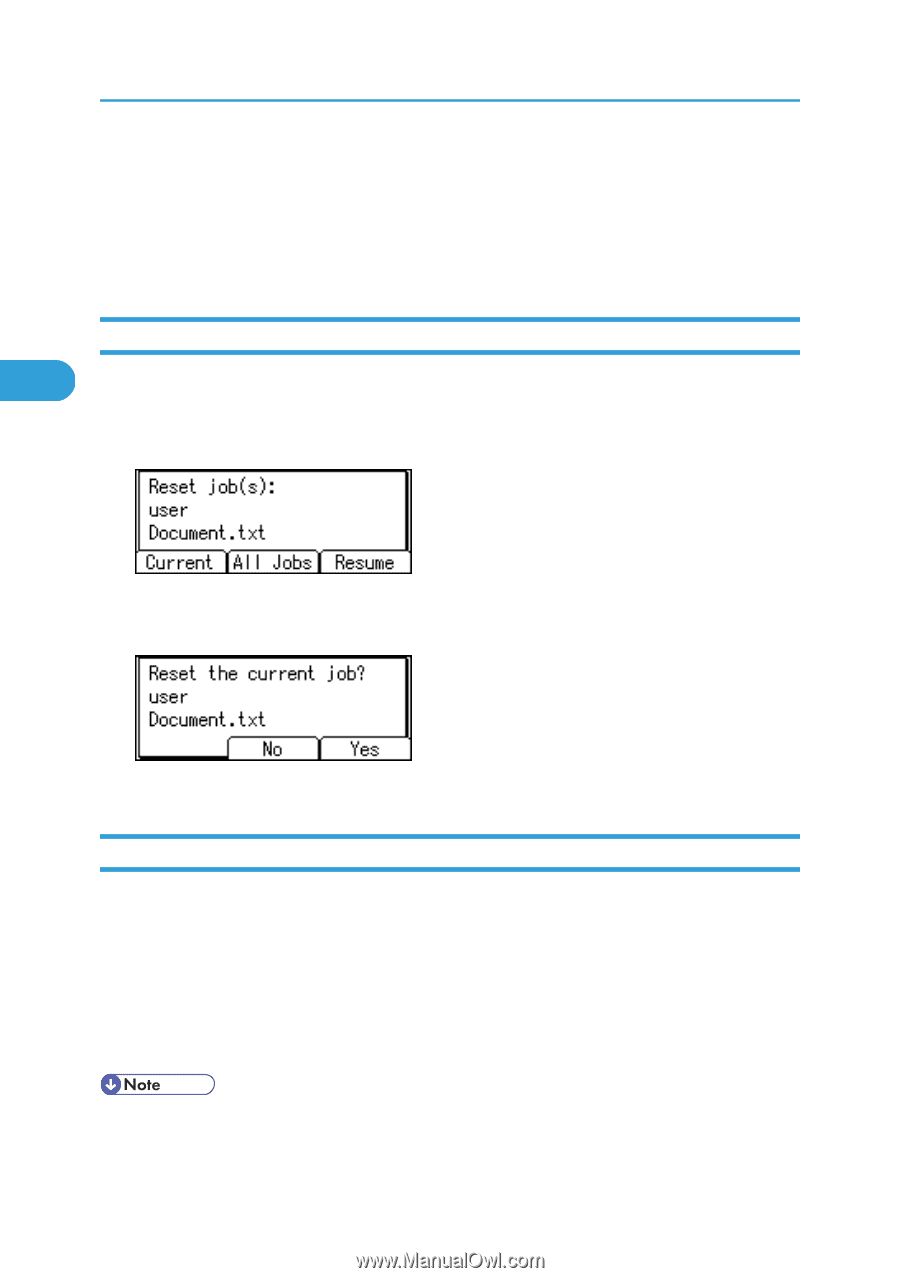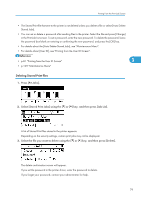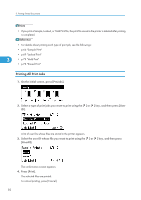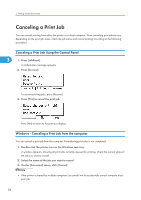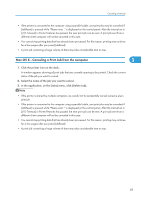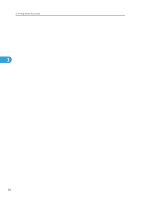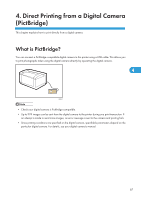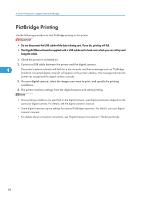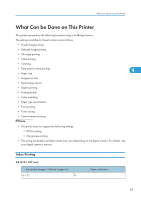Ricoh Aficio SP C320DN Software Guide - Page 86
Canceling a Print Job, Canceling a Print Job Using the Control Panel, Windows - Canceling a Print
 |
View all Ricoh Aficio SP C320DN manuals
Add to My Manuals
Save this manual to your list of manuals |
Page 86 highlights
3. Printing Stored Documents Canceling a Print Job You can cancel printing from either the printer or a client computer. Since canceling procedures vary depending on the print job status, check the job status and cancel printing according to the following procedure. Canceling a Print Job Using the Control Panel 3 1. Press [JobReset]. A confirmation message appears. 2. Press [Current]. To resume printing jobs, press [Resume]. 3. Press [Yes] to cancel the print job. Press [No] to return to the previous display. Windows - Canceling a Print Job from the computer You can cancel a print job from the computer if transferring print jobs is not completed. 1. Double-click the printer icon on the Windows task tray. A window appears, showing all print jobs currently queued for printing. Check the current status of the job you want to cancel. 2. Select the name of the job you want to cancel. 3. On the [Document] menu, click [Cancel]. • If the printer is shared by multiple computers, be careful not to accidentally cancel someone else's print job. 84