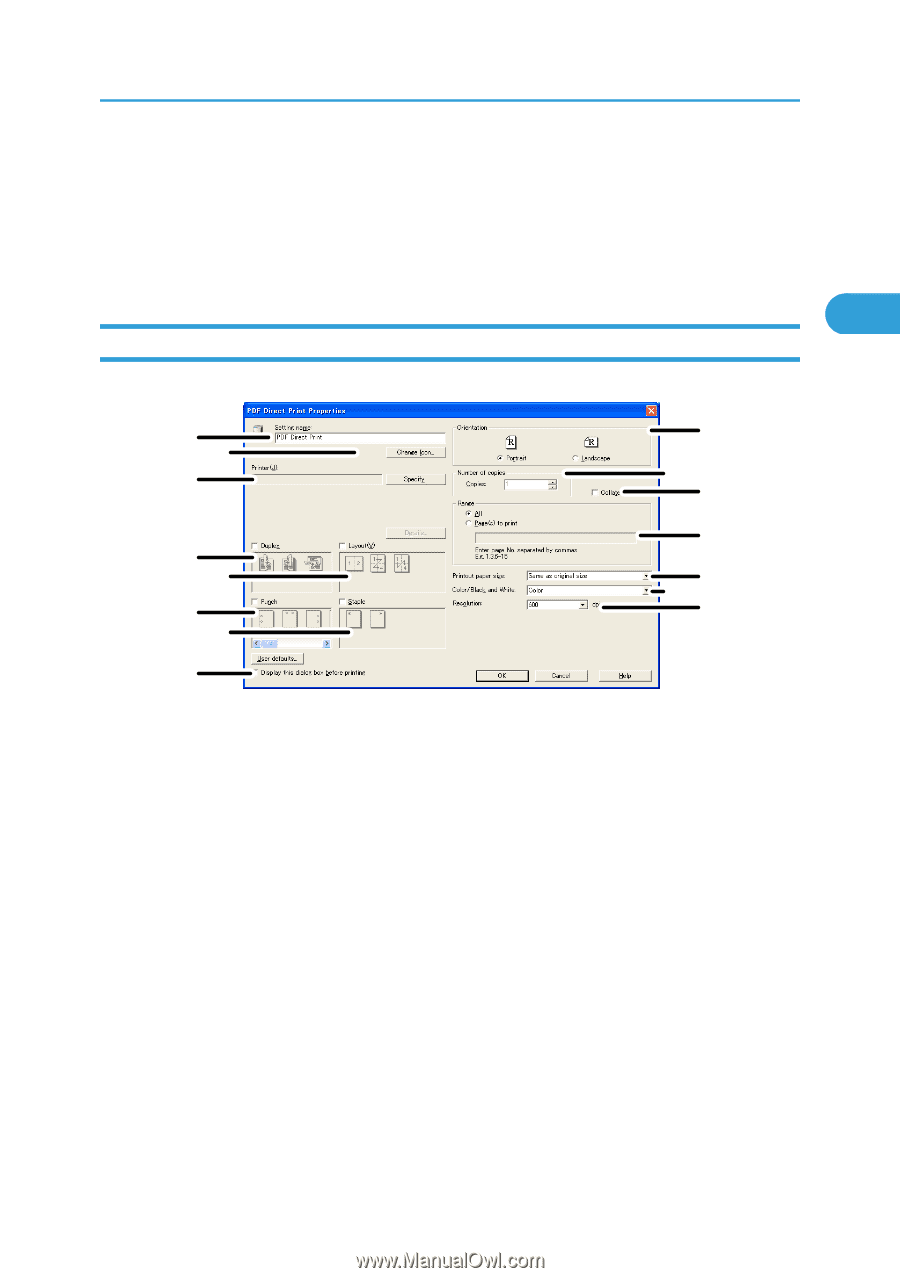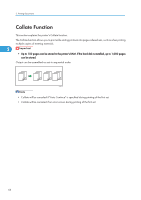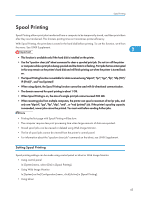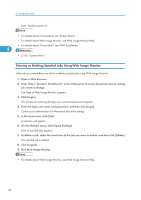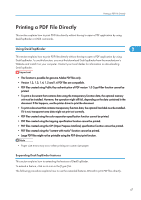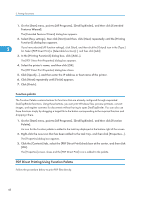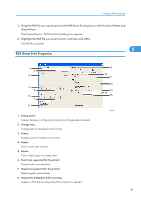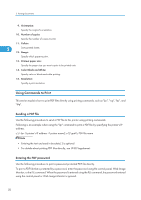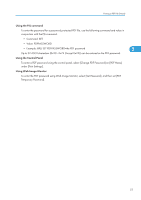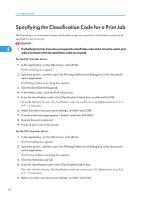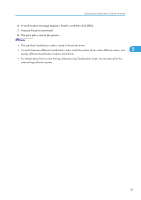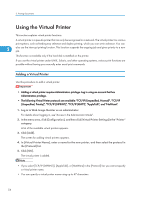Ricoh Aficio SP C320DN Software Guide - Page 51
PDF Direct Print Properties, The [Output File List - PDF Direct Print] dialog box appears.
 |
View all Ricoh Aficio SP C320DN manuals
Add to My Manuals
Save this manual to your list of manuals |
Page 51 highlights
Printing a PDF File Directly 1. Drag the PDF file you want to print to the PDF Direct Printing icon on the Function Palette and drop it there. The [Output File List - PDF Direct Print] dialog box appears. 2. Highlight the PDF file you want to print, and then click [OK]. The PDF file is printed. 2 PDF Direct Print Properties 1 2 3 9 10 11 4 5 6 7 8 1. Setting name: Displays the plug-in configuration name (up to 63 single byte characters) 2. Change Icon... Changes the icon displayed on the tool bar. 3. Printer: Displays printer's IP address or hostname. 4. Duplex Prints on both sides of sheets. 5. Layout Prints multiple pages on a single sheet. 6. Punch (not supported for this printer) Punches holes in printed sheets. 7. Staple (not supported for this printer) Staples together printed sheets. 8. Display this dialog box before printing Appears in PDF direct printing mode if this check box is selected. 12 13 14 15 CBK506 49