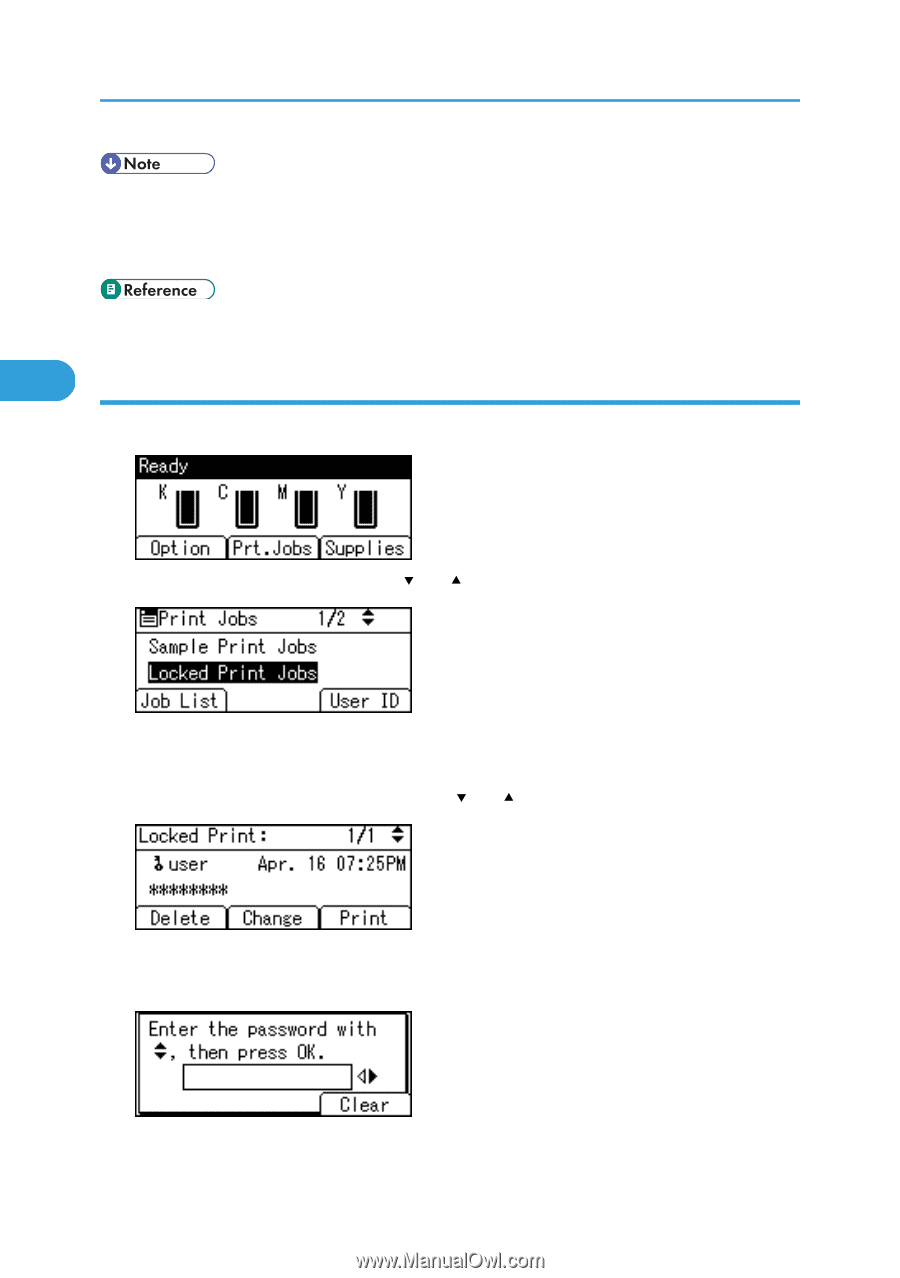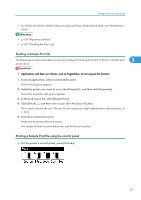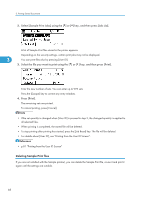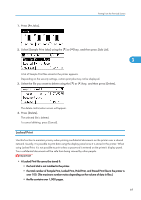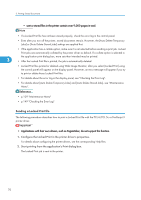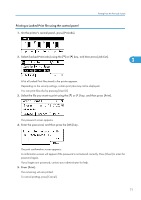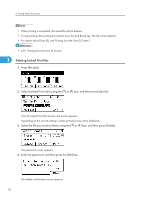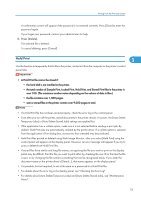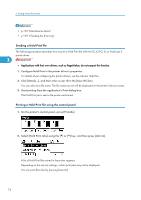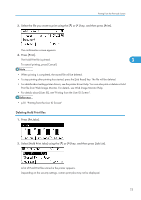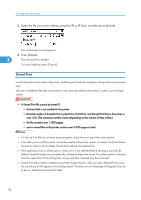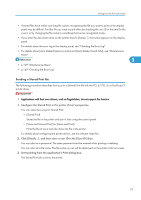Ricoh Aficio SP C320DN Software Guide - Page 74
Deleting Locked Print files
 |
View all Ricoh Aficio SP C320DN manuals
Add to My Manuals
Save this manual to your list of manuals |
Page 74 highlights
3. Printing Stored Documents • When printing is completed, the stored file will be deleted. • To stop printing after printing has started, press the [Job Reset] key. The file will be deleted. • For details about [User ID], see "Printing from the User ID Screen". • p.81 "Printing from the User ID Screen" 3 Deleting Locked Print files 1. Press [Prt.Jobs]. 2. Select [Locked Print Jobs] using the [ ] or [ ] key, and then press [Job List]. A list of Locked Print files stored in the printer appears. Depending on the security settings, certain print jobs may not be displayed. 3. Select the file you want to delete using the [ ] or [ ] key, and then press [Delete]. The password screen appears. 4. Enter the password, and then press the [OK] key. The delete confirmation screen appears. 72