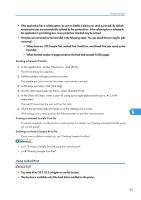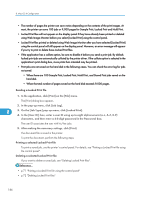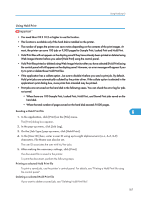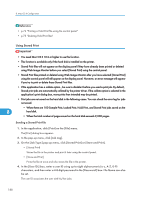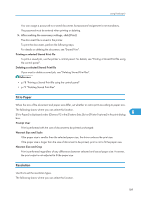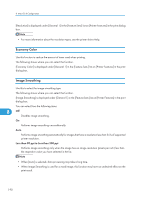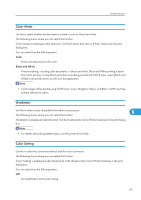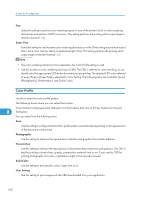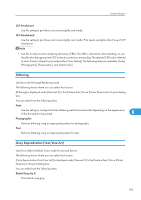Ricoh Aficio SP C320DN Software Guide - Page 192
Economy Color, Image Smoothing, printer resolution.
 |
View all Ricoh Aficio SP C320DN manuals
Add to My Manuals
Save this manual to your list of manuals |
Page 192 highlights
8. Mac OS X Configuration [Resolution] is displayed under [General 1] in the [Feature Sets:] list on [Printer Features] in the print dialog box. • For more information about the resolution types, see the printer driver Help. Economy Color Use this function to reduce the amount of toner used when printing. The following shows where you can select this function. [Economy Color] is displayed under [General 1] in the [Feature Sets:] list on [Printer Features] in the print dialog box. Image Smoothing Use this to select the image smoothing type. The following shows where you can select this function. [Image Smoothing] is displayed under [General 1] in the [Feature Sets:] list on [Printer Features] in the print dialog box. You can select from the following items: 8 Off Disables image smoothing. On Performs image smoothing unconditionally. Auto Performs image smoothing automatically for images that have a resolution less than 25% of supported printer resolution. Less than 90 ppi to Less than 300 ppi Performs image smoothing only when the image has an image resolution (pixels per inch) less than the respective value you have selected in the list. • When [Auto] is selected, data processing may take a long time. • When Image Smoothing is used for a mask image, this function may have an undesired effect on the print result. 190