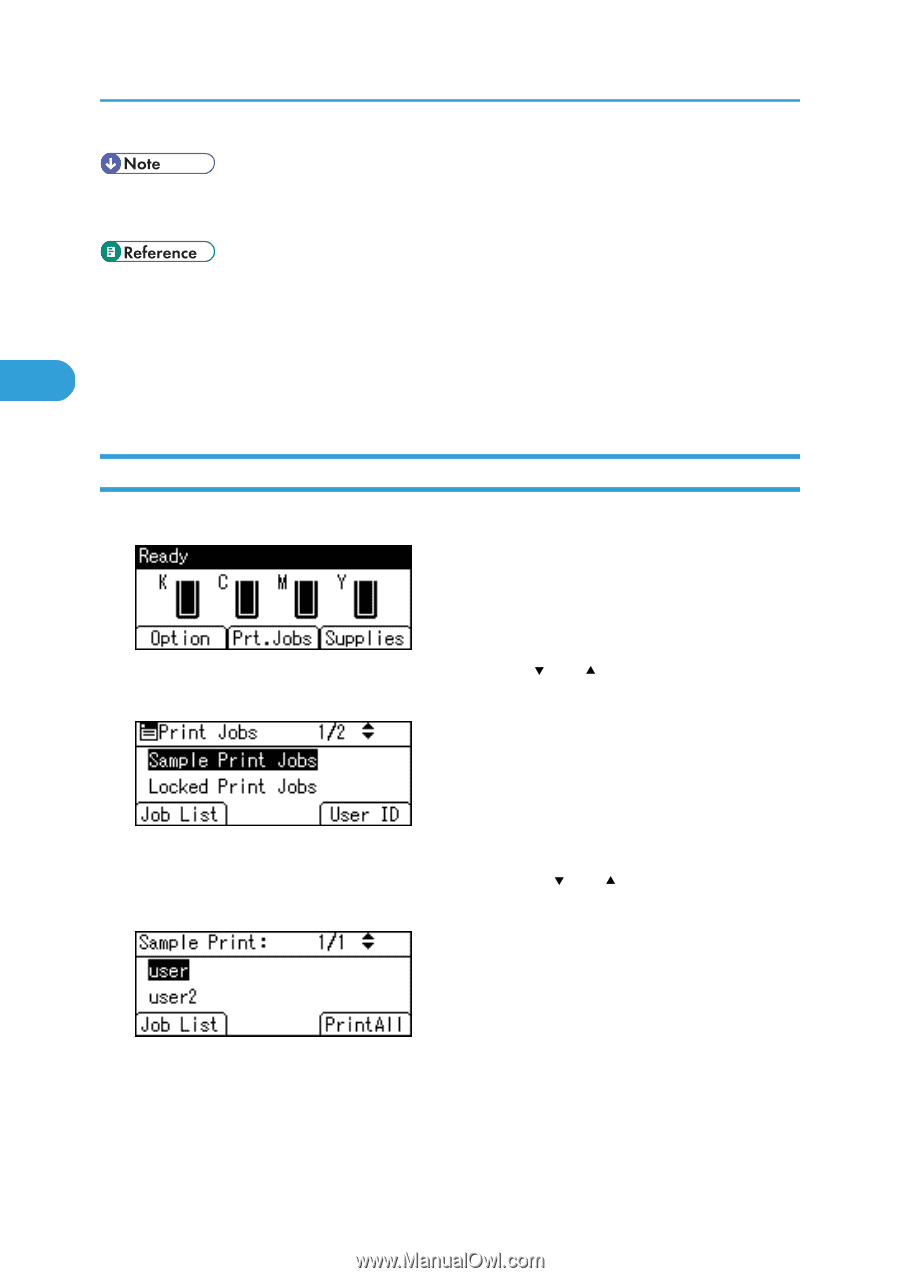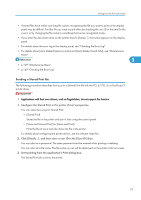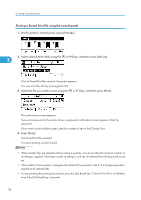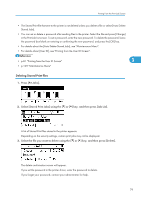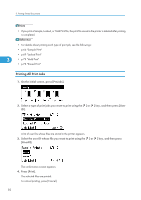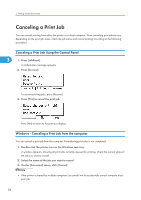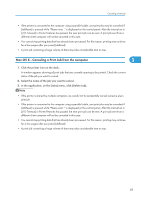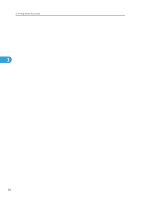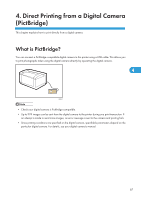Ricoh Aficio SP C320DN Software Guide - Page 84
Printing All Print Jobs, p.76 Stored Print
 |
View all Ricoh Aficio SP C320DN manuals
Add to My Manuals
Save this manual to your list of manuals |
Page 84 highlights
3. Printing Stored Documents • If you print a Sample, Locked, or Hold Print file, the print file saved in the printer is deleted after printing is completed. • For details about printing each type of print job, see the followings: • p.66 "Sample Print" • p.69 "Locked Print" 3 • p.73 "Hold Print" • p.76 "Stored Print" Printing All Print Jobs 1. On the initial screen, press [Prt.Jobs]. 2. Select a type of print jobs you want to print using the [ ] or [ ] key, and then press [User ID]. A list of user IDs whose files are stored in the printer appears. 3. Select the user ID whose file you want to print using the [ ] or [ ] key, and then press [PrintAll]. The confirmation screen appears. 4. Press [Print]. The selected files are printed. To cancel printing, press [Cancel]. 82