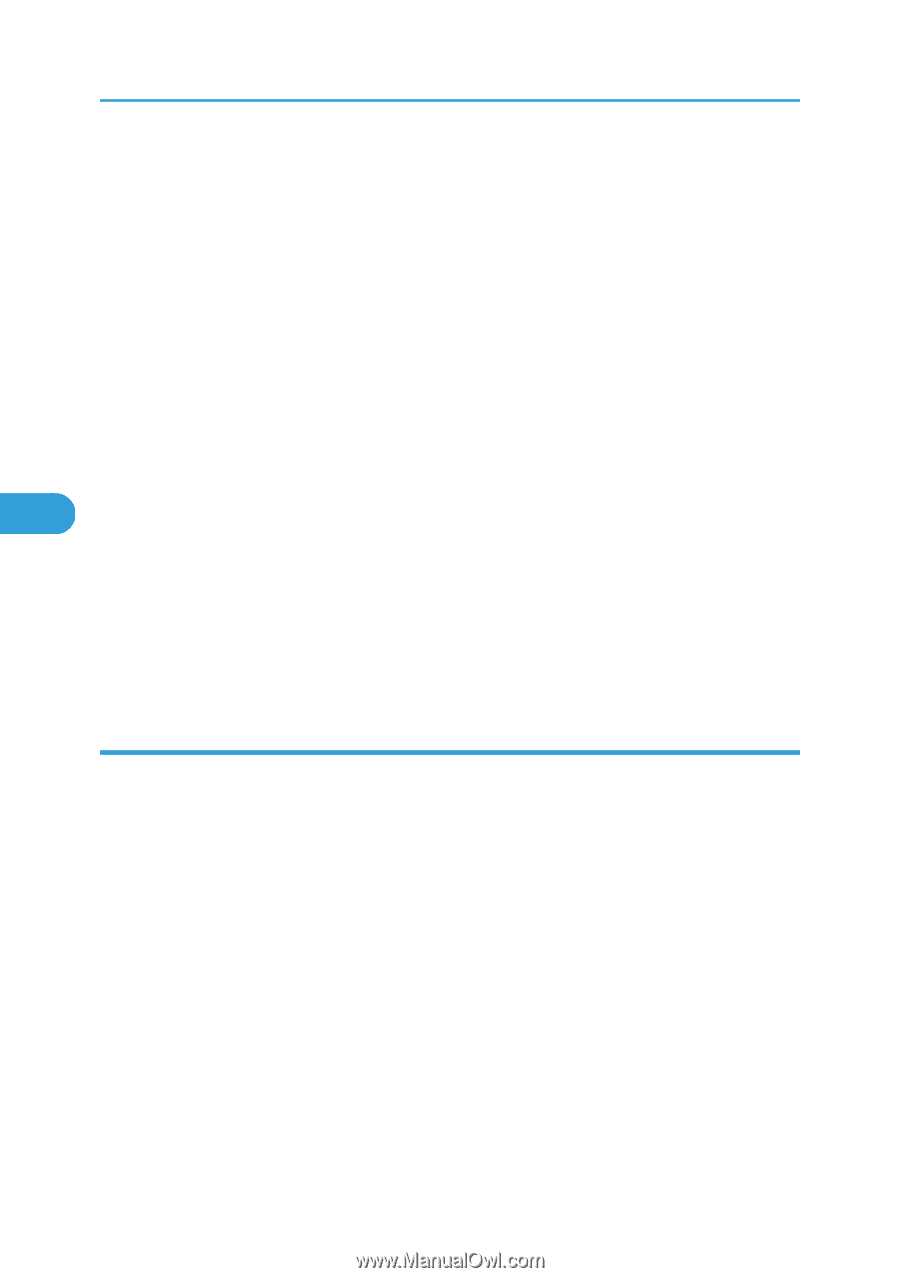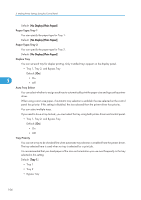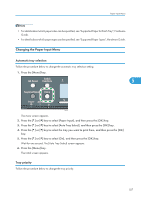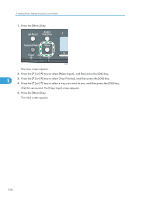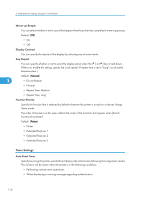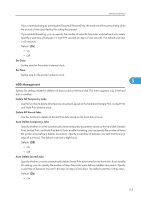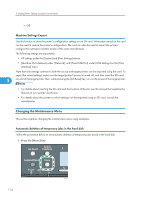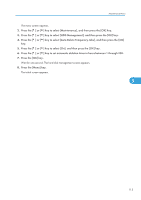Ricoh Aficio SP C320DN Software Guide - Page 112
General Settings, Color Graphic Mode, Replacement Alert, Supply End Option - toner cartridges
 |
View all Ricoh Aficio SP C320DN manuals
Add to My Manuals
Save this manual to your list of manuals |
Page 112 highlights
5. Making Printer Settings Using the Control Panel • Duplex Unit • Adjustment You can select the start position for printing on a page. Only the installed trays appear on the display panel. • Horizontal: Tray 1 • Horizontal: Tray 2 • Horizontal: Bypass Tray • Horizontal: Back Side • Vertical: Tray 1 • Vertical: Tray 2 • Vertical: Bypass Tray 5 • Vertical: Back Side 4 Color Graphic Mode This mode adjusts levels of toner color overlap. If characters or lines blur, setting priority on text may make them clearer. Under normal conditions, set priority on photo. Default: [Photo Priority] • Text Priority • Photo Priority General Settings Replacement Alert Use this function to specify the timing of notifications prompting the user to replace supplies. You can specify this setting for notifications of print cartridge replacement. • Print Cartridge Default: [Normal] • Notify Sooner • Normal • Notify Later Supply End Option You can specify whether or not to continue printing after the following components have exceeded their recommended service life. Default: [Continue Printing] • Continue Printing • Stop Printing 110