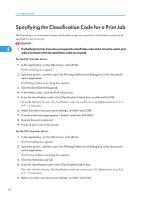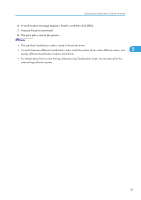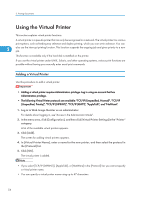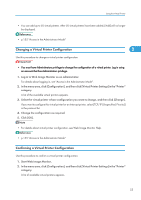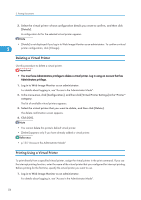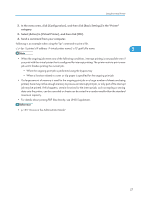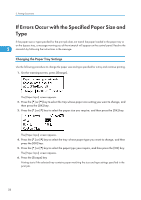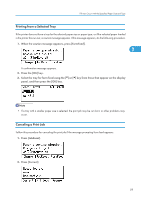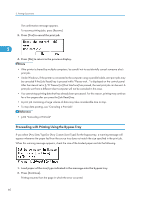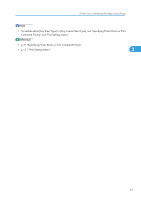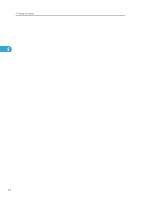Ricoh Aficio SP C320DN Software Guide - Page 59
Select [Active] in [Virtual Printer], and then click [OK]., Send a command from your computer.
 |
View all Ricoh Aficio SP C320DN manuals
Add to My Manuals
Save this manual to your list of manuals |
Page 59 highlights
Using the Virtual Printer 2. In the menu area, click [Configuration], and then click [Basic Settings] in the "Printer" category. 3. Select [Active] in [Virtual Printer], and then click [OK]. 4. Send a command from your computer. Following is an example when using the "lpr" command to print a file. c:\> lpr -S printer's IP address -P virtual printer name [-o l] \path\file name 2 • When the ongoing job meets any of the following conditions, interrupt printing is not possible even if you print with the virtual printer that is configured for interrupt printing. The printer waits to print a new job until it finishes printing the current job. • When the ongoing print job is performed using the bypass tray • When a function related to cover or slip paper is specified for the ongoing print job • If a large amount of memory is used for the ongoing print job or a large number of sheets are being printed, there may not be enough memory to process an interrupt print job, or only part of the interrupt job may be printed. If this happens, certain functions for the interrupt job, such as stapling or storing data onto the printer, can be canceled or sheets can be sorted in a number smaller than the standard maximum capacity. • For details about printing PDF files directly, see UNIX Supplement. • p.155 "Access in the Administrator Mode" 57