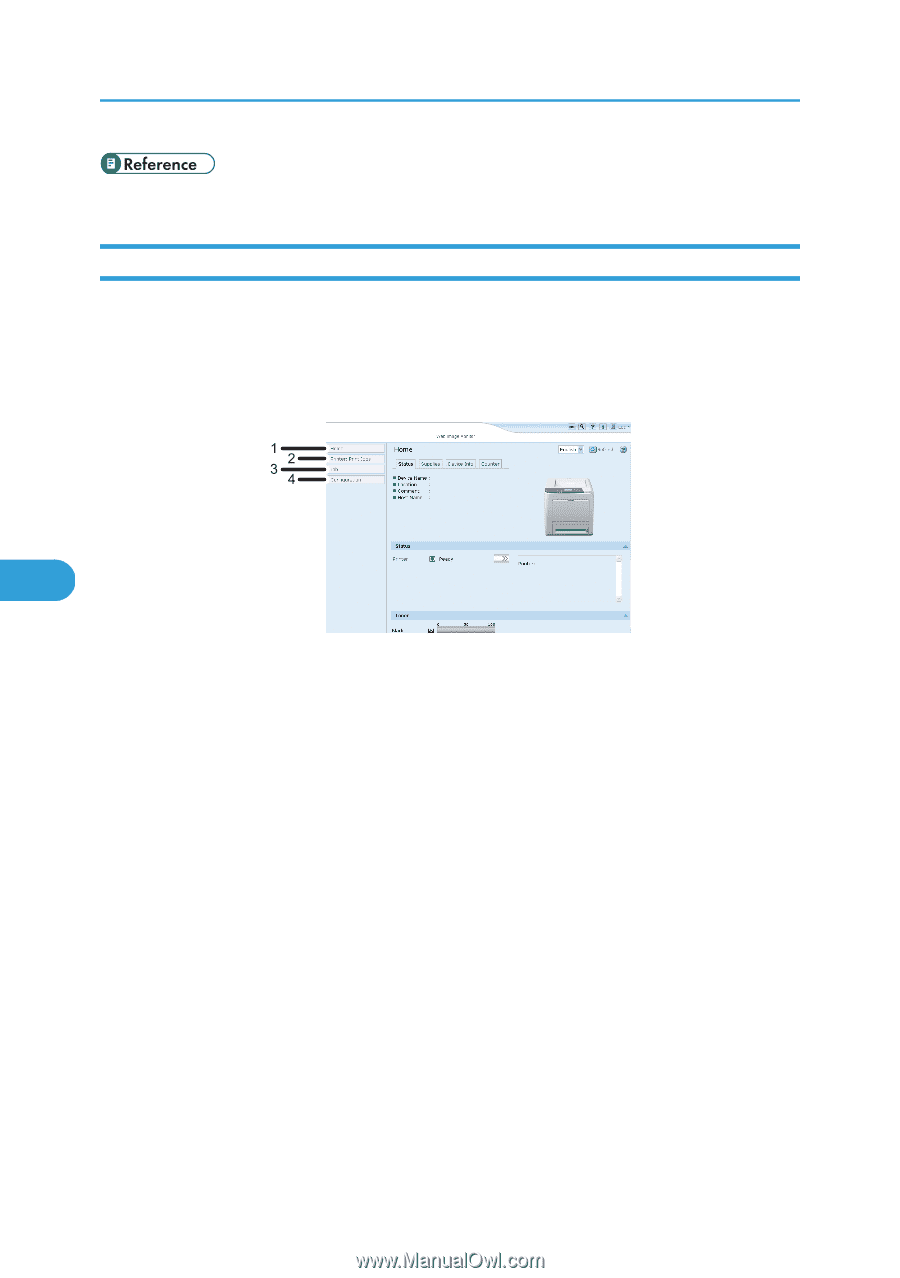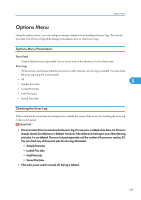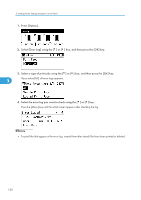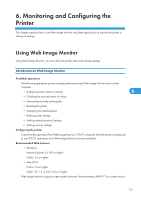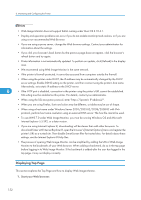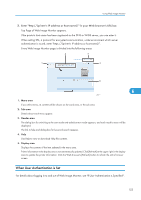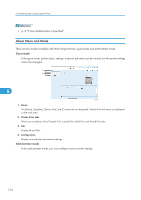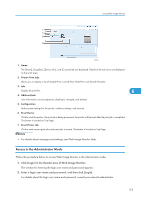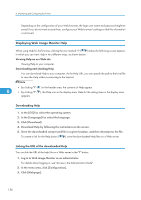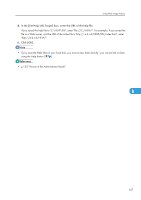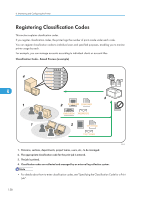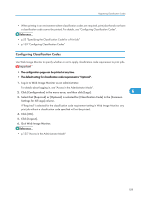Ricoh Aficio SP C320DN Software Guide - Page 156
About Menu and Mode, p.19 If User Authentication is Specified
 |
View all Ricoh Aficio SP C320DN manuals
Add to My Manuals
Save this manual to your list of manuals |
Page 156 highlights
6. Monitoring and Configuring the Printer • p.19 "If User Authentication is Specified" About Menu and Mode There are two modes available with Web Image Monitor: guest mode and administrator mode. Guest mode In the guest mode, printer status, settings, and print job status can be viewed, but the printer settings cannot be changed. 6 CBK542 1. Home The [Status], [Supplies], [Device Info], and [Counter] tab are displayed. Details of the tab menu are displayed on the work area. 2. Printer: Print Jobs Allows you to display a list of Sample Print, Locked Print, Hold Print, and Stored Print jobs. 3. Job Display all print files. 4. Configuration Display current printer and network settings. Administrator mode In the administrator mode, you can configure various printer settings. 154