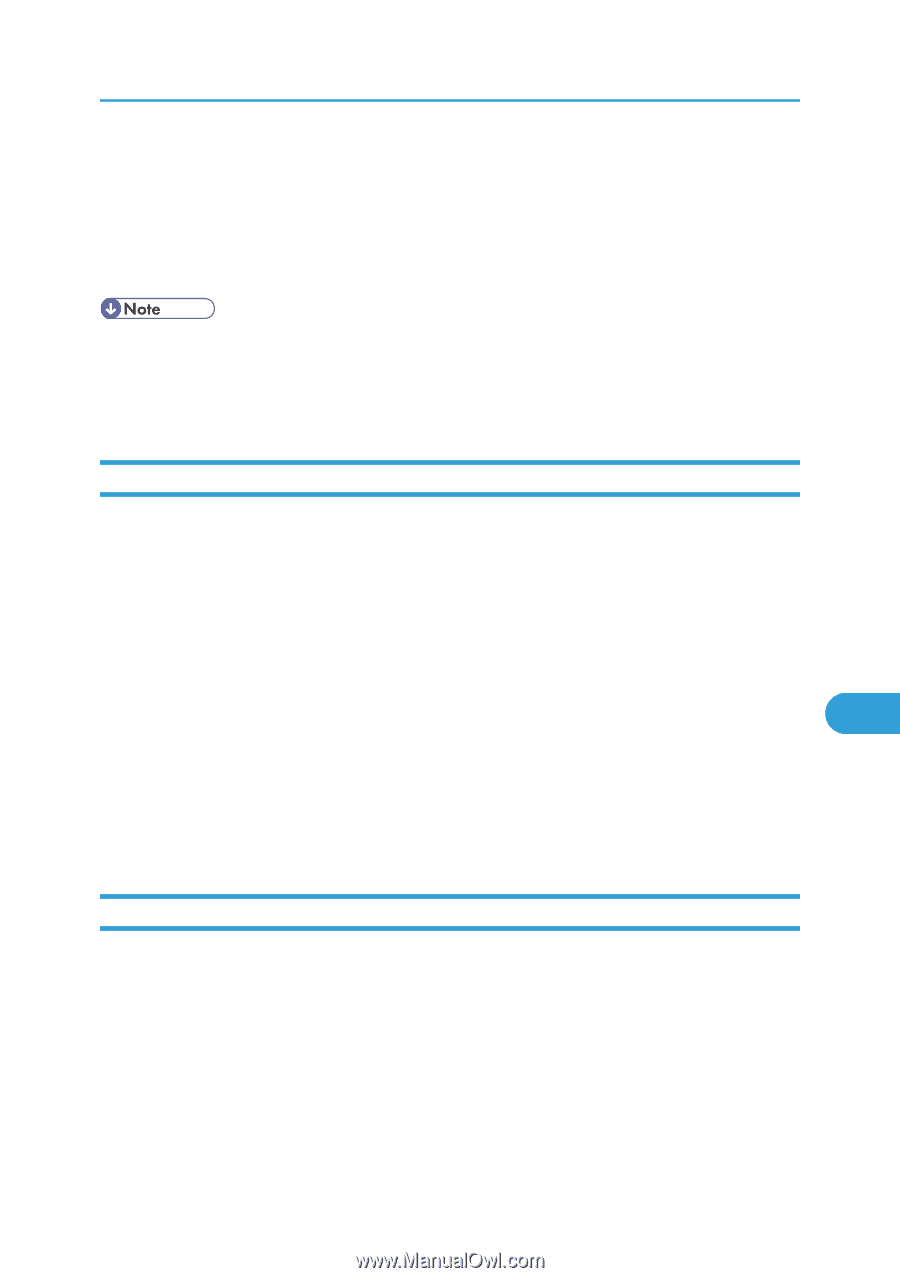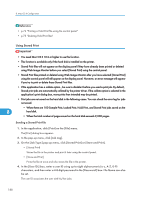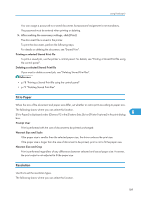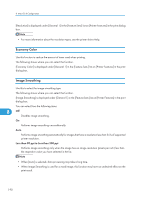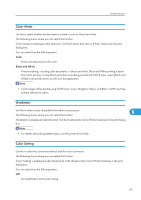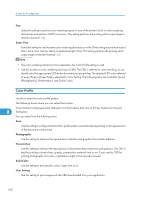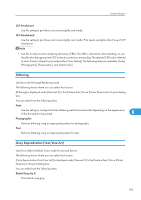Ricoh Aficio SP C320DN Software Guide - Page 195
Dithering, Gray Reproduction (Text/Line Art)
 |
View all Ricoh Aficio SP C320DN manuals
Add to My Manuals
Save this manual to your list of manuals |
Page 195 highlights
Using PostScript 3 CLP Simulation1 Use this setting to print blue color more brightly and vividly. CLP Simulation2 Use this setting to print blue color more brightly and vividly. Print results are lighter than those of CLP Simulation1. • Use this to select a color rendering dictionary (CRD). The CRD is referred to color matching, so you should select the appropriate CRD for the document you are printing. The selected CRD is also referred to when [Fine] or [Super Fine] is selected for [Color Setting]: The following items are available: [Auto], [Photographic], [Presentation], and [Solid Color]. Dithering Use this to set the Image Rendering mode. The following shows where you can select this function. [Dithering] is displayed under [General 2] in the [Feature Sets:] list on [Printer Features] in the print dialog box. You can select from the following items: Auto Use this setting to configure the best dithering method automatically depending on the appearance of the document to be printed. 8 Photographic Performs dithering using an appropriate pattern for photographs. Text Performs dithering using an appropriate pattern for text. Gray Reproduction (Text/Line Art) Use this to select the Black Color mode for text and line art. The following shows where you can select this function. [Gray Reproduction (Text/Line Art)] is displayed under [General 2] in the [Feature Sets:] list on [Printer Features] in the print dialog box. You can select from the following items: Black/Gray by K Prints black using gray. 193