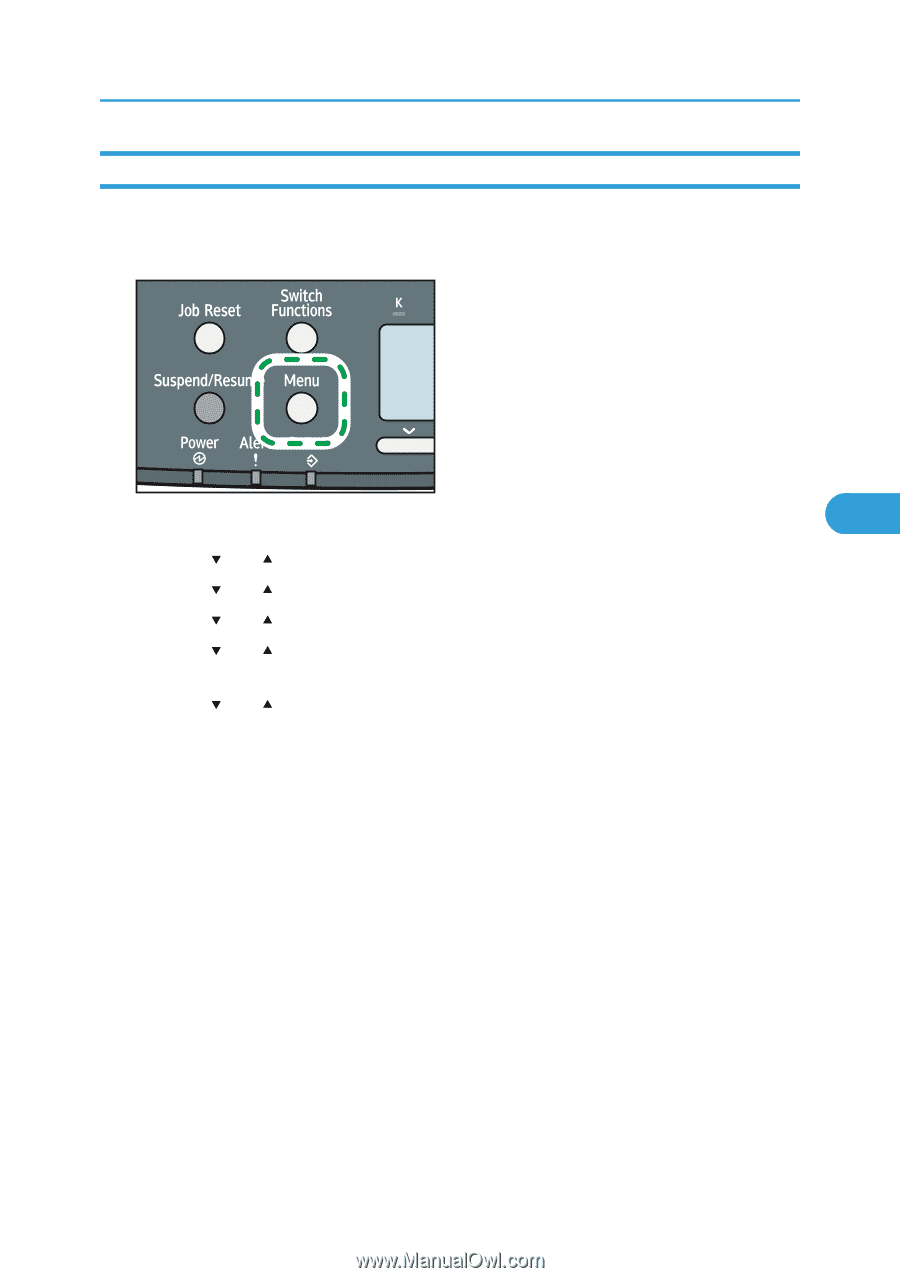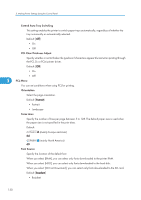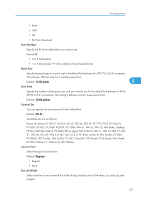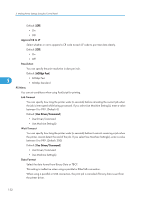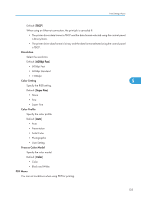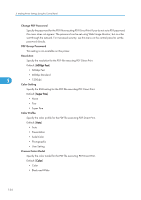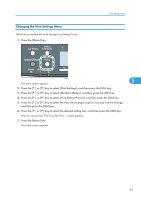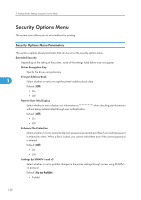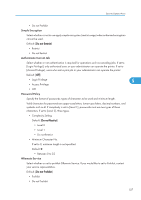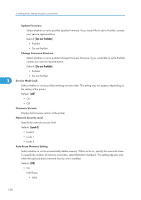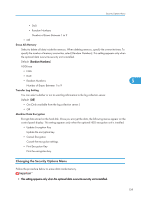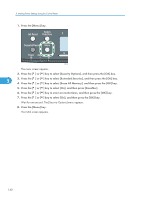Ricoh Aficio SP C320DN Software Guide - Page 137
Changing the Print Settings Menu, The initial screen appears.
 |
View all Ricoh Aficio SP C320DN manuals
Add to My Manuals
Save this manual to your list of manuals |
Page 137 highlights
Changing the Print Settings Menu Follow the procedure below to change Tray Setting Priority. 1. Press the [Menu] key. Print Settings Menu CBK049 The menu screen appears. 5 2. Press the [ ] or [ ] key to select [Print Settings], and then press the [OK] key. 3. Press the [ ] or [ ] key to select [Machine Modes], and then press the [OK] key. 4. Press the [ ] or [ ] key to select [Tray Setting Priority], and then enter the [OK] key. 5. Press the [ ] or [ ] key to select the tray whose paper type or size you want to change, and then press the [OK] key. 6. Press the [ ] or [ ] key to select the desired setting item, and then press the [OK] key. Wait for one second. The "Tray Sett. Prio. :" screen appears. 7. Press the [Menu] key. The initial screen appears. 135