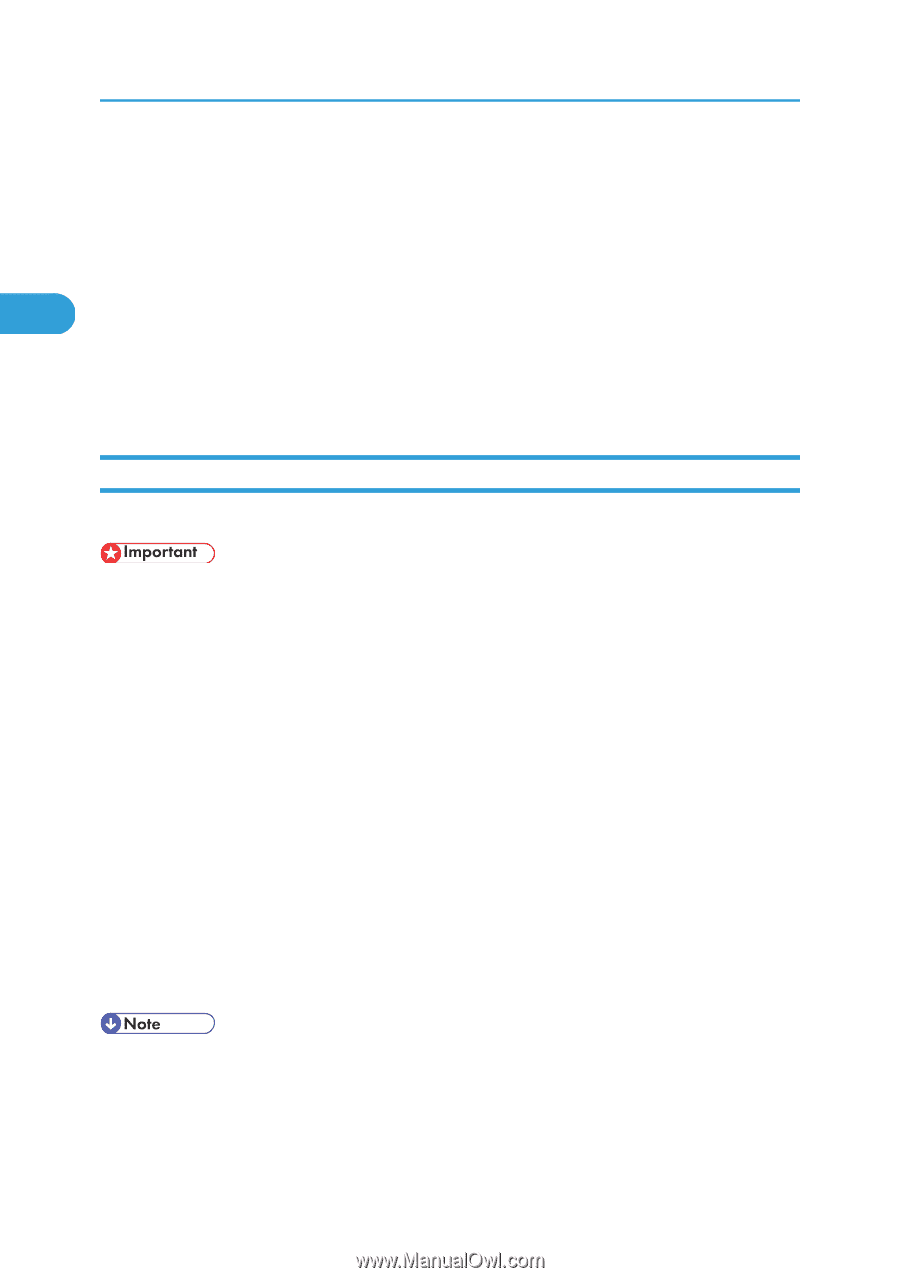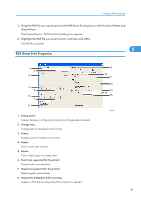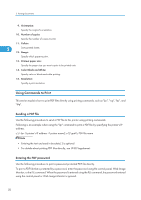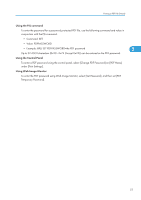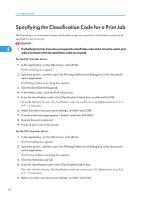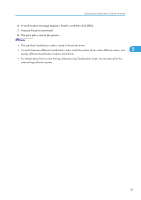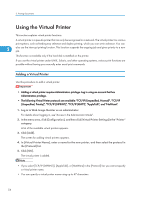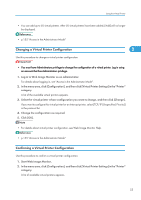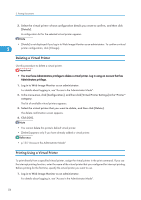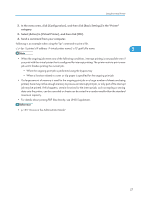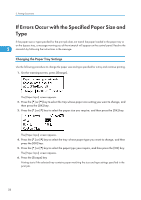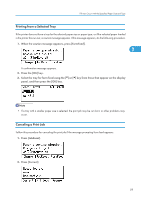Ricoh Aficio SP C320DN Software Guide - Page 56
Using the Virtual Printer, Adding a Virtual Printer
 |
View all Ricoh Aficio SP C320DN manuals
Add to My Manuals
Save this manual to your list of manuals |
Page 56 highlights
2. Printing Documents Using the Virtual Printer This section explains virtual printer functions. A virtual printer is a pseudo printer that can only be recognized on a network. The virtual printer has various print options, such as feeding tray selection and duplex printing, which you can set in advance. You can 2 also use the interrupt printing function. This function suspends the ongoing job and gives priority to a new job. This function is available only if the hard disk is installed on the printer. If you use the virtual printer under UNIX, Solaris, and other operating systems, various print functions are possible without having you manually enter usual print commands. Adding a Virtual Printer Use this procedure to add a virtual printer. • Adding a virtual printer requires Administrators privilege. Log in using an account that has Administrators privilege. • The following Virtual Printer protocols are available: "TCP/IP (Unspecified, Normal)", "TCP/IP (Unspecified, Priority)", "TCP/IP (DIPRINT)", "TCP/IP (RHPP)", "AppleTalk", and "NetWare". 1. Log in to Web Image Monitor as an administrator. For details about logging in, see "Access in the Administrator Mode". 2. In the menu area, click [Configuration], and then click [Virtual Printer Settings] in the "Printer" category. A list of the available virtual printers appears. 3. Click [Add]. The screen for adding virtual printers appears. 4. In [Virtual Printer Name], enter a name for the new printer, and then select the protocol in the [Protocol] list. 5. Click [OK]. The virtual printer is added. • If you select [TCP/IP (DIPRINT)], [AppleTalk], or [NetWare] in the [Protocol] list, you cannot specify a virtual printer name. • You can specify a virtual printer name using up to 47 characters. 54