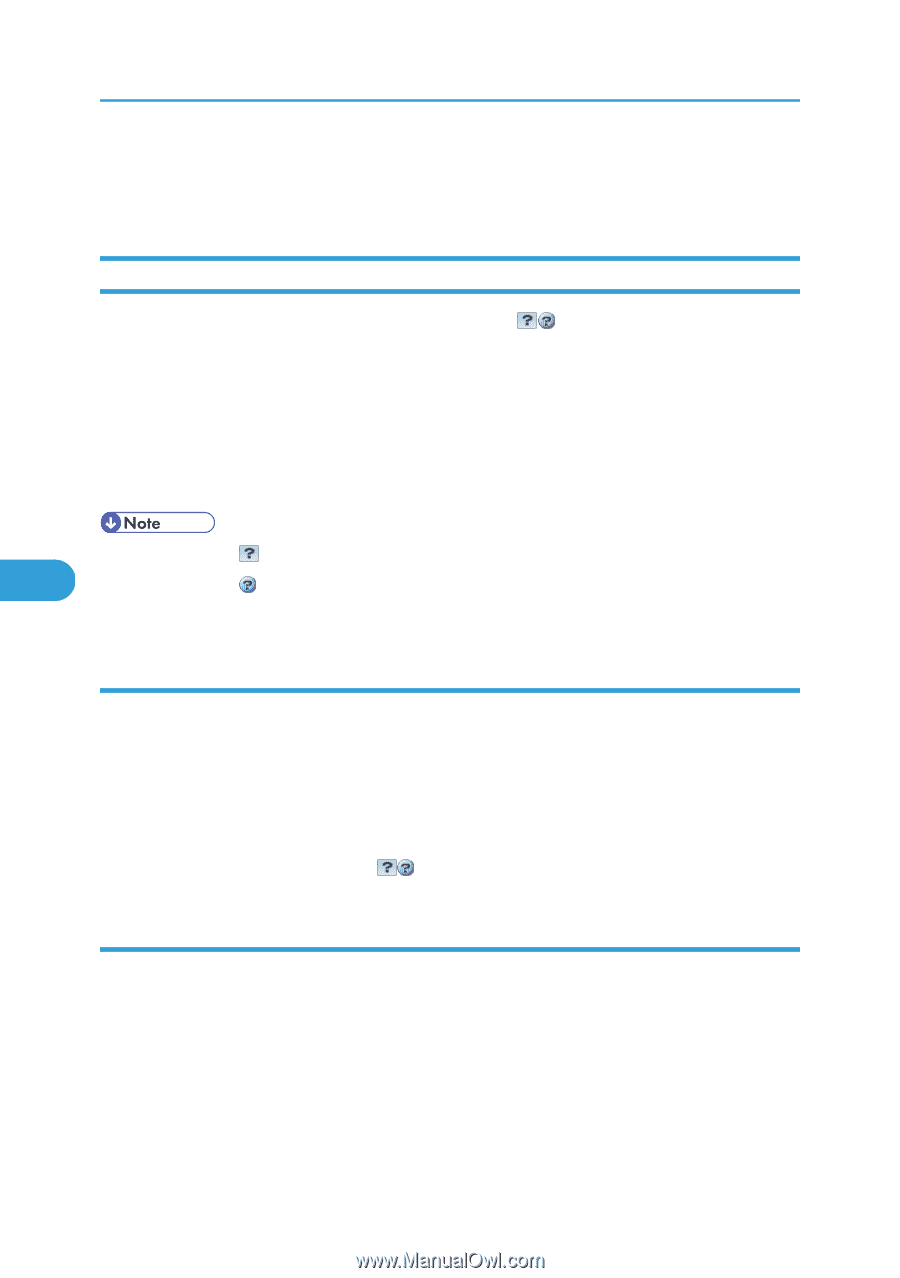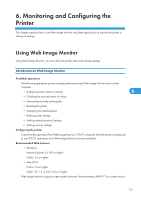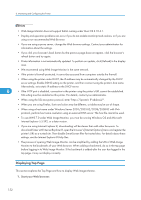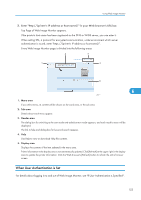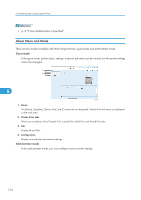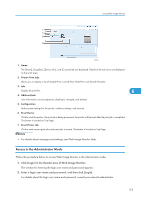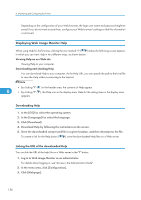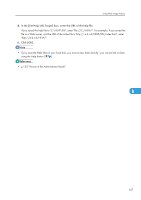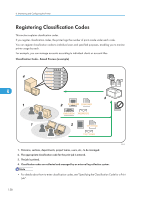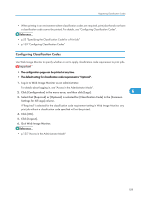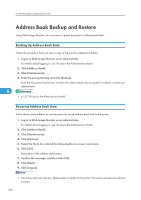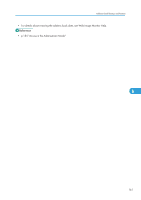Ricoh Aficio SP C320DN Software Guide - Page 158
Displaying Web Image Monitor Help, Downloading Help, Linking the URL of the downloaded Help
 |
View all Ricoh Aficio SP C320DN manuals
Add to My Manuals
Save this manual to your list of manuals |
Page 158 highlights
6. Monitoring and Configuring the Printer Depending on the configuration of your Web browser, the login user name and password might be saved. If you do not want to save them, configure your Web browser's settings so that this information is not saved. Displaying Web Image Monitor Help When using Help for the first time, clicking the icon marked "?" ( ) makes the following screen appear, in which you can view Help in two different ways, as shown below: Viewing Help on our Web site Viewing Help to your computer. Downloading and checking Help You can download Help to your computer. As the Help URL, you can specify the path to the local file to view the Help without connecting to the Internet. • By clicking "?" ( ) in the header area, the contents of Help appear. 6 • By clicking "?" ( ), the Help icon in the display area, Help for the setting items in the display area appears. Downloading Help 1. In the [OS] list, select the operating system. 2. In the [Language] list, select the language. 3. Click [Download]. 4. Download Help by following the instructions on the screen. 5. Store the downloaded compressed file in a given location, and then decompress the file. To create a link for the Help button ( ), save the downloaded Help files on a Web server. Linking the URL of the downloaded Help You can link the URL of the help file on a Web server to the "?" button. 1. Log in to Web Image Monitor as an administrator. For details about logging in, see "Access in the Administrator Mode". 2. In the menu area, click [Configuration]. 3. Click [Webpage]. 156