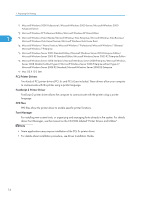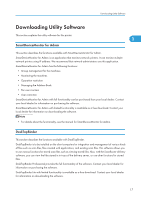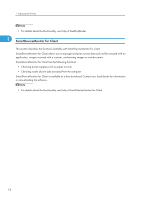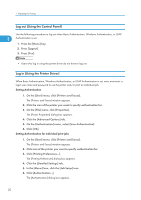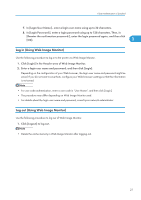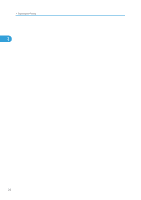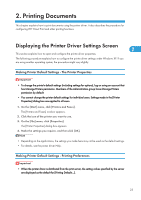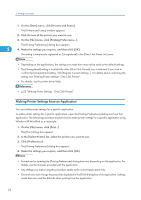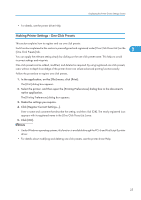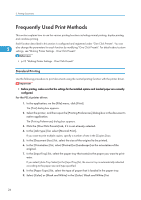Ricoh Aficio SP C320DN Software Guide - Page 23
Log in (Using Web Image Monitor), Click [Login] in the Header area of Web Image Monitor.
 |
View all Ricoh Aficio SP C320DN manuals
Add to My Manuals
Save this manual to your list of manuals |
Page 23 highlights
If User Authentication is Specified 7. In [Login User Name:], enter a login user name using up to 32 characters. 8. In [Login Password:], enter a login password using up to 128 characters. Then, in [Reenter the confirmation password:], enter the login password again, and then click [OK]. 1 Log in (Using Web Image Monitor) Use the following procedure to log in to the printer via Web Image Monitor. 1. Click [Login] in the Header area of Web Image Monitor. 2. Enter a login user name and password, and then click [Login]. Depending on the configuration of your Web browser, the login user name and password might be saved. If you do not want to save them, configure your Web browser's settings so that this information is not saved. • For user code authentication, enter a user code in "User Name", and then click [Login]. • The procedure may differ depending on Web Image Monitor used. • For details about the login user name and password, consult your network administrator. Log out (Using Web Image Monitor) Use the following procedure to log out of Web Image Monitor. 1. Click [Logout] to log out. • Delete the cache memory in Web Image Monitor after logging out. 21