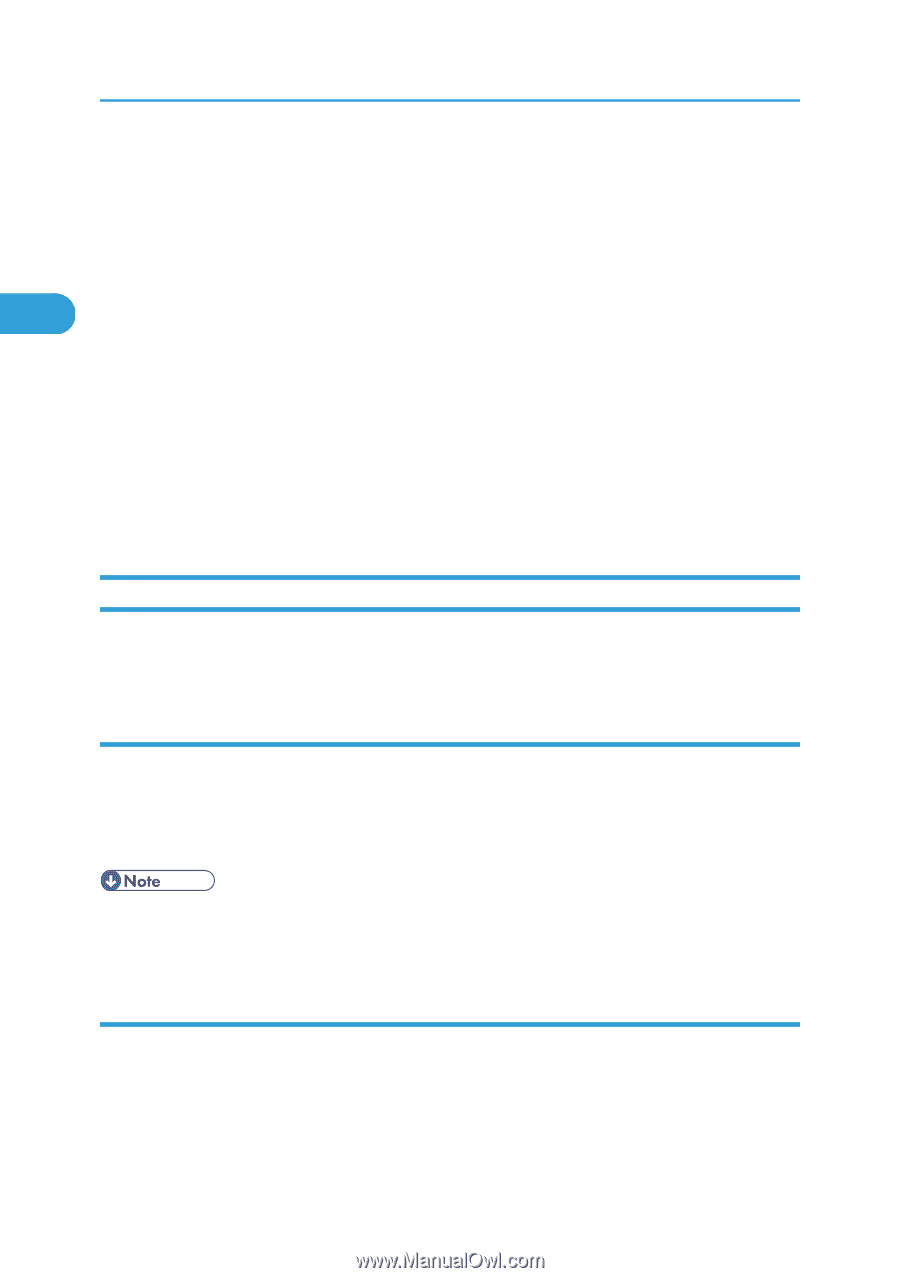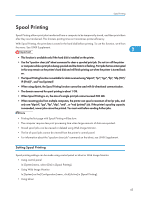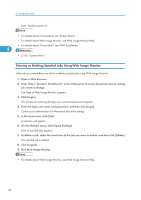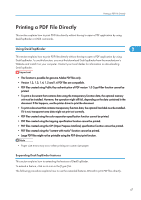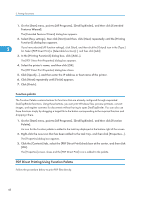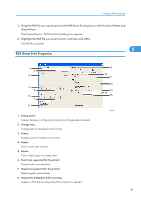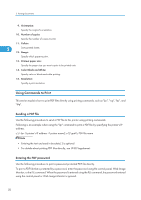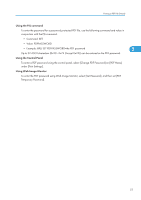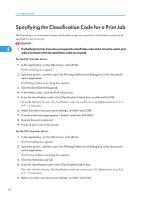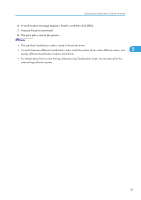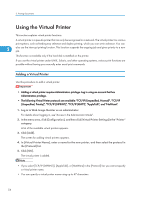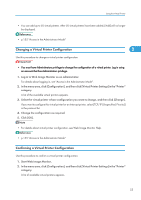Ricoh Aficio SP C320DN Software Guide - Page 52
Using Commands to Print, Sending a PDF file, Entering the PDF password
 |
View all Ricoh Aficio SP C320DN manuals
Add to My Manuals
Save this manual to your list of manuals |
Page 52 highlights
2. Printing Documents 9. Orientation: Specify the original's orientation. 10. Number of copies Specify the number of copies to print. 11. Collate 2 Sorts printed sheets. 12. Range: Specify which paper to print. 13. Printout paper size: Specify the paper size you want copies to be printed onto. 14. Color/Black and White: Specify color or black-and-white printing. 15. Resolution: Specify a print resolution. Using Commands to Print This section explains how to print PDF files directly using printing commands, such as "lpr", "rcp", "ftp", and "sftp". Sending a PDF file Use the following procedure to send a PDF file to this printer using printing commands. Following is an example when using the "lpr" command to print a PDF file by specifying the printer's IP address. c:\> lpr -S printer's IP address -P printer name [-o l] \path\ PDF file name • Entering the text enclosed in brackets [ ] is optional. • For details about printing PDF files directly, see UNIX Supplement. Entering the PDF password Use the following procedure to print a password protected PDF file directly. To print a PDF file that is protected by a password, enter the password using the control panel, Web Image Monitor, or the PJL command. When the password is entered using the PJL command, the password entered using the control panel or Web Image Monitor is ignored. 50