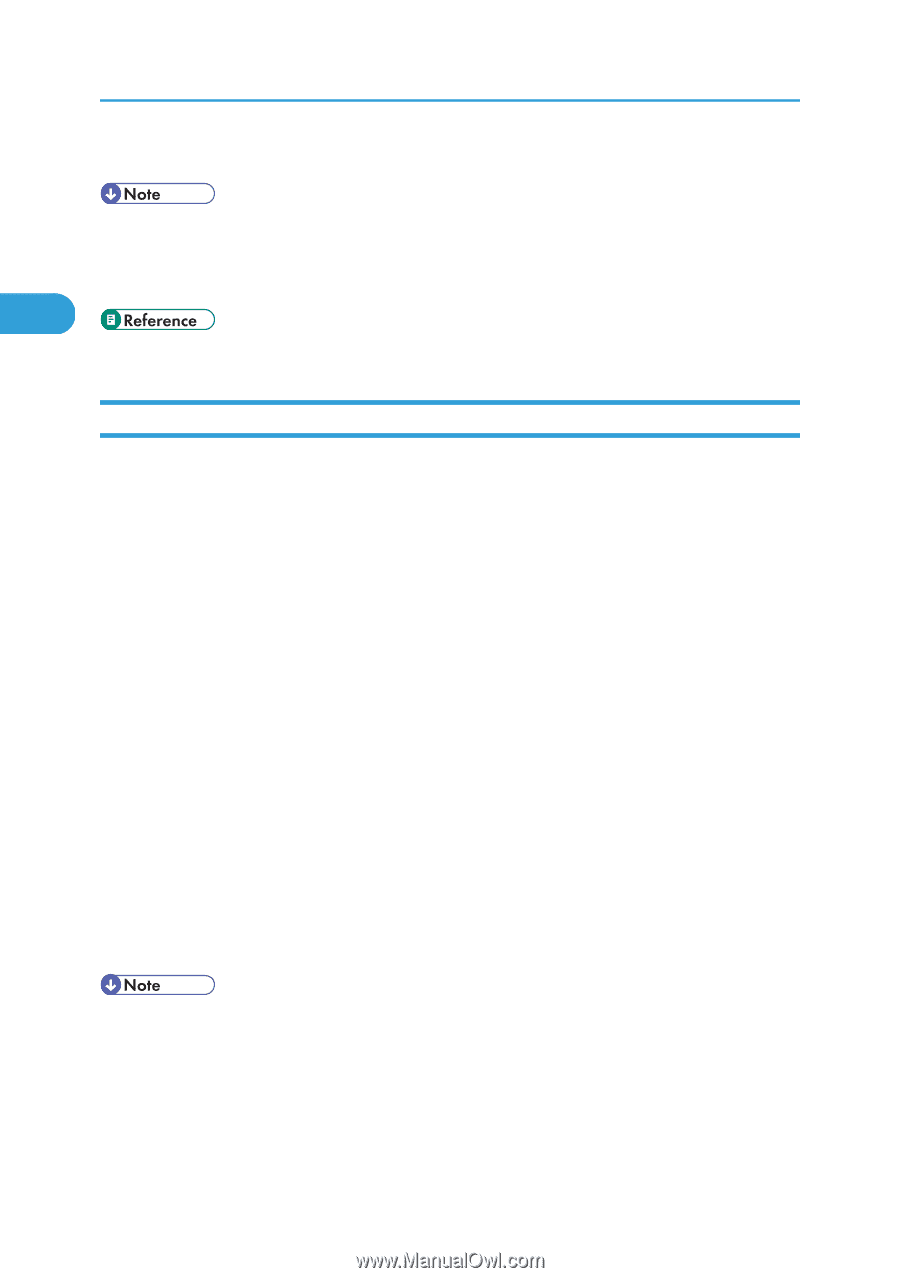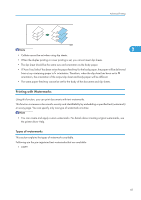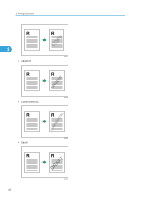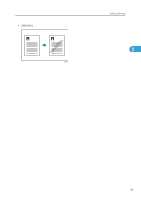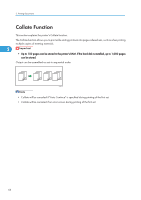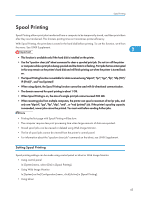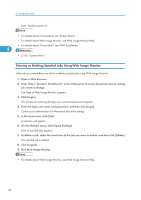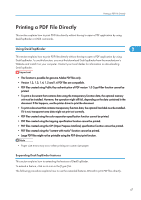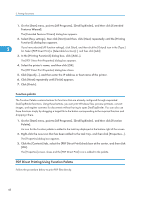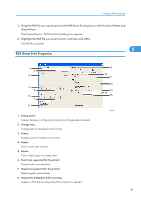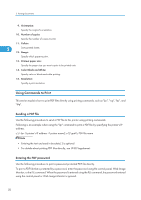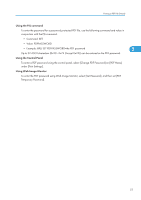Ricoh Aficio SP C320DN Software Guide - Page 48
Viewing or Deleting Spooled Jobs Using Web Image Monitor, For details about Web Image Monitor
 |
View all Ricoh Aficio SP C320DN manuals
Add to My Manuals
Save this manual to your list of manuals |
Page 48 highlights
2. Printing Documents Enter "spoolsw spool on". • For details about control panel, see "System Menu". • For details about Web Image Monitor, see Web Image Monitor Help. • For details about "Using telnet", see UNIX Supplement. 2 • p.120 "System Menu" Viewing or Deleting Spooled Jobs Using Web Image Monitor Follow the procedure below to check or delete spooled jobs using Web Image Monitor. 1. Open a Web browser. 2. Enter "http://(printer's IP address)/" in the address bar to access the printer whose settings you want to change. Top Page of Web Image Monitor appears. 3. Click [Login]. The window for entering the login user name and password appears. 4. Enter the login user name and password, and then click [Login]. Contact your administrator for information about the settings. 5. In the menu area, click [Job]. A submenu will appear. 6. On the [Printer] menu, click [Spool Printing]. A list of spooled jobs appears. 7. To delete a job, select the check box of the job you want to delete, and then click [Delete]. The selected job is deleted. 8. Click [Logout]. 9. Quit Web Image Monitor. • For details about Web Image Monitor, see Web Image Monitor Help. 46