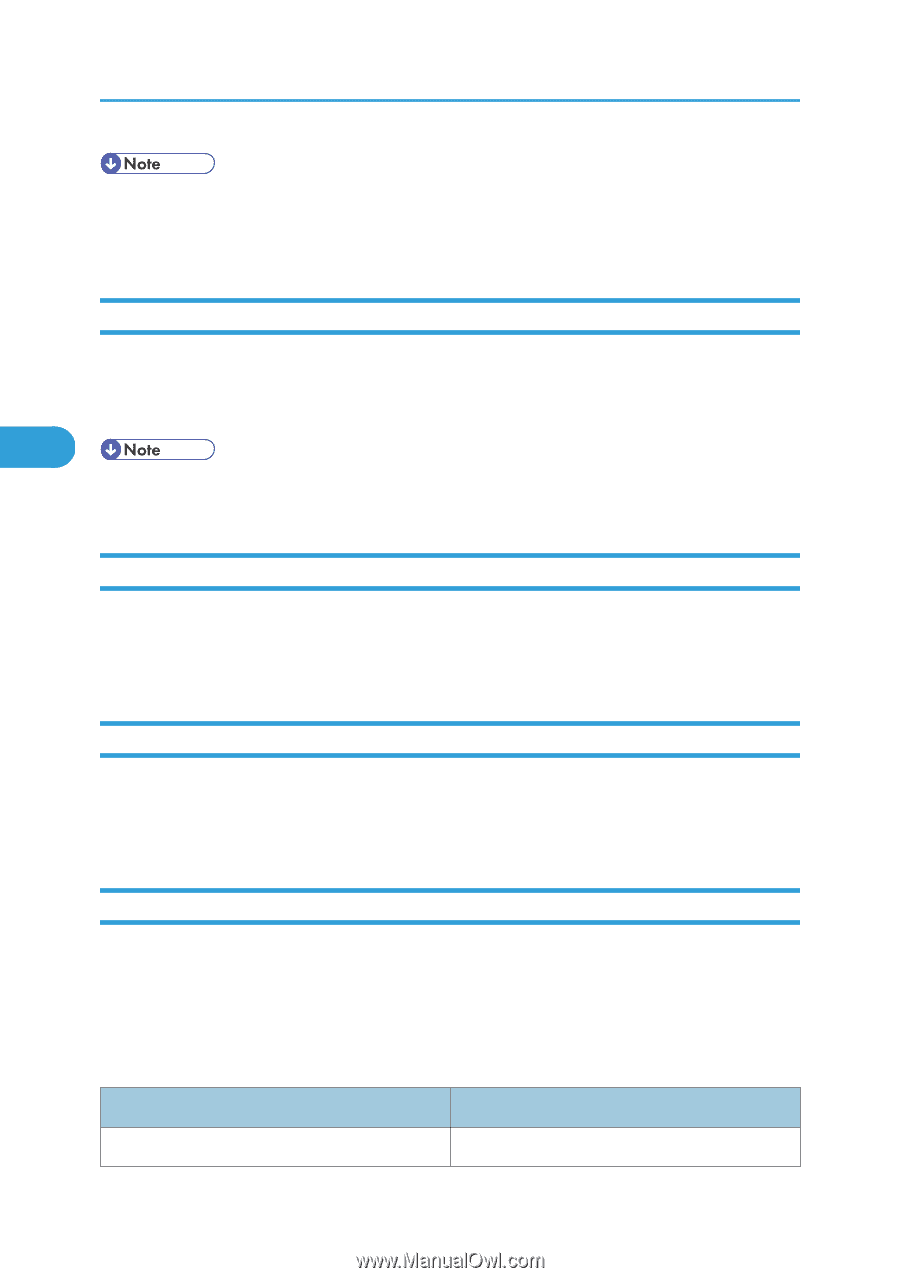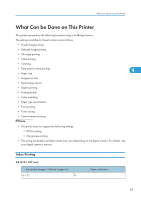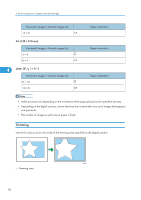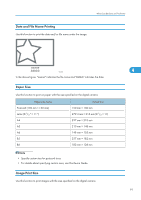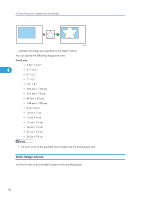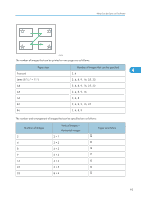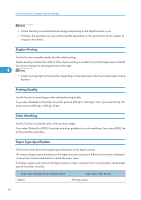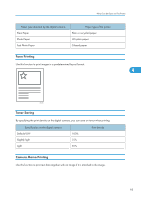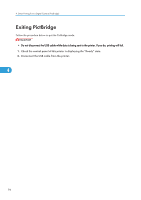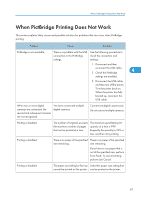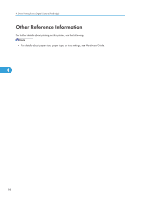Ricoh Aficio SP C320DN Software Guide - Page 96
Duplex Printing, Printing Quality, Color Matching, Paper Type Specification, All Paper types
 |
View all Ricoh Aficio SP C320DN manuals
Add to My Manuals
Save this manual to your list of manuals |
Page 96 highlights
4. Direct Printing from a Digital Camera (PictBridge) • A form feed may be inserted between images depending on the digital camera in use. • Printing in the specified way may not be possible depending on the specification for the number of images to be printed. Duplex Printing Use this function to enable duplex (double-sided) printing. Duplex printing is disabled by default. When duplex printing is enabled, the printed pages open to the left. You cannot change the opening direction to the right. 4 • Duplex printing might not be possible, depending on the paper type or the tray that the paper is being fed from. Printing Quality Use this function to print images at the selected printing quality. If you select [Default] or [Normal], the printer prints at 600 dpi × 600 dpi (1 bit); if you select [Fine], the printer prints at 600 dpi × 600 dpi (2 bit). Color Matching Use this function to optimize colors when printing images. If you select [Default] or [OFF], the printer prioritizes gradation for color matching, if you select [ON], the printer prioritizes saturation. Paper Type Specification This function sends the printer's paper type information to the digital camera. The names of paper types displayed on the digital camera's screen are different to the names displayed on the printer. Use the table below to match the paper types. To display a paper type name on the digital camera's screen, use the printer's control panel to set the paper type of the printer correctly. Paper type detected by the digital camera Default Paper type of the printer All Paper types 94