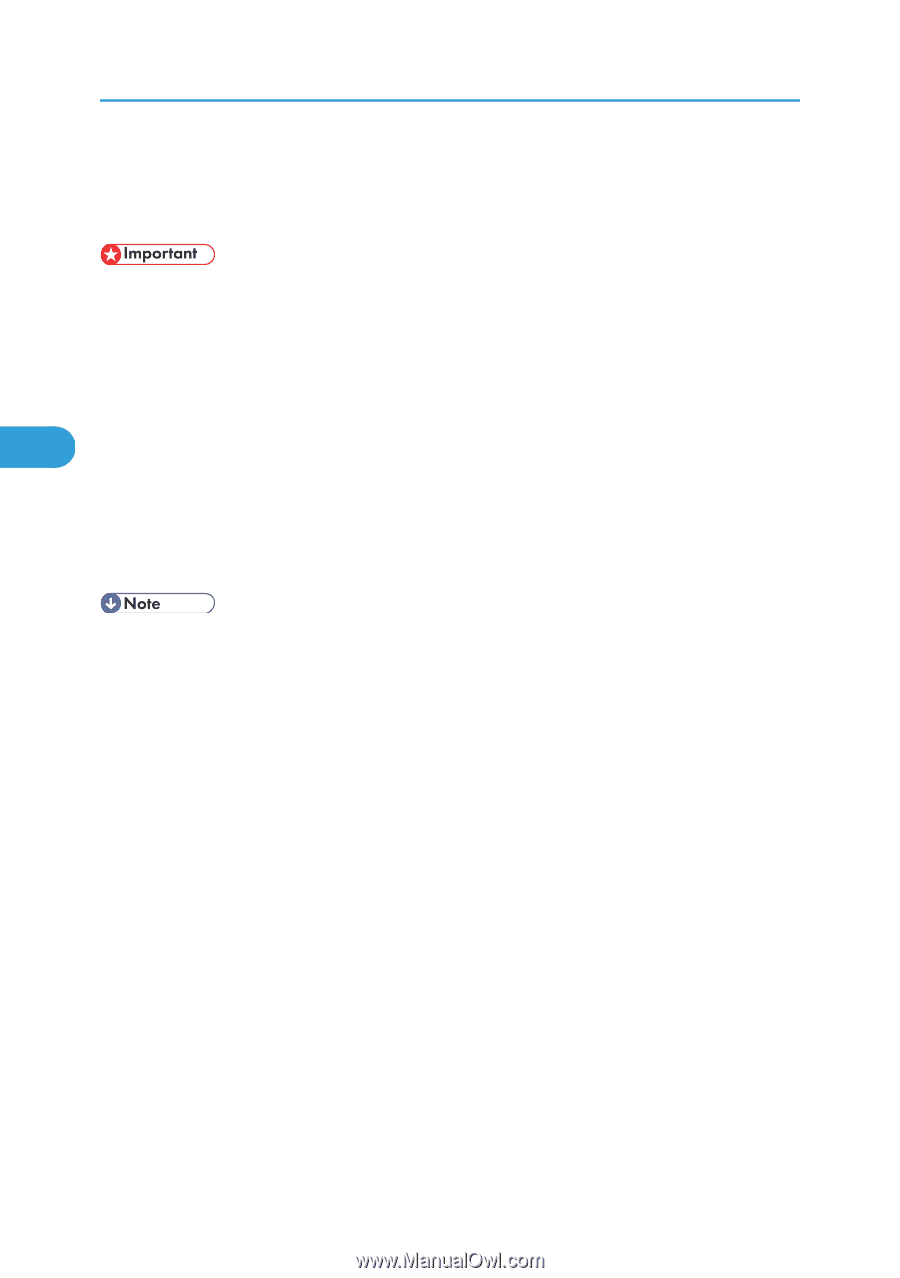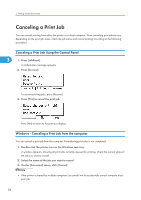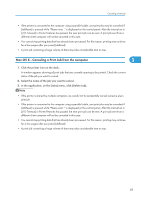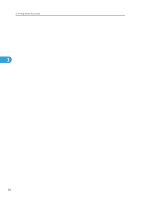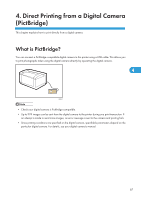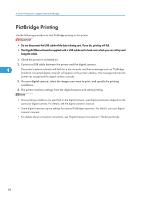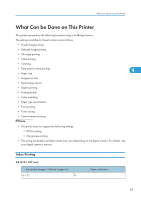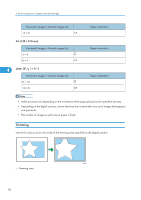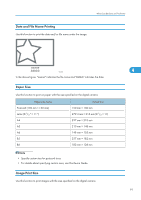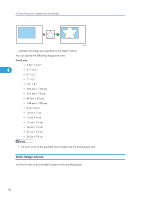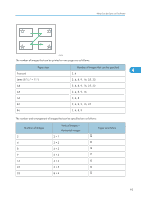Ricoh Aficio SP C320DN Software Guide - Page 90
PictBridge Printing
 |
View all Ricoh Aficio SP C320DN manuals
Add to My Manuals
Save this manual to your list of manuals |
Page 90 highlights
4. Direct Printing from a Digital Camera (PictBridge) PictBridge Printing Use the following procedure to start PictBridge printing on this printer. • Do not disconnect the USB cable while data is being sent. If you do, printing will fail. • The Gigabit Ethernet board is supplied with a USB cable and a hook onto which you can roll up and hang the cable. 1. Check the printer is switched on. 2. Connect a USB cable between the printer and the digital camera. 4 The printer's data-in indicator will flash for a few seconds, and then a message such as "PictBridge [model of connected digital camera]" will appear on the printer's display. This message indicates the printer has recognized the digital camera correctly. 3. On your digital camera, select the images you want to print, and specify the printing conditions. 4. The printer receives settings from the digital camera and starts printing. • Since printing conditions are specified on the digital camera, specifiable parameters depend on the particular digital camera. For details, see the digital camera's manual. • Some digital cameras require settings for manual PictBridge operation. For details, see your digital camera's manual. • For details about connection instructions, see "Digital Camera Connection", Hardware Guide. 88