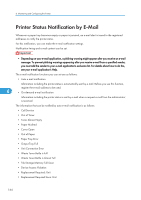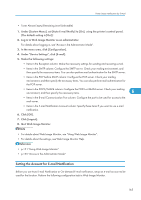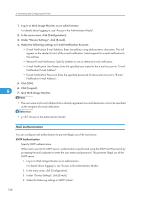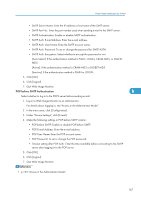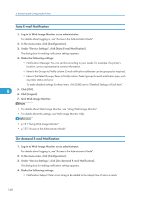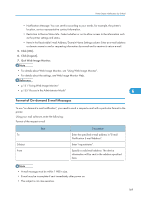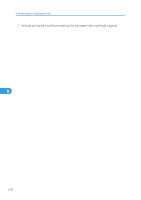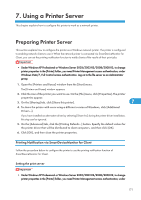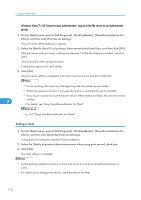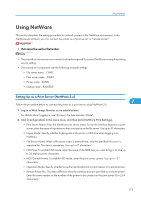Ricoh Aficio SP C320DN Software Guide - Page 171
Format of On-demand E-mail Messages
 |
View all Ricoh Aficio SP C320DN manuals
Add to My Manuals
Save this manual to your list of manuals |
Page 171 highlights
Printer Status Notification by E-Mail • Notification Message: You can set this according to your needs, for example, the printer's location, service representative contact information. • Restriction to Device Status Info.: Select whether or not to allow access to the information such as the printer settings and status. • Items in the Receivable E-mail Address/Domain Name Settings column: Enter an e-mail address or domain name to use for requesting information by e-mail and to receive its return e-mail. 5. Click [OK]. 6. Click [Logout]. 7. Quit Web Image Monitor. • For details about Web Image Monitor, see "Using Web Image Monitor". • For details about the settings, see Web Image Monitor Help. • p.151 "Using Web Image Monitor" • p.155 "Access in the Administrator Mode" 6 Format of On-demand E-mail Messages To use "on-demand e-mail notification", you need to send a request e-mail with a particular format to the printer. Using your mail software, enter the following: Format of the request e-mail Item To Subject From Description Enter the specified e-mail address in "E-mail Notification E-mail Address". Enter "requeststatus". Specify a valid mail address. The device information will be sent to the address specified here. • A mail message must be within 1 MB in size. • E-mail may be incomplete if sent immediately after power on. • The subject is not case sensitive. 169