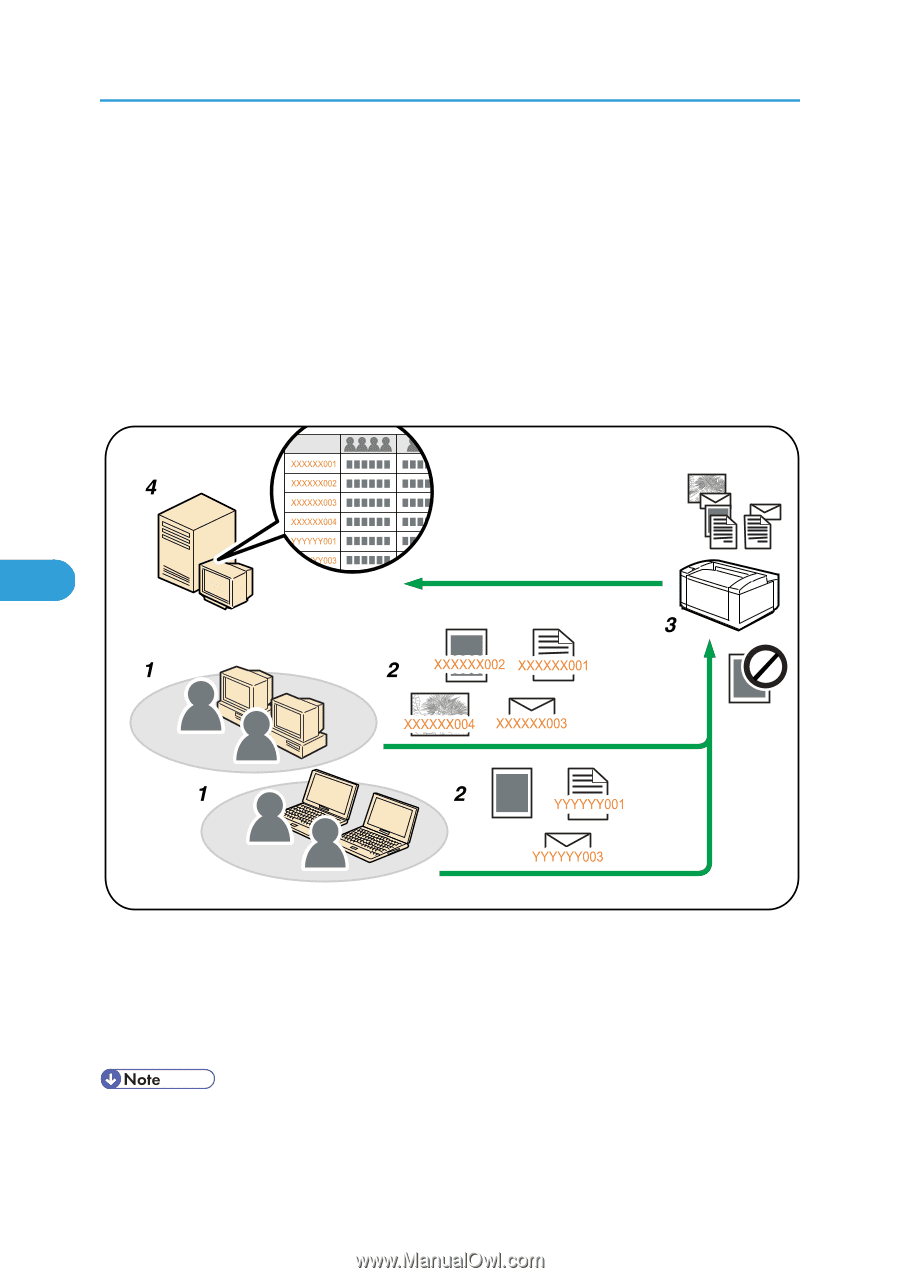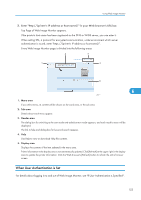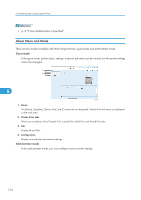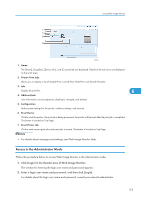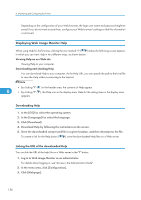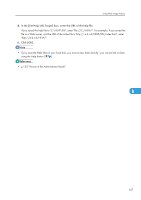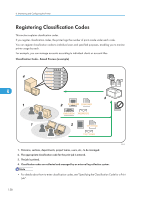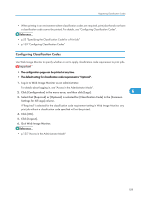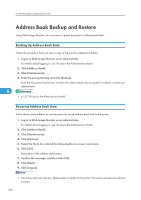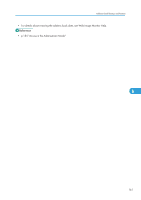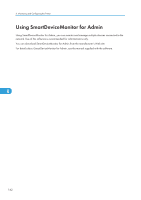Ricoh Aficio SP C320DN Software Guide - Page 160
Registering Classification Codes
 |
View all Ricoh Aficio SP C320DN manuals
Add to My Manuals
Save this manual to your list of manuals |
Page 160 highlights
6. Monitoring and Configuring the Printer Registering Classification Codes This section explains classification codes. If you register classification codes, the printer logs the number of prints made under each code. You can register classification codes to individual users and specified purposes, enabling you to monitor printer usage by each. For example, you can manage accounts according to individual clients or account titles. Classification Code - Based Process (example) 6 CBK519 1. Divisions, sections, departments, project teams, users, etc., to be managed. 2. The appropriate classification code for the print job is entered. 3. The job is printed. 4. Classification codes are collected and managed by an external log collection system. • For details about how to enter classification codes, see "Specifying the Classification Code for a Print Job". 158