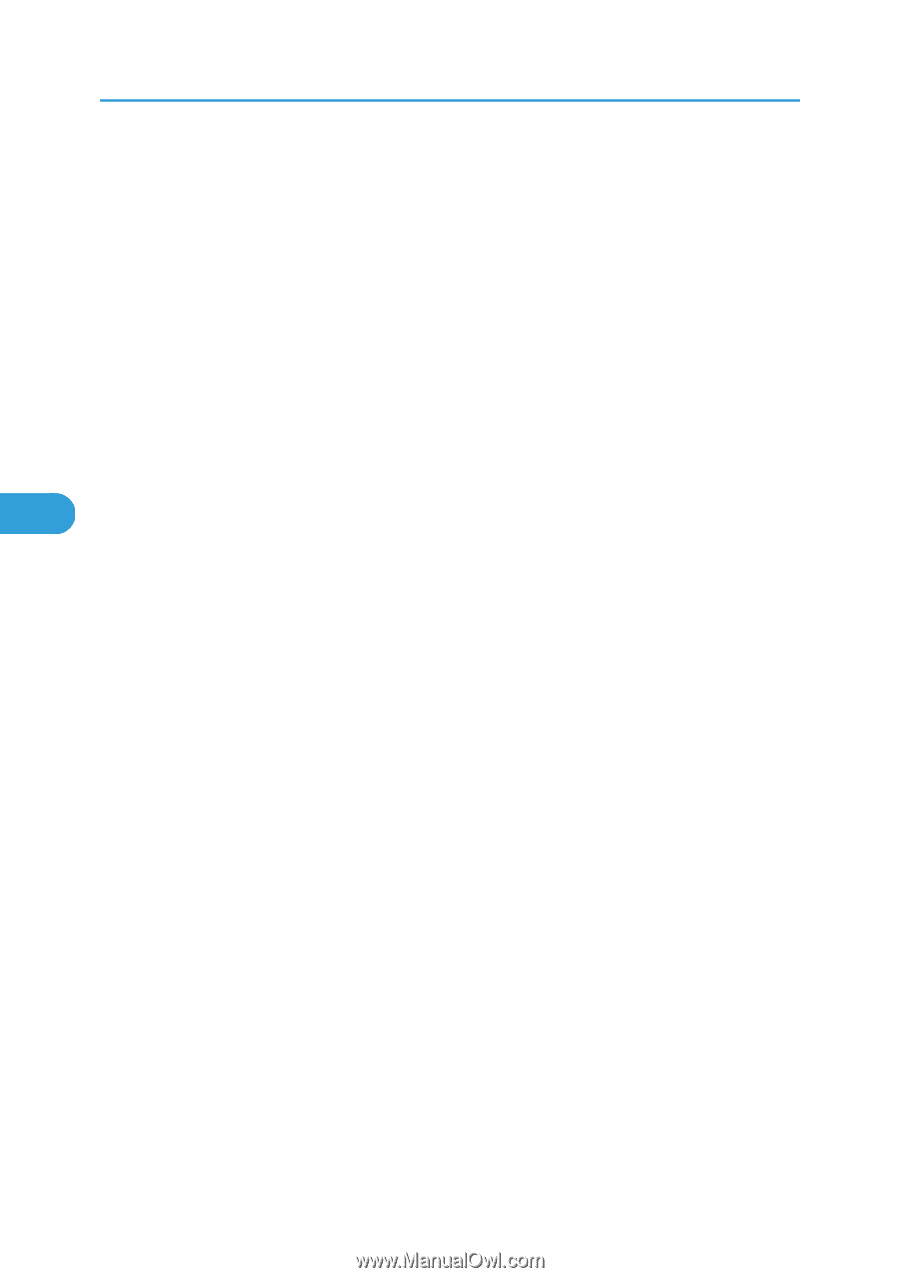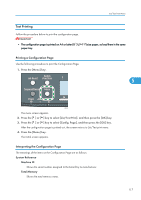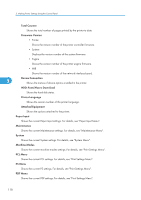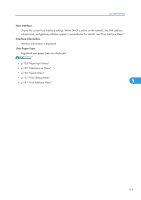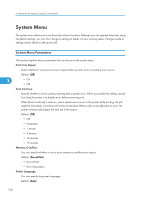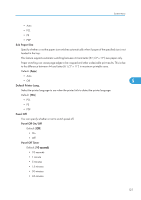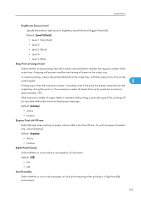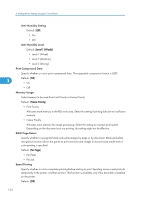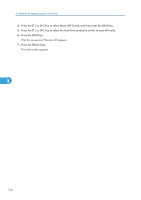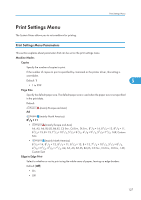Ricoh Aficio SP C320DN Software Guide - Page 124
Auto Off, Auto Off On/Off, Auto Off Timer, ECO Night Sensor
 |
View all Ricoh Aficio SP C320DN manuals
Add to My Manuals
Save this manual to your list of manuals |
Page 124 highlights
5. Making Printer Settings Using the Control Panel Auto Off You can specify whether or not to switch Auto Off. Auto Off On/Off Default: [On] • On • Off Auto Off Timer Default: [8 minutes] • 1 minute • 5 minutes • 8 minutes 5 • 15 minutes • 30 minutes • 60 minutes ECO Night Sensor Specify whether or not the printer uses its ECO Night Sensor (ambient light sensor) to auto power off. Auto Power Off Setting Select whether to enable or disable the ECO Night Sensor. Default: [Inactive] • Active • Inactive Auto Power Off Timer Specify how long the printer waits before it powers down when its ambient light sensor detects the room light has been turned off. The auto power off timer will reset if any of the following occurs: • If the sensor detects an increase in ambient brightness before the specified duration elapses. • If a key is pressed, or a print is made. Default: [30 minutes] • 5 minutes • 15 minutes • 30 minutes • 60 minutes • 120 minutes 122