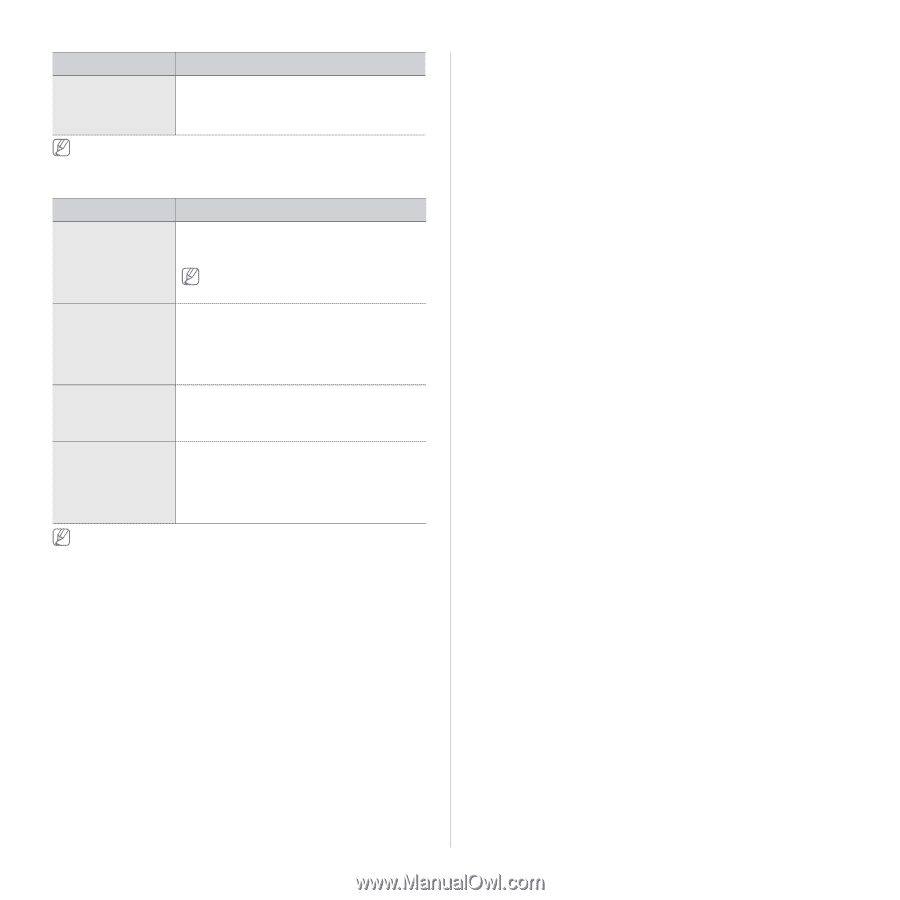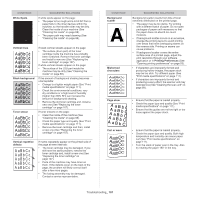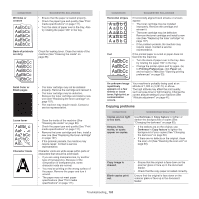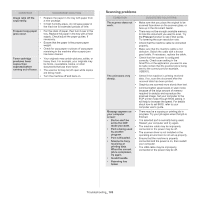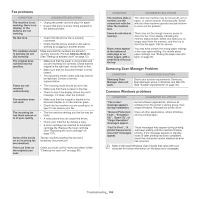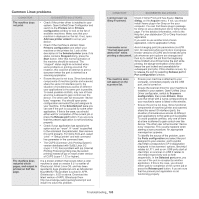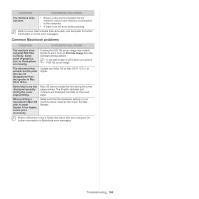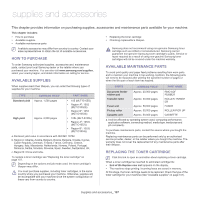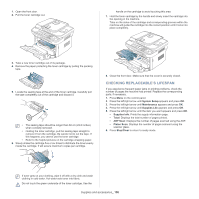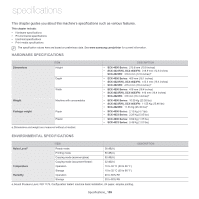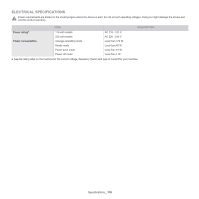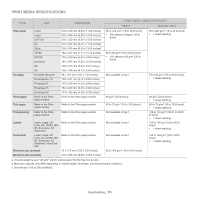Samsung SCX-4623F User Guide - Page 106
Common Macintosh problems, Print As Image
 |
UPC - 635753615333
View all Samsung SCX-4623F manuals
Add to My Manuals
Save this manual to your list of manuals |
Page 106 highlights
CONDITION SUGGESTED SOLUTIONS The machine does not scan. • Ensure a document is loaded into the machine, ensure your machine is connected to the computer. • If there is an I/O error while scanning. Refer to Linux User's Guide that came with your computer for further information on Linux error messages. Common Macintosh problems CONDITION SUGGESTED SOLUTIONS The machine does not print PDF files correctly. Some parts of graphics, text, or illustrations are missing. The document has printed, but the print job has not disappeared from the spooler in Mac OS X 10.3.2. Some letters are not displayed normally during the cover page printing. When printing a document in Mac OS with Acrobat Reader 6.0 or higher, colors print incorrectly. Printing the PDF file as an image may enable the file to print. Turn on Print As Image from the Acrobat printing options. It will take longer to print when you print a PDF file as an image. Update your Mac OS to Mac OS X 10.3.3. or higher. Mac OS cannot create the font during the cover page printing. The English alphabet and numbers are displayed normally on the cover page. Make sure that the resolution setting in your machine driver matches the one in Acrobat Reader. Refer to Macintosh User's Guide that came with your computer for further information on Macintosh error messages. Troubleshooting_ 106