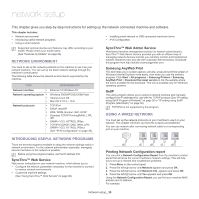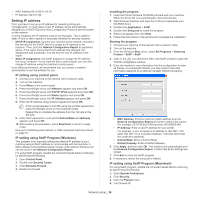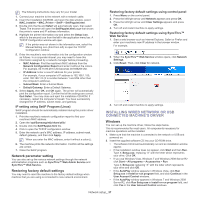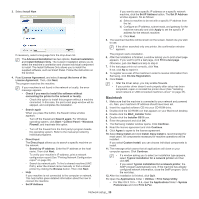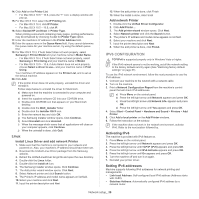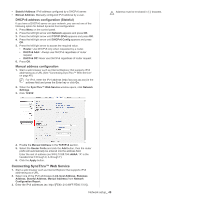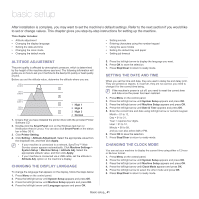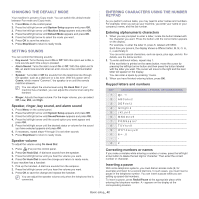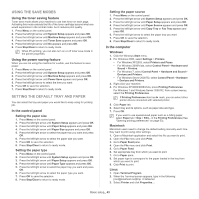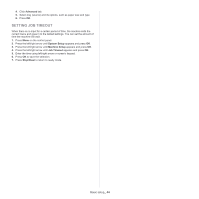Samsung SCX-4623F User Guide - Page 40
Connecting SyncThru™ Web Service, DHCPv6 address configuration Stateful
 |
UPC - 635753615333
View all Samsung SCX-4623F manuals
Add to My Manuals
Save this manual to your list of manuals |
Page 40 highlights
• Stateful Address: IPv6 address configured by a DHCPv6 server. • Manual Address: Manually configured IPv6 address by a user. DHCPv6 address configuration (Stateful) If you have a DHCPv6 server on your network, you can set one of the following option for default dynamic host configuration: 1. Press Menu on the control panel. 2. Press the left/right arrow until Network appears and press OK. 3. Press the left/right arrow until TCP/IP (IPv6) appears and press OK. 4. Press the left/right arrow until DHCPv6 Config appears and press OK. 5. Press the left/right arrow to access the required value. • Router: Use DHCPv6 only when requested by a router. • DHCPv6 Addr.: Always use DHCPv6 regardless of router request. • DHCPv6 Off: Never use DHCPv6 regardless of router request. 6. Press OK. Manual address configuration 1. Start a web browser such as Internet Explorer that supports IPv6 addressing as a URL (See "Connecting SyncThru™ Web Service" on page 40). For IPv4, enter the IPv4 address (http://xxx.xxx.xxx.xxx) in the address field and press the Enter key or click Go. 2. When the SyncThru™ Web Service window opens, click Network Settings. 3. Click TCP/IP. Address must be enclosed in '[ ]' brackets. 4. Enable the Manual Address In the TCP/IPv6 section. 5. Select the Router Prefix and click the Add button, then the router prefix will automatically be entered into the address field. Enter the rest of address (ex:3FFE:10:88:194::AAAA. "A" is the hexadecimal 0 through 9, A through F). 6. Click the Apply button. Connecting SyncThru™ Web Service 1. Start a web browser such as Internet Explorer that supports IPv6 addressing as a URL. 2. Select one of the IPv6 addresses (Link-local Address, Stateless Address, Stateful Address, Manual Address) from Network Configuration Report. 3. Enter the IPv6 addresses (ex: http://[FE80::215:99FF:FE66:7701]). Network setup_ 40