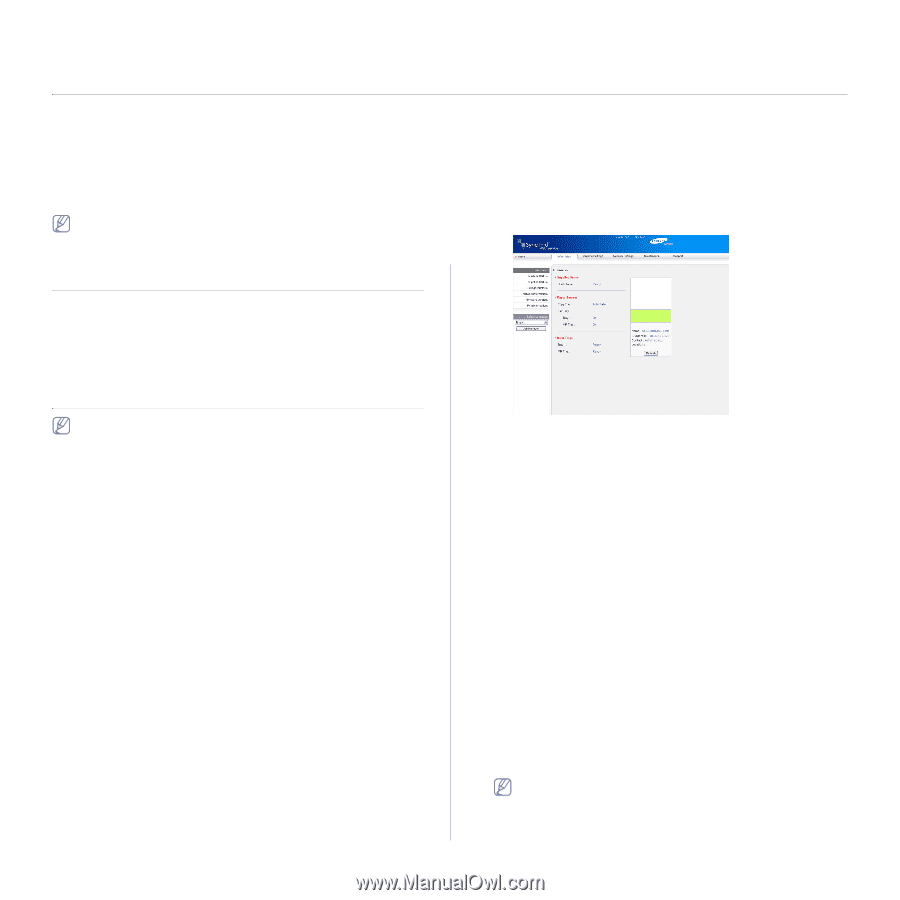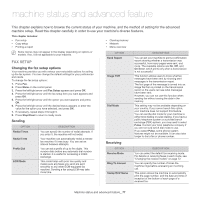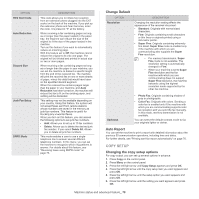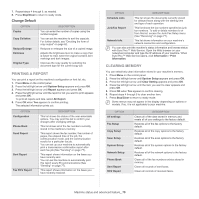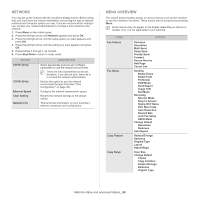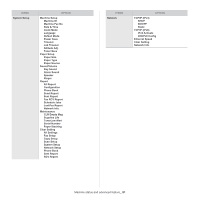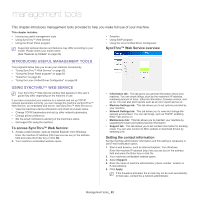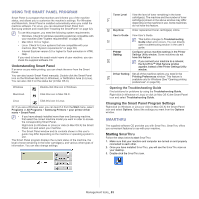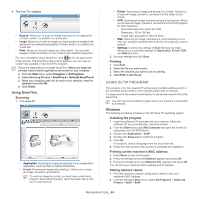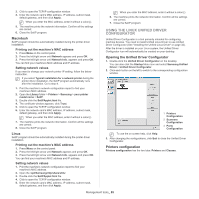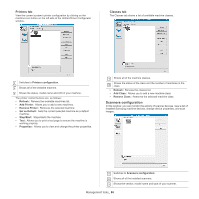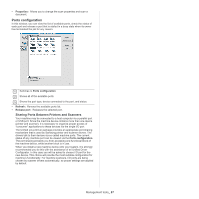Samsung SCX-4623F User Guide - Page 82
Management tools, Introducing useful management tools, Using SyncThru™ Web Service - firmware
 |
UPC - 635753615333
View all Samsung SCX-4623F manuals
Add to My Manuals
Save this manual to your list of manuals |
Page 82 highlights
management tools 12. This chapter introduces management tools provided to help you make full use of your machine. This chapter includes: • Introducing useful management tools • Using SyncThru™ Web Service • Using the Smart Panel program • Smarthru • Using SetIP program • Using the Linux Unified Driver Configurator Supported optional devices and features may differ according to your model. Please check your model name. (See "Features by Models" on page 23). SyncThru™ Web Service overview INTRODUCING USEFUL MANAGEMENT TOOLS The programs below help you to use your machine conveniently. • "Using SyncThru™ Web Service" on page 82. • "Using the Smart Panel program" on page 83. • "Smarthru" on page 83. • "Using the Linux Unified Driver Configurator" on page 85. USING SYNCTHRU™ WEB SERVICE Your SyncThru™ Web Service window that appears in this user's guide may differ depending on the machine in use. If you have connected your machine to a network and set up TCP/IP network parameters correctly, you can manage the machine via SyncThru™ Web Service, an embedded web server. Use SyncThru™ Web Service to: • View the machine's device information and check its current status. • Change TCP/IP parameters and set up other network parameters. • Change printer preference. • Set the email notifications advising of the machine's status. • Get support for using the machine. To access SyncThru™ Web Service: 1. Access a web browser, such as Internet Explorer, from Windows. Enter the machine IP address (http://xxx.xxx.xxx.xxx) in the address field and press the Enter key or click Go. 2. Your machine's embedded website opens. • Information tab: This tab gives you general information about your machine. You can check things, such as the machine's IP address, remaining amount of toner, ethernet information, firmware version, and so on. You can also print reports such as an error report and so on. • Machine Settings tab: This tab allows you to set options provided by your machine. • Network Settings tab: This tab allows you to view and change the network environment. You can set things, such as TCP/IP, enabling Ether Talk and so on. • Maintenance tab: This tab allows you to maintain your machine by upgrading firmware and setting security information. • Support tab: This tab allows you to set contact information for sending email. You can also connect to SEC website or download drivers by selecting Link. Setting the contact information Set the machine administrator information and this setting is necessary to use E-mail notification option. 1. Start a web browser, such as Internet Explorer, from Windows. Enter the machine IP address (http://xxx.xxx.xxx.xxx) in the address field and press the Enter key or click Go. 2. Your machine's embedded website opens. 3. Select Support. 4. Enter the name of machine administrator, phone number, location or E-mail address. 5. Click Apply. If the firewall is activated, the E-mail may not be sent successfully. In that case, contact the a network administrator. Management tools_ 82