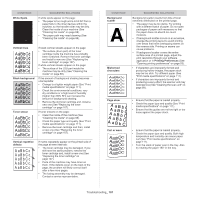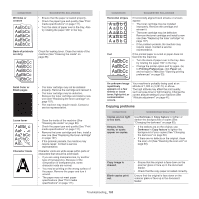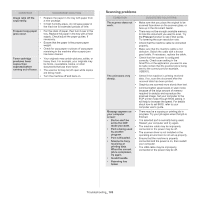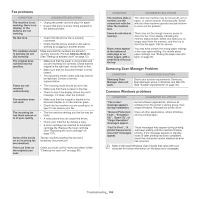Samsung SCX-4623F User Guide - Page 99
Printing problems, CONDITION, POSSIBLE, CAUSE, SUGGESTED, SOLUTIONS - paper jam in tray error
 |
UPC - 635753615333
View all Samsung SCX-4623F manuals
Add to My Manuals
Save this manual to your list of manuals |
Page 99 highlights
Printing problems CONDITION The machine does not print. POSSIBLE CAUSE SUGGESTED SOLUTIONS The machine is not Check the power cord receiving power. connections. The machine is not selected as the default machine. Select your machine as your default machine in your Windows. Check the machine for the following: • The front door is not closed. Close the front door. • Paper is jammed. Clear the paper jam (See "Clearing paper jams" on page 93). • No paper is loaded. Load paper (See "Loading paper in the tray" on page 47). • The toner cartridge is not installed. Install the toner cartridge. If a system error occurs, contact your service representative. The connection cable between the computer and the machine is not connected properly. Disconnect the machine cable and reconnect it. The connection cable between the computer and the machine is defective. If possible, attach the cable to another computer that is working properly and print a job. You can also try using a different machine cable. The port setting is incorrect. Check the Windows printer setting to make sure that the print job is sent to the correct port. If the computer has more than one port, make sure that the machine is attached to the correct one. The machine may be configured incorrectly. Check the Printing Preferences to ensure that all of the print settings are correct (See "Opening printing preferences" on page 53). The printer driver may be incorrectly installed. Repair the machine software (See "Installing USB connected machine's driver" on page 31, "Installing wired network or USB connected machine's driver" on page 37). The machine is malfunctioning. Check the display message on the control panel to see if the machine is indicating a system error. Contact a service representative. CONDITION The machine does not print. The machine selects print materials from the wrong paper source. A print job is extremely slow. Half the page is blank. The machine prints, but the text is wrong, garbled, or incomplete. POSSIBLE CAUSE SUGGESTED SOLUTIONS The document size is so big that the hard disk space of the computer is insufficient to access the print job. Get more hard disk space and print the document again. The output tray is full. Once the paper is removed from the output tray, the machine resumes printing. The paper option that was selected in the Printing Preferences may be incorrect. For many software applications, the paper source selection is found under the Paper tab within the Printing Preferences. Select the correct paper source. See the printer driver help screen (See "Opening printing preferences" on page 53). The job may be very complex. Reduce the complexity of the page or try adjusting the print quality settings. The page orientation setting may be incorrect. Change the page orientation in your application. See the printer driver help screen. The paper size and the paper size settings do not match. Ensure that the paper size in the printer driver settings matches the paper in the tray. Or, ensure that the paper size in the printer driver settings matches the paper selection in the software application settings you use. The machine cable is loose or defective. Disconnect the machine cable and reconnect. Try a print job that you have already printed successfully. If possible, attach the cable and the machine to another computer that you know works and try a print job. Finally, try a new machine cable. The wrong printer driver was selected. Check the application's printer selection menu to ensure that your machine is selected. The software application is malfunctioning. Try printing a job from another application. The operating system is malfunctioning. Exit Windows and reboot the computer. Turn the machine off and back on again. Troubleshooting_ 99