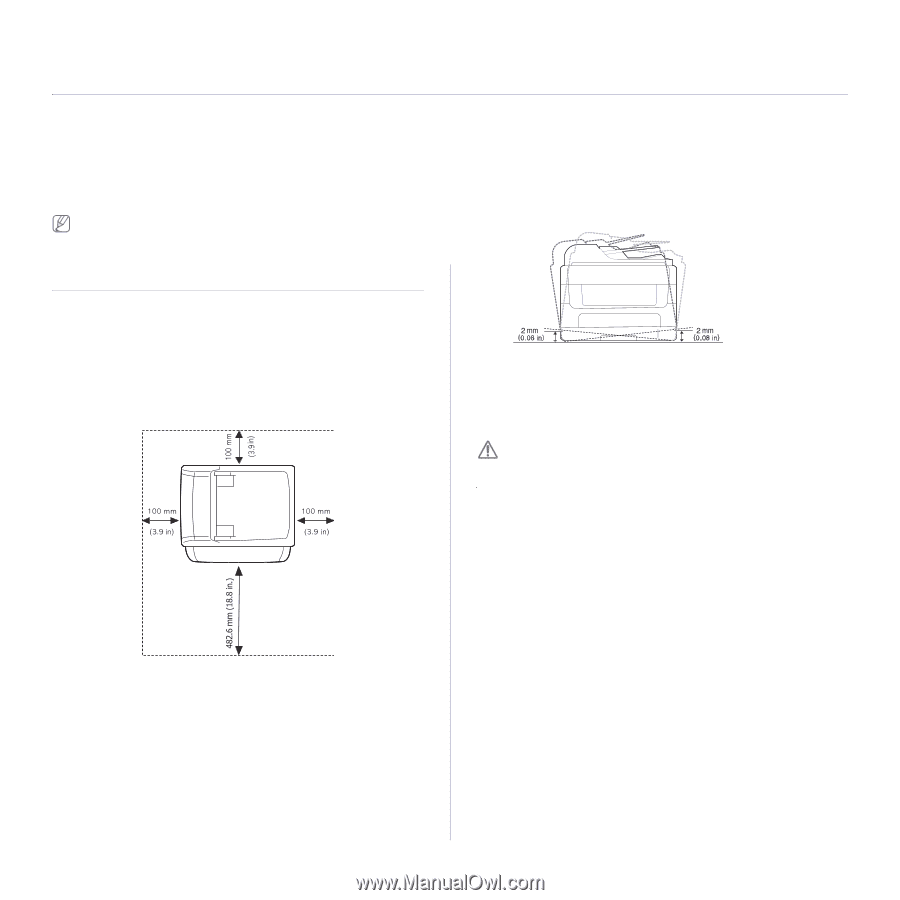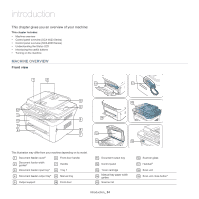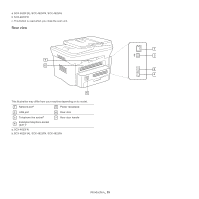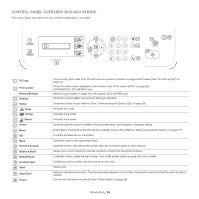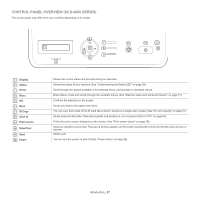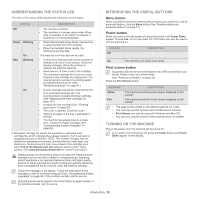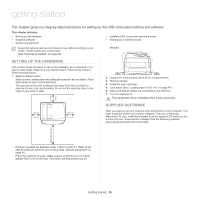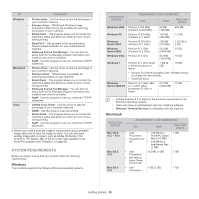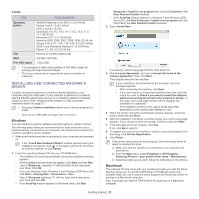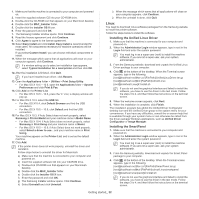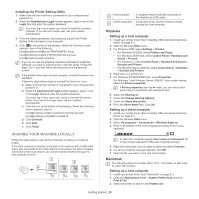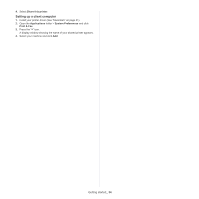Samsung SCX-4623F User Guide - Page 29
Getting started, Setting up the hardware, Supplied software - scanner driver
 |
UPC - 635753615333
View all Samsung SCX-4623F manuals
Add to My Manuals
Save this manual to your list of manuals |
Page 29 highlights
getting started 3. This chapter gives you step-by-step instructions for setting up the USB connected machine and software. This chapter includes: • Setting up the hardware • Supplied software • System requirements • Installing USB connected machine's driver • Sharing your machine locally Supported optional devices and features may differ according to your model. Please check your model name. (See "Features by Models" on page 23). affected. SETTING UP THE HARDWARE This section shows the steps to set up the hardware, as is explained in the Quick Install Guide. Make sure you read the Quick Install Guide first and follow the steps below: 1. Select a stable location. Select a level, stable place with adequate space for air circulation. Allow extra space to open covers and trays. The area should be well ventilated and away from direct sunlight or sources of heat, cold, and humidity. Do not set the machine close to the edge of your desk or table. 2. Unpack the machine and check all the enclosed items. 3. Remove all tape. 4. Install the toner cartridge. 5. Load paper (See "Loading paper in the tray" on page 47). 6. Make sure that all cables are connected to the machine. 7. Turn the machine on. This equipment will be inoperable when mains power fails. SUPPLIED SOFTWARE After you have set up your machine and connected it to your computer. You must install the printer and scanner software. If you are a Windows, Macintosh OS user, install the software from the supplied CD and if you are a Linux OS user, download the software from the Samsung website (www.samsung.com/printer) and install. Printing is suitable for altitudes under 1,000 m (3,281 ft.). Refer to the altitude setting to optimize your printing (See "Altitude adjustment" on page 41). Place the machine on a flat, stable surface so that there is no incline greater than 2 mm (0.08 inch). Otherwise, printing quality may be Getting started_ 29