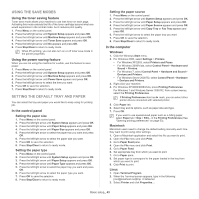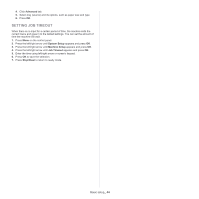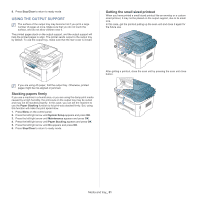Samsung SCX-4623F User Guide - Page 48
Printing on special media, Tips on using the manual tray - manual paper feeder empty
 |
UPC - 635753615333
View all Samsung SCX-4623F manuals
Add to My Manuals
Save this manual to your list of manuals |
Page 48 highlights
Tips on using the manual tray • If you select Manual Feeder for Source from your software application, you need to press OK each time you print a page and load only one type, size and weight of print media at a time in the manual tray. • To prevent paper jams, do not add paper while printing when there is still paper in the manual tray. This also applies to other types of print media. • Print media should be loaded face up with the top edge going into the manual tray first and be placed in the center of the tray. • Always load the specified print media only to avoid paper jams and print quality problems (See "Print media specifications" on page 111). • Flatten any curl on postcards, envelopes, and labels before loading them into the manual tray. 1. Load the paper in the manual tray. • Do not force the paper beyond the surface with mark when loading. • When printing the special media, you must follow the loading guideline (See "Printing on special media" on page 48). • When papers overlap when printing using manual tray, open tray 1 and remove overlapping papers then try printing again. • When paper does not feed well while printing, push the paper in manually until it starts feeding automatically. 2. Squeeze the manual tray paper width guides and adjust them to the width of the paper. Do not force them too much, or the paper will bent resulting in a paper jam or skew. 3. To print in application, open an application and start the print menu. 4. Open Printing Preferences (See "Opening printing preferences" on page 53). 5. Press the Paper tab in Printing Preferences, and select an appropriate paper type. For example, if you want to use a label, set the paper type to Label. 6. Select Manual Feeder in paper source, then press OK. 7. Start printing in application. If you are printing multiple pages, load the next sheet after the first page prints out, and press the OK. Repeat this step for every page to be printed. PRINTING ON SPECIAL MEDIA The table below shows the available special media for each tray. When using special media, we recommend you feed one paper at a time. Check the maximum input number of media for each tray (See "Print media specifications" on page 111). TYPES TRAY 1 MANUAL TRAY Plain ● ● Thick ● ● Thin ● ● Bond ● Color ● CardStock ● Labels ● Transparency ● Envelope ● Preprinted ● Cotton ● Recycled ● ● Archive ● ● (●: supported, Blank: not supported) The media types are shown in the Printing Preferences. This paper type option allows you to set the type of paper to be loaded in the tray. This setting appears in the list, so that you can select it. This will let you get the best quality printout. If not, the desired print quality may not be achieved. • Plain: Normal plain paper. Select this type if your machine is monochrome and printing on the 60 to 90 g/m2 (16 to 24 lb). • Thick: 90 to 105 g/m2 (24 to 28 lb) thick paper. • Thin: 60 to 70 g/m2 (16 to 19 lb) thin paper. • Bond: 105 to 120 g/m2 (28 to 32 lb) bond. • Color: 75 to 90 g/m2 (20 to 24 lb) color-backgrounded paper. • CardStock: 90 to 163 g/m2 (24 to 43 lb) cardstock. • Labels: 120 to 150 g/m2 (32 to 40 lb) labels. • Transparency: 138 to 146 g/m2 (37 to 39 lb) transparency paper. • Envelope: 75 to 90 g/m2 (20 to 24 lb) envelope. • Preprinted: 75 to 90 g/m2 (20 to 24 lb) preprinted/letterhead paper. • Cotton: 75 to 90 g/m2 (20 to 24 lb) cotton paper. • Recycled: 75 to 90 g/m2 (20 to 24 lb) recycled paper. When you use recycled paper as a used paper, printouts might be wrinkled. • Archive: 70 to 90 g/m2 (19 to 24 lb). If you need to keep the print-out for a long period time, such as archives, select this option. Media and tray_ 48