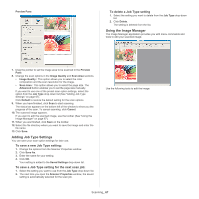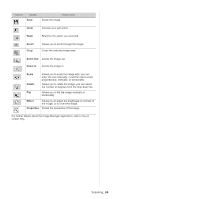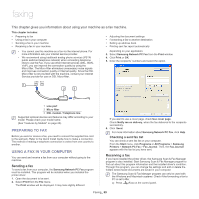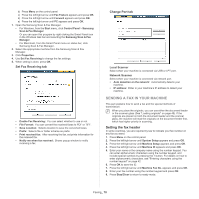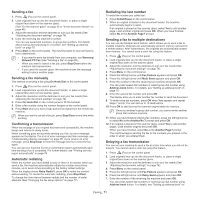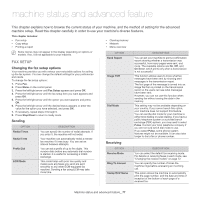Samsung SCX-4623F User Guide - Page 72
Receiving a fax in your machine, Sending a priority fax, Changing the receive modes
 |
UPC - 635753615333
View all Samsung SCX-4623F manuals
Add to My Manuals
Save this manual to your list of manuals |
Page 72 highlights
page 75. 8. The display asks you to enter another fax number to send the document. 9. To enter more fax numbers, press OK when Yes appears and repeat steps 7. You can add up to 10 destinations. Once you entered a group dial number, you cannot enter another group dial numbers anymore. 10. When you have finished entering fax numbers, press the left/right arrow to select No at the Another No.? prompt and press OK. 11. Enter the job name you want and press OK. For details on how to enter alphanumeric characters, see "Entering characters using the number keypad" on page 42. If you do not want to assign a name, skip this step. 12. Enter the time using the number keypad and press OK. If you set a time earlier than the current time, the fax will be sent at that time on the following day. The original is scanned into memory before transmission. 13. If an original is placed on the scanner glass, select Yes to add another pages. Load another original and press OK. When you have finished, select No at the Another Page? prompt. The machine returns to ready mode. The display reminds you that you are in ready mode and that a delayed fax is set. Adding documents to a reserved delay fax job You can add additional documents to the delayed fax job which is saved in memory. 1. Load the originals to be added and adjust document settings. 2. Press Menu on the control panel. 3. Press the left/right arrow until Fax Feature appears and press OK. 4. Press the left/right arrow until Add pages appears and press OK. 5. Press the left/right arrow until the fax job you want appears and press OK. When you have finished, select No at the Another Page? prompt. The machine scans the original into memory. 6. Press Stop/Clear to return to ready mode. Canceling a reserved delay fax job You can cancel the delayed fax job which is saved in memory. 1. Press Menu on the control panel. 2. Press the left/right arrow until Fax Feature appears and press OK. 3. Press the left/right arrow until Cancel Job appears and press OK. 4. Press the left/right arrow until the fax job you want appears and press OK. 5. Press OK when Yes appears. The selected fax is deleted from memory. 6. Press Stop/Clear to return to ready mode. Sending a priority fax This function is used when a high priority fax need to be sent ahead of reserved operations. The original is scanned into memory and immediately transmitted when the current operation is finished. In addition, priority transmission will interrupt a sending to multiple destinations between stations (example, when the transmission to station A ends, before transmission to station B begins) or between redial attempts. 1. Press (Fax) on the control panel. 2. Load originals face up into the document feeder, or place a single original face down on the scanner glass. 3. Adjust the resolution and the darkness to suit your fax needs (See "Adjusting the document settings" on page 74). 4. Press Menu on the control panel. 5. Press the left/right arrow until Fax Feature appears and press OK. 6. Press the left/right arrow until Priority Send appears and press OK. 7. Enter the number of the receiving fax machine and press OK. You can press speed dial numbers or select group dial number using Address book button. For details, see "Setting up address book" on page 75. 8. Enter the job name you want and press OK. The original is scanned into memory before transmission. 9. If an original is placed on the scanner glass, select Yes to add another pages. Load another original and press OK. When you have finished, select No at the Another Page? prompt. The machine starts to scan and send a fax to destinations. RECEIVING A FAX IN YOUR MACHINE This part explains how to receive a fax, and the special receiving methods available. Changing the receive modes Your machine is preset to Fax mode at the factory. When you receive a fax, the machine answers the call on a specified number of rings and automatically receives the fax. But if you want to change the Fax mode to another mode, follow the steps below: 1. Press (Fax) on the control panel. 2. Press Menu on the control panel. 3. Press the left/right arrow until Fax Setup appears and press OK. 4. Press the left/right arrow until Receiving appears and press OK. 5. Press the left/right arrow until Receive Mode appears and press OK. 6. Press the left/right arrow until the fax reception mode you want appears. • Fax: Answers an incoming fax call and immediately goes into the fax reception mode. • Tel: Receives a fax by pressing On Hook Dial and then Start. If your machine has a handset, you can receive a fax by picking up the handset. • Ans/Fax: Is for when an answering machine attached to your machine. Your machine answers an incoming call, and the caller can leave a message on the answering machine. If the fax machine senses a fax tone on the line, the machine automatically switches to Fax mode to receive the fax. • DRPD: you can receive a call using the Distinctive Ring Pattern Detection (DRPD) feature. Distinctive Ring is a telephone company service which enables an user to use a single telephone line to answer several different telephone numbers. For further details, see "Receiving faxes using DRPD mode" on page 73. 7. Press OK to save your selection. 8. Press Stop/Clear to return to ready mode. • To use the Ans/Fax mode, attach an answering machine to the EXT socket on the back of your machine. • If you do not want other people to view your received documents, you can use secure receiving mode. In this mode, Faxing_ 72