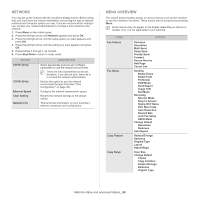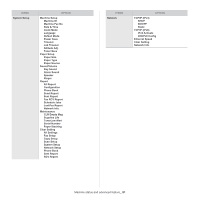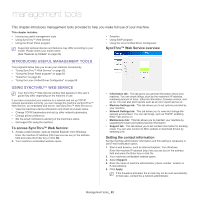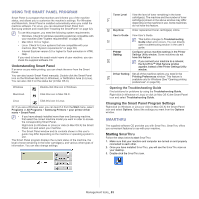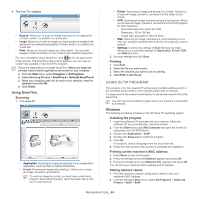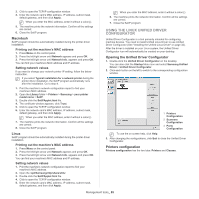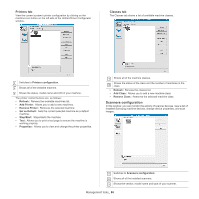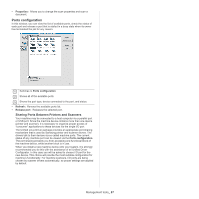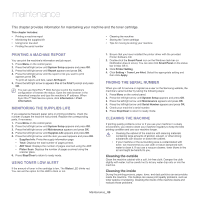Samsung SCX-4623F User Guide - Page 85
Using the Linux Unified Driver Configurator, Macintosh, Linux, Printers configuration
 |
UPC - 635753615333
View all Samsung SCX-4623F manuals
Add to My Manuals
Save this manual to your list of manuals |
Page 85 highlights
3. Click to open the TCP/IP configuration window. 4. Enter the network card's MAC address, IP address, subnet mask, default gateway, and then click Apply. When you enter the MAC address, enter it without a colon(:). 5. The machine prints the network information. Confirm all the settings are correct. 6. Close the SetIP program. Macintosh SetIP program should be automatically installed during the printer driver installation. Printing out the machine's MAC address 1. Press Menu on the control panel. 2. Press the left/right arrow until Network appears and press OK. 3. Press the left/right arrow until Network Info. appears and press OK. You can find your machine's MAC address and IP address. Setting network values If you want to change your network printer IP setting, follow the below instruction. If you select Typical installation for a network printer during the printer driver installation, the SetIP program automatically runs after the installation. Go to step 4. 1. Print the machine's network configuration report to find your machine's MAC address. 2. Open the Library folder > Printers > Samsung > your printer model name > SetIP. 3. Double click the SetIPApplet.html file. 4. The certificate window appears, click Trust. 5. Click to open the TCP/IP configuration window. 6. Enter the network card's MAC address, IP address, subnet mask, default gateway, and then click Apply. When you enter the MAC address, enter it without a colon(:). 7. The machine prints the network information. Confirm all the settings are correct. 8. Close the SetIP program. Linux SetIP program should be automatically installed during the printer driver installation. Printing out the machine's MAC address 1. Press Menu on the control panel. 2. Press the left/right arrow until Network appears and press OK. 3. Press the left/right arrow until Network Info. appears and press OK. You can find your machine's MAC address and IP address. Setting network values 1. Print the machine's network configuration report to find your machine's MAC address. 2. Open the /opt/Samsung/mfp/share/utils/. 3. Double click the SetIPApplet.html file. 4. Click to open the TCP/IP configuration window. 5. Enter the network card's MAC address, IP address, subnet mask, default gateway, and then click Apply. When you enter the MAC address, enter it without a colon(:). 6. The machine prints the network information. Confirm all the settings are correct. 7. Close the SetIP program. USING THE LINUX UNIFIED DRIVER CONFIGURATOR Unified Driver Configurator is a tool primarily intended for configuring machine devices. You need to install Unified Linux Driver to use Unified Driver Configurator (See "Installing the Unified Linux Driver" on page 32). After the driver is installed on your Linux system, the Unified Driver Configurator icon will automatically be created on your desktop. Opening the Unified Driver Configurator 1. Double-click the Unified Driver Configurator on the desktop. You can also click the Startup Menu icon and select Samsung Unified Driver > Unified Driver Configurator. 2. Click each button on the left to switch to the corresponding configuration window. 1 Printers Configuration 2 Scanners Configuration 3 Ports Configuration To use the on screen help, click Help. 3. After changing the configurations, click Exit to close the Unified Driver Configurator. Printers configuration Printers configuration has the two tabs: Printers and Classes. Management tools_ 85