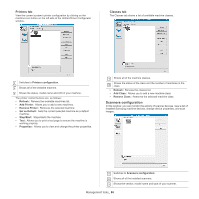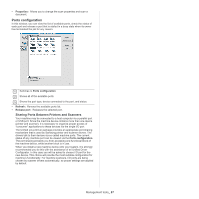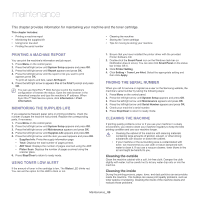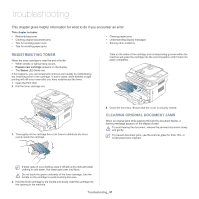Samsung SCX-4623F User Guide - Page 91
Troubleshooting, Redistributing toner, Clearing original document jams - prepare new cartridge
 |
UPC - 635753615333
View all Samsung SCX-4623F manuals
Add to My Manuals
Save this manual to your list of manuals |
Page 91 highlights
troubleshooting 14. This chapter gives helpful information for what to do if you encounter an error. This chapter includes: • Redistributing toner • Clearing original document jams • Tips for avoiding paper curls • Tips for avoiding paper jams • Clearing paper jams • Understanding display messages • Solving other problems REDISTRIBUTING TONER When the toner cartridge is near the end of its life: • White streaks or light printing occurs. • Prepare new cartridge appears on the display. • The Status LED blinks red. If this happens, you can temporarily improve print quality by redistributing the remaining toner in the cartridge. In some cases, white streaks or light printing will still occur even after you have redistributed the toner. 1. Open the front door. 2. Pull the toner cartridge out. Tabs on the sides of the cartridge and corresponding grooves within the machine will guide the cartridge into the correct position until it locks into place completely. 3. Thoroughly roll the cartridge five or six times to distribute the toner evenly inside the cartridge. 5. Close the front door. Ensure that the cover is securely closed. CLEARING ORIGINAL DOCUMENT JAMS When an original jams while passing through the document feeder, a warning message appears on the display screen. To avoid tearing the document, remove the jammed document slowly and gently. To prevent document jams, use the scanner glass for thick, thin, or mixed paper-type originals. If toner gets on your clothing, wipe it off with a dry cloth and wash clothing in cold water. Hot water sets toner into fabric. Do not touch the green underside of the toner cartridge. Use the handle on the cartridge to avoid touching this area. 4. Hold the toner cartridge by the handle and slowly insert the cartridge into the opening in the machine. Troubleshooting_ 91