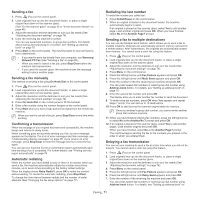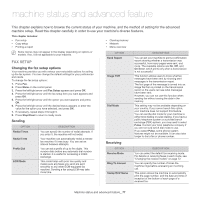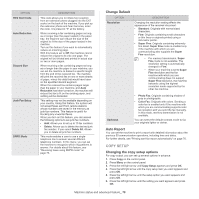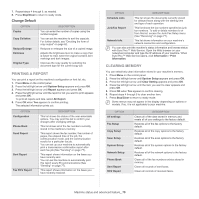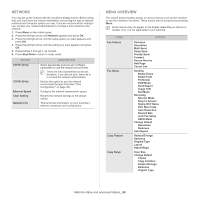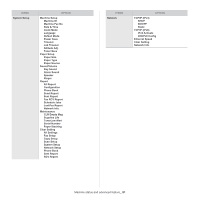Samsung SCX-4623F User Guide - Page 76
Printing sent fax report automatically, Searching Address Book for an entry
 |
UPC - 635753615333
View all Samsung SCX-4623F manuals
Add to My Manuals
Save this manual to your list of manuals |
Page 76 highlights
7. Enter the first few letters of the speed dial's name you want to add or delete. 8. Press the left/right arrow until the name and number you want appears and press OK. If you entered a new speed dial number, Add? appears. If you enter a speed dial number stored in the group, Delete? appears. 9. Press OK to add or delete the number. 10. Press OK when Yes appears to add or delete more numbers and repeat steps 7 and 8. 11. When you have finished, press the left/right arrow to select No at the Another No.? and press OK. 12. Press Stop/Clear to return to ready mode. Using group dial numbers To use a group dial entry, you need to search for and select it from memory. When you are prompted to enter a fax number while sending a fax, press Address Book. See below. Searching Address Book for an entry There are two ways to search for a number in memory. You can either scan from A to Z sequentially, or you can search by entering the first letters of the name associated with the number. Searching sequentially through the memory 1. Press (Fax) on the control panel. 2. Press Address Book on the control panel. 3. Press the left/right arrow until Search & Dial appears and press OK. 4. Press the left/right arrow until Group Dial appears and press OK. 5. Press the left/right arrow until All appears and press OK. 6. Press the left/right arrow until the name and number you want appears. You can search upwards or downwards through the entire memory in alphabetical order. Searching sequentially through the memory 1. Press (Fax) on the control panel. 2. Press Address Book on the control panel. 3. Press the left/right arrow until Search & Dial appears and press OK. 4. Press the left/right arrow until Group Dial appears and press OK. 5. Press the left/right arrow until ID appears and press OK. 6. Enter the first few letters of the name you want. 7. Press the left/right arrow until the group dial's name and number you want appears. Deleting a Address Book for entry 1. Press (Fax) on the control panel. 2. Press Address Book on the control panel. 3. Press the left/right arrow until Delete appears and press OK. 4. Press the left/right arrow until the deleting option you want appears and press OK. 5. Press the left/right arrow until the searching method you want appears and press OK. Select Search All to search for an entry by scanning through all entries in Address Book. Select Search ID to search for an entry by the first few letters of the name. 6. Press the left/right arrow until the name you want appears and press OK. Or, enter the first letters. Press the left/right arrow until the name you want appears and press OK. 7. Press OK when Yes appears to confirm the deletion. 8. Press Stop/Clear to return to ready mode. Printing Address Book You can check your Address Book settings by printing a list. 1. Press (Fax) on the control panel. 2. Press Address Book on the control panel. 3. Press the left/right arrow until Print appears and press OK. The machine begins printing. PRINTING SENT FAX REPORT AUTOMATICALLY You can set the machine to print a report with detailed information about the previous 50 communication operations, including time and dates. 1. Press (Fax) on the control panel. 2. Press Menu on the control panel. 3. Press the left/right arrow until Fax Setup appears and press OK. 4. Press the left/right arrow until Auto Report appears and press OK. 5. Press the left/right arrow until On appears and press OK. 6. Press Stop/Clear to return to ready mode. Faxing_ 76