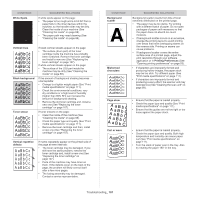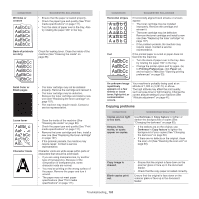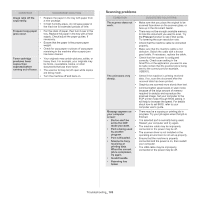Samsung SCX-4623F User Guide - Page 98
Solving other problems, Power problems, Paper feeding problems - all in one laser printer
 |
UPC - 635753615333
View all Samsung SCX-4623F manuals
Add to My Manuals
Save this manual to your list of manuals |
Page 98 highlights
SOLVING OTHER PROBLEMS The following chart lists some conditions that may occur and the recommended solutions. Follow the suggested solutions until the problem is corrected. If the problem persists, call for service. Power problems Click this link to open an animation about power problems. CONDITION SUGGESTED SOLUTIONS The machine is • not receiving power, or the connection cable between the computer and the machine is not connected properly. Plug in the power cord and press on the control panel. (power) • Disconnect the machine cable and reconnect it. - For Local Printing - For Network Printing (network model only) Paper feeding problems CONDITION SUGGESTED SOLUTIONS Paper jams during printing. Clear the paper jam (See "Clearing paper jams" on page 93). Paper sticks together. • Check the maximum paper capacity of the tray (See "Print media specifications" on page 111). • Make sure that you are using the correct type of paper (See "Print media specifications" on page 111). • Remove paper from the tray and flex or fan the paper. • Humid conditions may cause some paper to stick together. Multiple sheets of paper do not feed. Different types of paper may be stacked in the tray. Load paper of only one type, size, and weight. Paper does not feed • Remove any obstructions from inside the into the machine. machine. • Paper has not been loaded correctly. Remove paper from the tray and reload it correctly. • There is too much paper in the tray. Remove excess paper from the tray. • The paper is too thick. Use only paper that meets the specifications required by the machine (See "Print media specifications" on page 111). • If an original does not feed into the machine, the document feeder rubber pad may require to be replaced. Contact a service representative. The paper keeps jamming. • There is too much paper in the tray. Remove excess paper from the tray. If you are printing on special materials, use the manual tray. • An incorrect type of paper is being used. Use only paper that meets the specifications required by the machine (See "Print media specifications" on page 111). • There may be debris inside the machine. Open the front door and remove any debris. • If an original does not feed into the machine, the document feeder rubber pad may need to be replaced. Contact a service representative. Transparencies stick Use only transparencies specifically designed together in the paper for laser printers. Remove each transparency as exit. it exits from the machine. Envelopes skew or Ensure that the paper guides are against both fail to feed correctly. sides of the envelopes. Troubleshooting_ 98