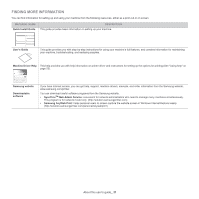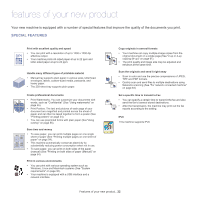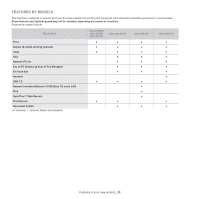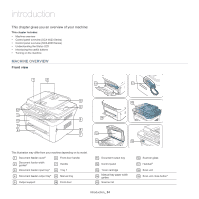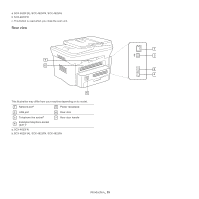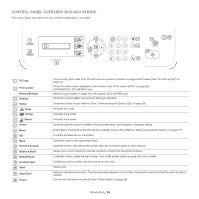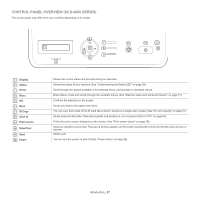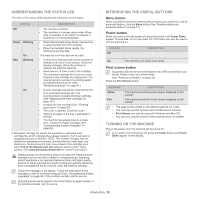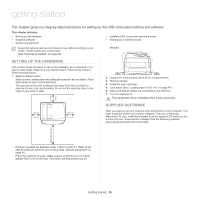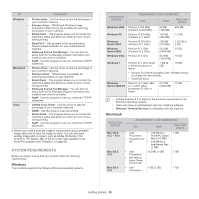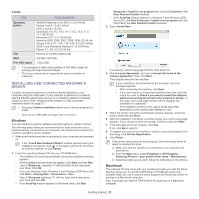Samsung SCX-4623F User Guide - Page 26
Control panel overview (SCX-4623 Series), ID Copy, Print screen, Reduce/Enlarge, Display, Status - scan driver
 |
UPC - 635753615333
View all Samsung SCX-4623F manuals
Add to My Manuals
Save this manual to your list of manuals |
Page 26 highlights
CONTROL PANEL OVERVIEW (SCX-4623 SERIES) This control panel may differ from your machine depending on its model. 1 ID Copy 2 Print screen Reduce/Enlarge 3 Display 4 Status 5 (Fax) 6 (Copy) 7 (Scan) 8 Arrow 9 Menu 10 OK 11 Back 12 Numeric keypad 13 Address Book 14 Redial/Pause 15 On Hook Dial 16 Start 17 Stop/Clear 18 Power You can copy both sides of an ID Card such as a driver's license to a single side of paper (See "ID card copying" on page 61). Prints the active screen displayed on the monitor (See "Print screen button" on page 28). (SCX-4623F(K), SCX-4623FH only) Makes a copy smaller or larger than the original. (SCX-4623FN only) Shows the current status and prompts during an operation. Shows the status of your machine (See "Understanding the Status LED" on page 28). Activates fax mode. Activates copy mode. Activates scan mode. Scroll through the options available in the selected menu, and increase or decrease values. Enters Menu mode and scrolls through the available menus (See "Machine status and advanced feature" on page 77). Confirms the selection on the screen. Sends you back to the upper menu level. Dials fax number, and enters the number value for document copies or other options. Allows you to store frequently used fax numbers or search for stored fax numbers. In standby mode, redials the last number. Also in edit mode, inserts a pause into a fax number. Enables you dial a number with the receiver on the hook. Starts a job. Stops an operation at any time. The pop-up window appears on the screen showing the current job that the user can stop or resume. You can turn the power on and off (See "Power button" on page 28). Introduction_ 26