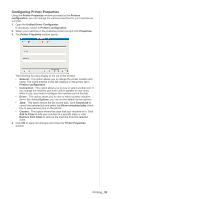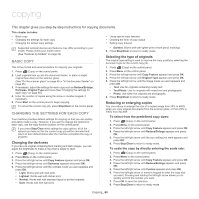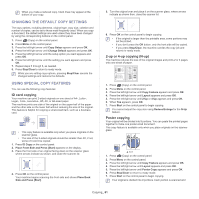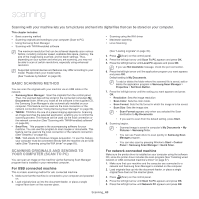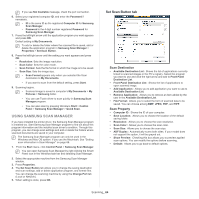Samsung SCX-4623F User Guide - Page 59
Configuring Printer Properties, Add to Class
 |
UPC - 635753615333
View all Samsung SCX-4623F manuals
Add to My Manuals
Save this manual to your list of manuals |
Page 59 highlights
Configuring Printer Properties Using the Printer Properties window provided by the Printers configuration, you can change the various properties for your machine as a printer. 1. Open the Unified Driver Configurator. If necessary, switch to Printers configuration. 2. Select your machine on the available printers list and click Properties. 3. The Printer Properties window opens. The following five tabs display at the top of the window: • General: This option allows you to change the printer location and name. The name entered in this tab displays on the printer list in Printers configuration. • Connection: This option allows you to view or select another port. If you change the machine port from USB to parallel or vice versa while in use, you must re-configure the machine port in this tab. • Driver: This option allows you to view or select another machine driver. By clicking Options, you can set the default device options. • Jobs: This option shows the list of print jobs. Click Cancel job to cancel the selected job and select the Show completed jobs check box to see previous jobs on the job list. • Classes: This option shows the class that your machine is in. Click Add to Class to add your machine to a specific class or click Remove from Class to remove the machine from the selected class. 4. Click OK to apply the changes and close the Printer Properties window. Printing_ 59